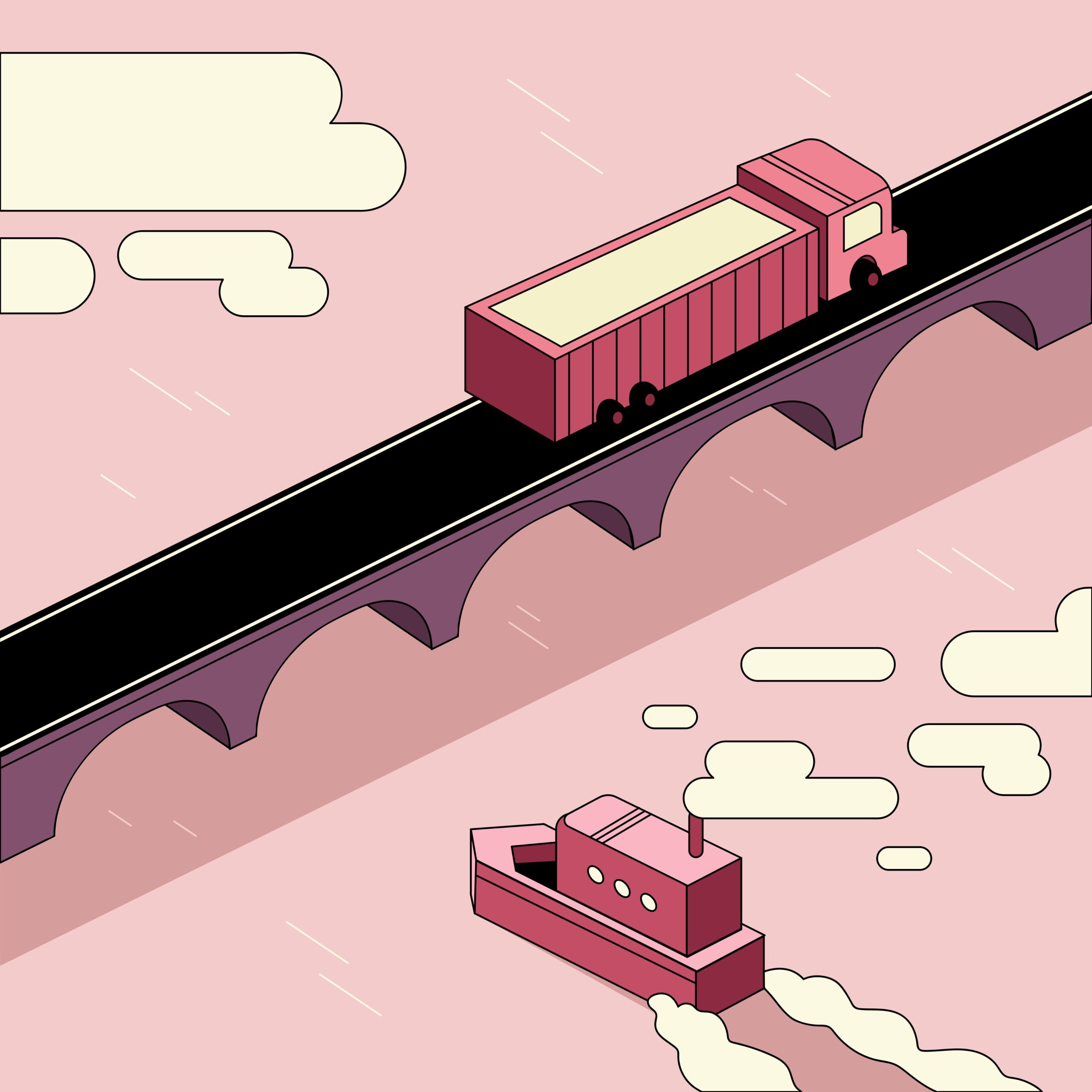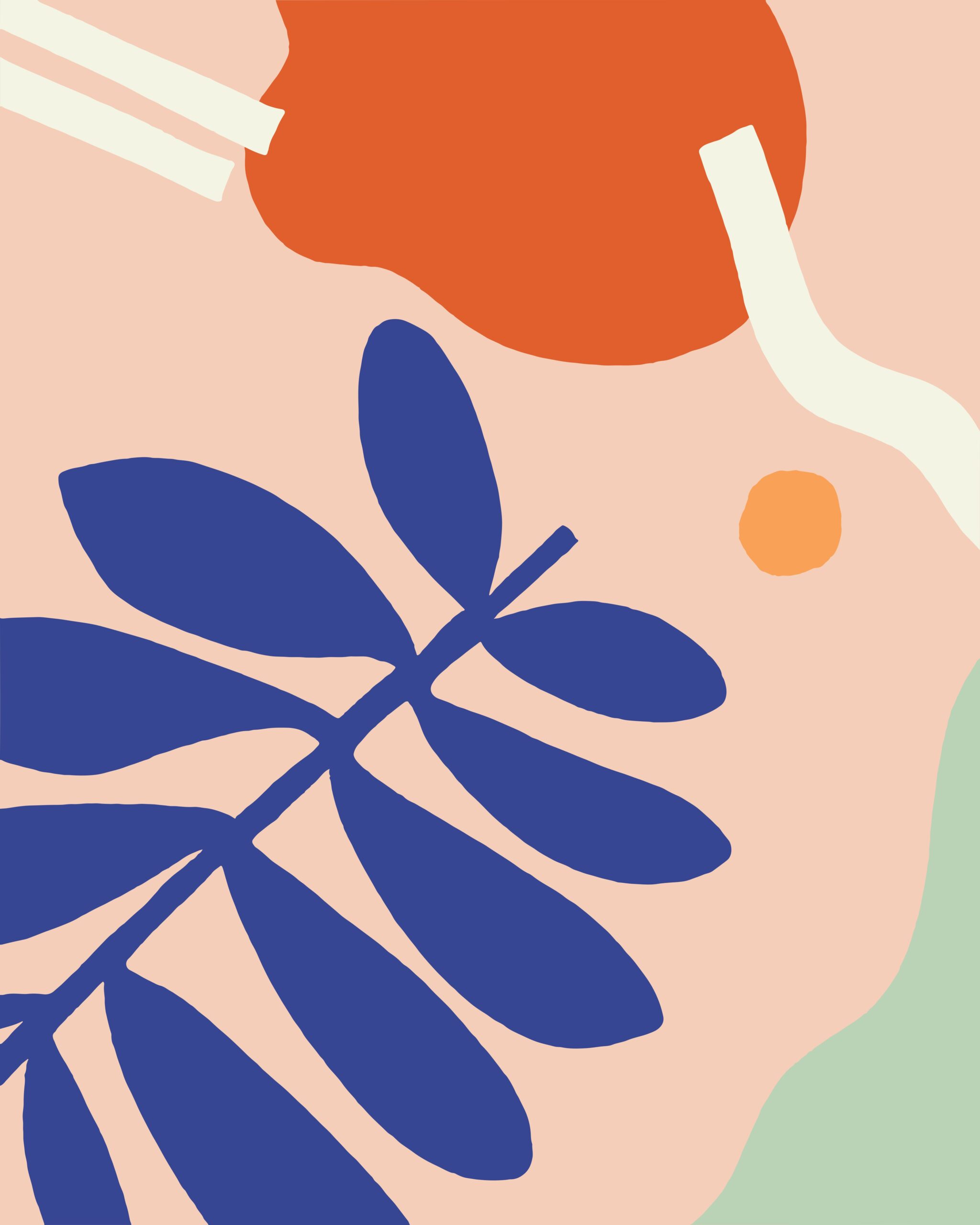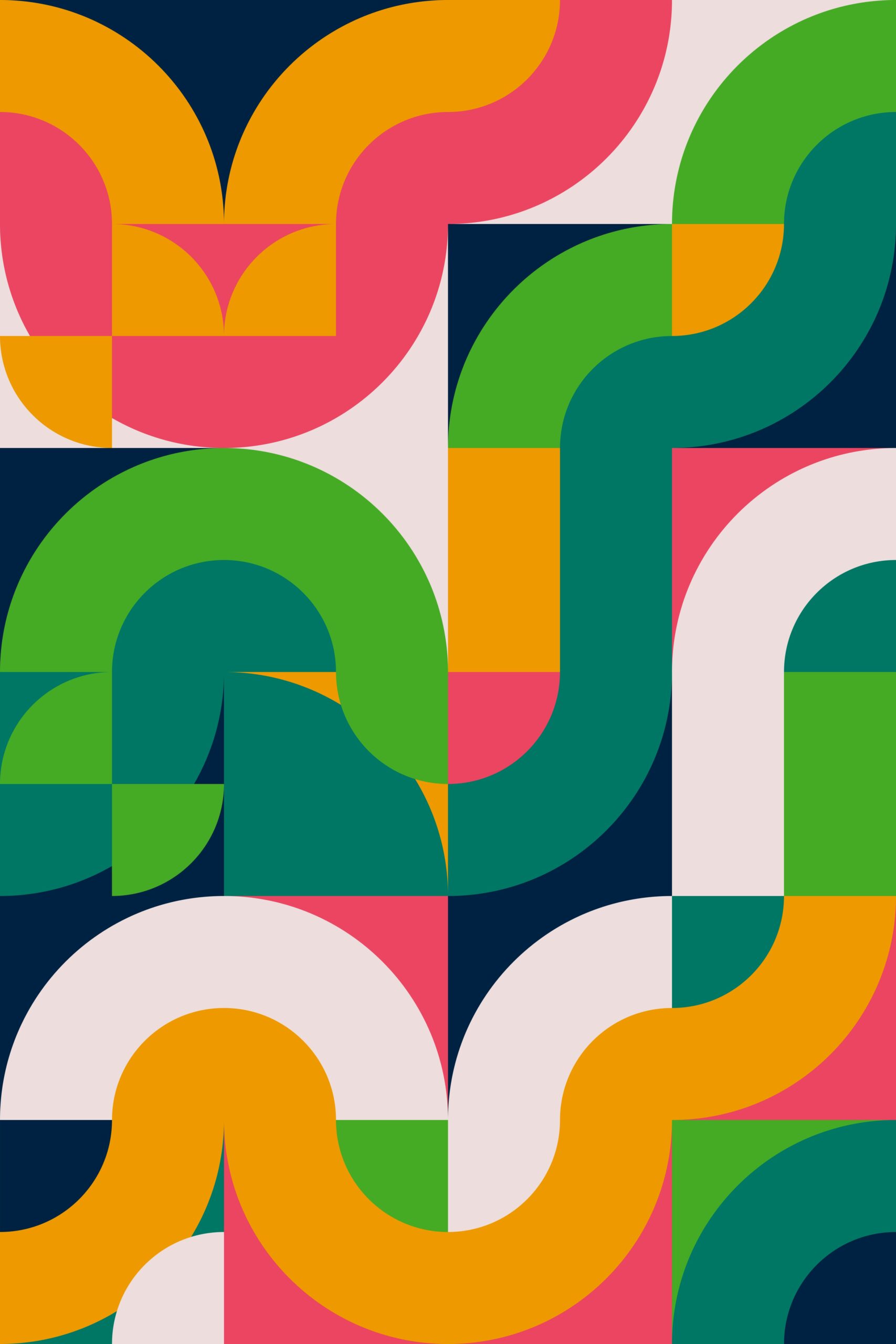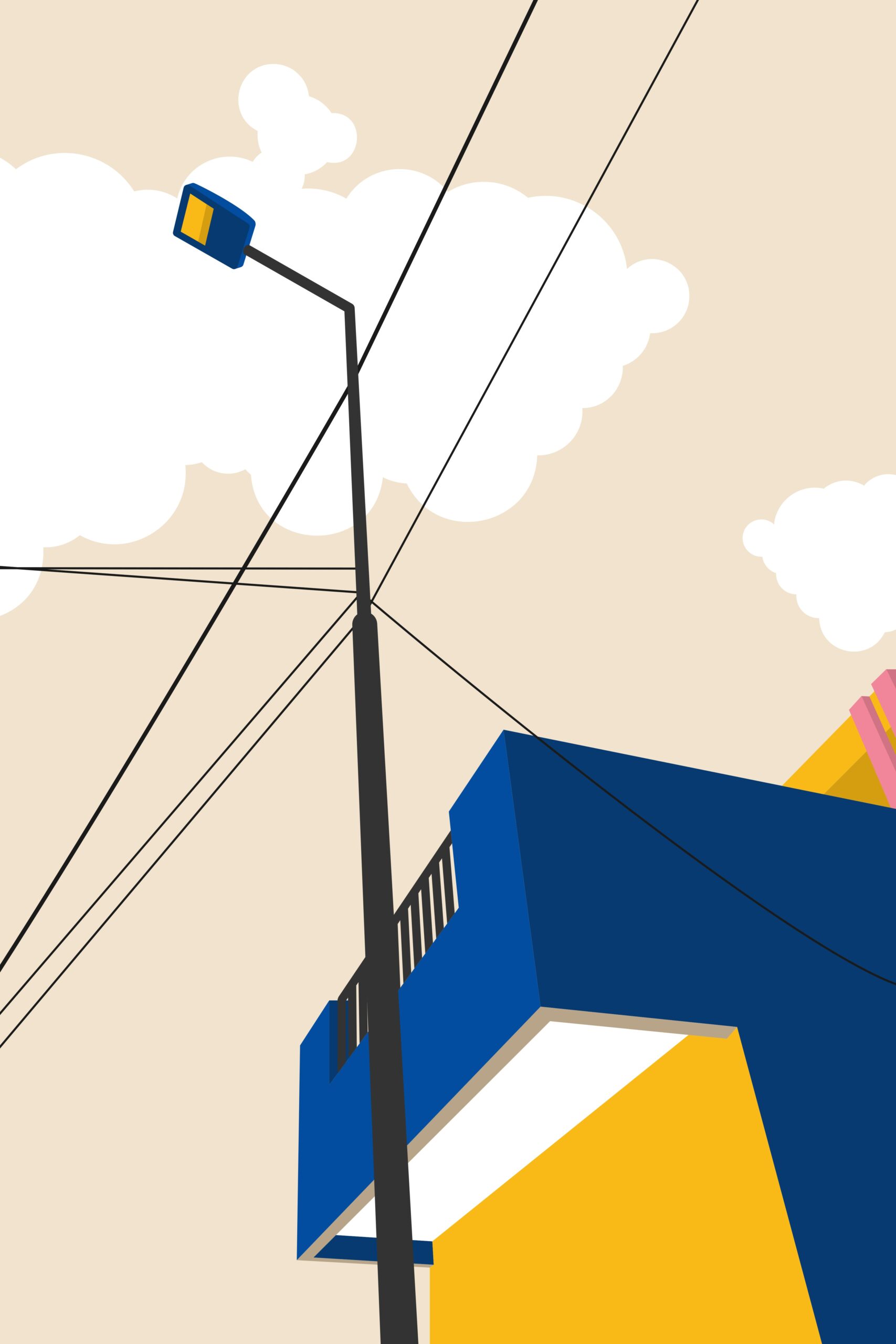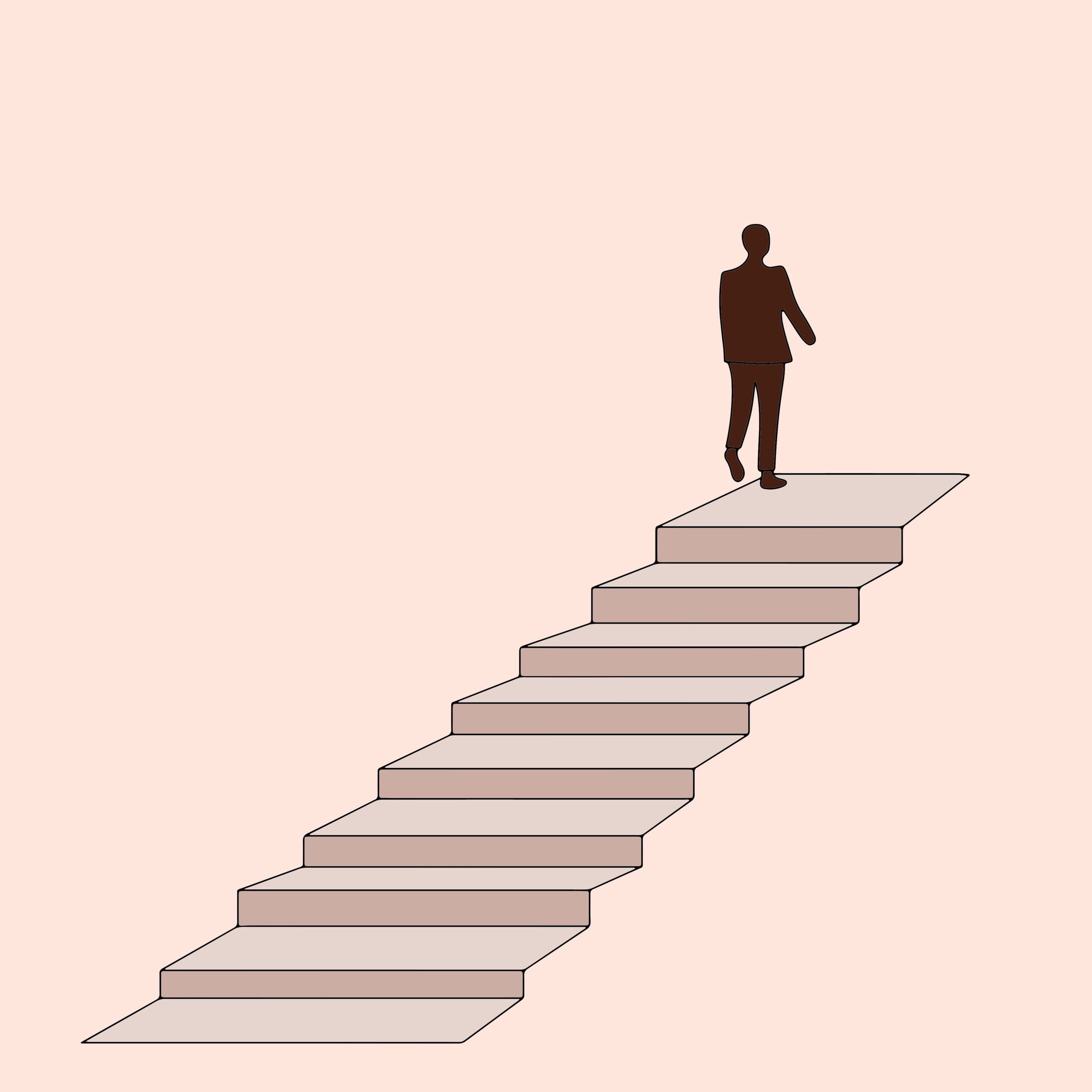Suno is evolving fast as an AI music creation tool. Many users want to refresh songs they made in early Suno versions (like V3 or V4) and upgrade them using the latest engine. However, you might have noticed that using the Remastering feature often doesn’t fix noise issues and mostly just changes the mix a little, it rarely feels like a true upgrade. Here’s the best way to remake your old Suno tracks.
The Current Limitations of Remastering
- Noise Issues Remain
Remastering might slightly reduce certain artifacts, but in most cases, the original noise and shimmering is still present. The results feel more like a remix rather than a true quality improvement. - No Substantial Sound Upgrade
The underlying arrangement and AI engine from the old version remain the same. It won’t bring out the clarity or dynamics you get with brand-new Suno outputs.
The Best Method: Cover Feature + High Audio Influence
- Use the Cover Feature
Upload your old audio track into Suno’s “Cover” mode. This allows the latest AI engine to recreate the track. - Set Audio Influence High
Increase the Audio Influence (e.g., 80% or higher, or set to max). This way, the new AI model strongly references your original melody and structure, but the overall sound and quality are updated. - Adjust Prompts & Lyrics as Needed
If you have the original prompt or lyrics, re-enter them. If results feel off, try tweaking your text for clarity or to better suit Suno’s latest model.
Step-by-Step Guide
- Download or Prepare Your Old Song’s Audio File
- In Suno, select “Create Cover” and upload your audio
- Set Audio Influence to a high value
- Re-input your original prompt/lyrics
- Generate the new song and check the results
Things to Keep in Mind
- If your original melody or arrangement is very complex, the AI might reinterpret it slightly, resulting in some changes.
- Don’t expect a 1-to-1 copy. Think of it as a “renewal” or reboot.
Conclusion:
If you want to recreate your older Suno tracks with the latest version, don’t use Remastering. Instead, the best current approach is to use the Cover feature with a high Audio Influence setting. You’ll get improved sound quality and a fresh feel, making the most of Suno’s evolution. Give it a try and enjoy the difference.