Rodeo: https://rodeo.club/post/7362459796152217600
Follow me:
X: https://x.com/genxnotes
Bluesky: https://bsky.app/profile/genxnotes.com
Pixiv: https://www.pixiv.net/users/90286455
Subscribe: If you enjoy my art, please follow me for more updates!
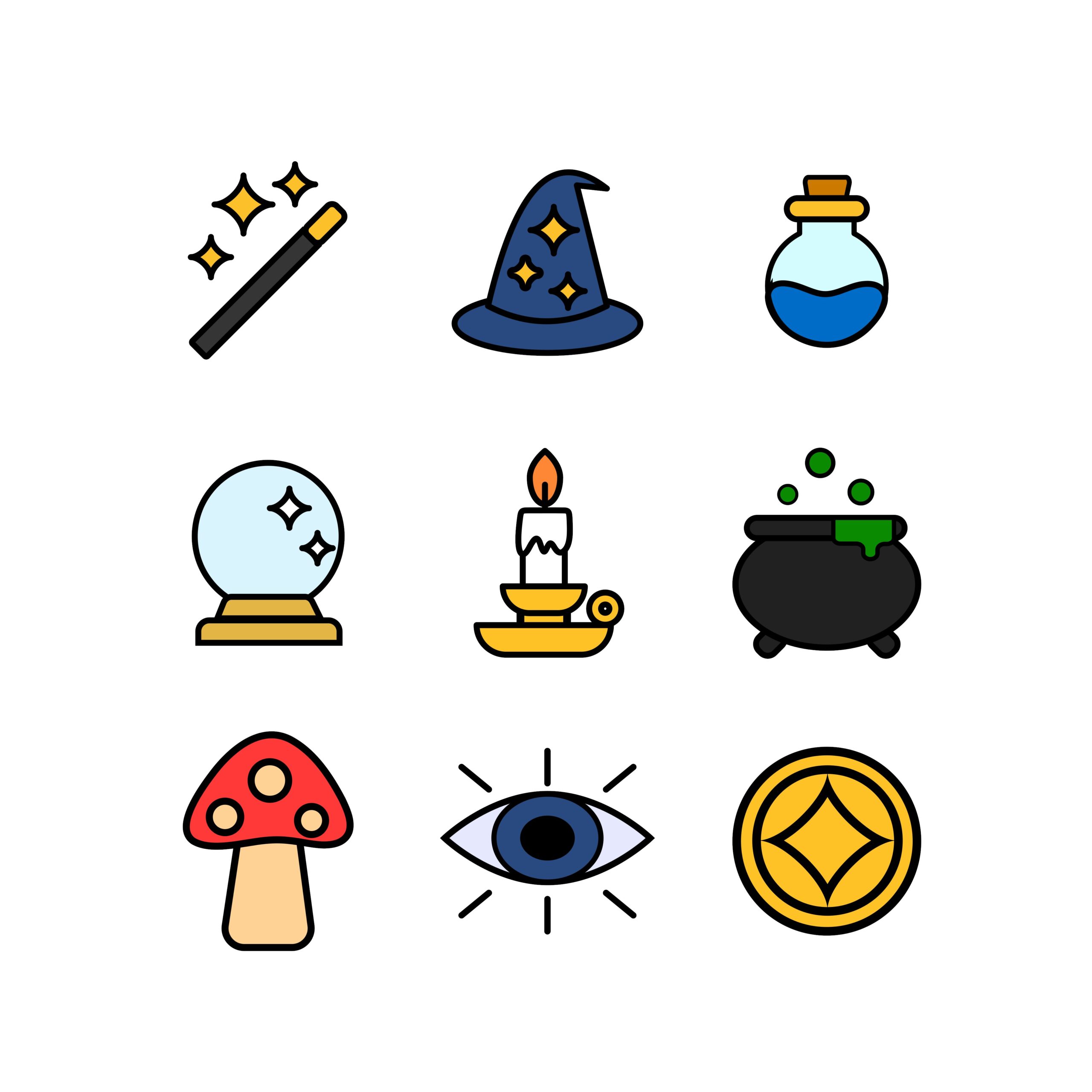
Koala Sampler is renowned for its intuitive workflow and creative live effects, but as of now, it does not feature built-in automation for effect parameters or pad controls. Many beatmakers wonder how to achieve dynamic, evolving sounds while using Koala. This article will show you practical and musical ways to get “automation-like” results using real-time performance and recording techniques.
Despite frequent requests from the community, true parameter automation, where every knob twist or effect sweep is recorded for exact playback, is not natively supported in Koala Sampler. Instead, any changes you make to effects or parameters must be performed and recorded in real time, similar to a hardware sampler or tape-based workflow.
The most widely used technique is to manually manipulate effects during playback or recording, capturing the resulting sound in real time:
Conclusion
While Koala Sampler lacks traditional parameter automation, its real-time recording and resampling features let you add dynamic, evolving effects in a hands-on, performative way. This not only captures the energy of a live take but also leads to unique results each time. Many Koala users prefer this “manual automation” style, finding it both inspiring and musically effective.
Embrace live performance and happy accidents, the Koala way!

Suno is evolving fast as an AI music creation tool. Many users want to refresh songs they made in early Suno versions (like V3 or V4) and upgrade them using the latest engine. However, you might have noticed that using the Remastering feature often doesn’t fix noise issues and mostly just changes the mix a little, it rarely feels like a true upgrade. Here’s the best way to remake your old Suno tracks.
Conclusion:
If you want to recreate your older Suno tracks with the latest version, don’t use Remastering. Instead, the best current approach is to use the Cover feature with a high Audio Influence setting. You’ll get improved sound quality and a fresh feel, making the most of Suno’s evolution. Give it a try and enjoy the difference.