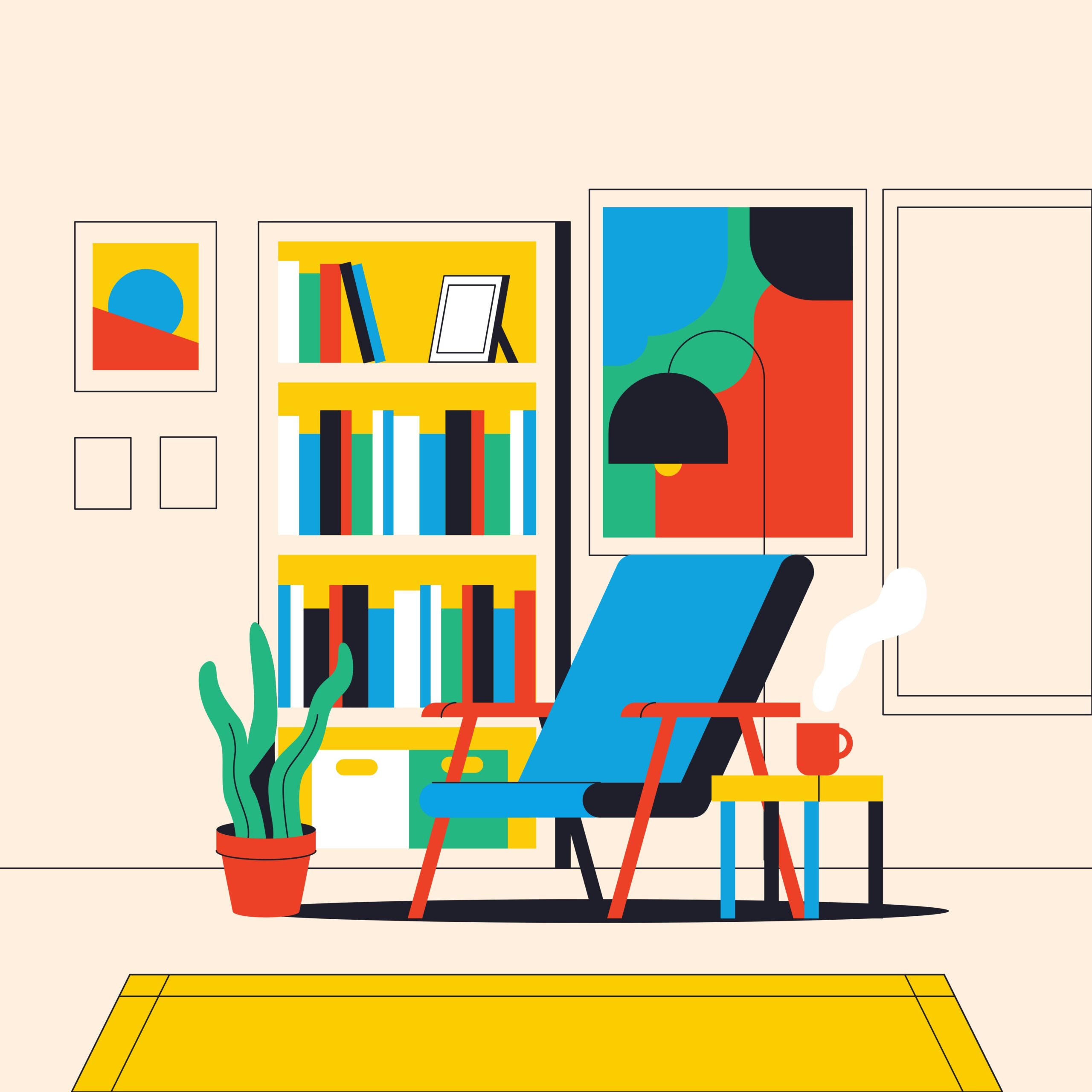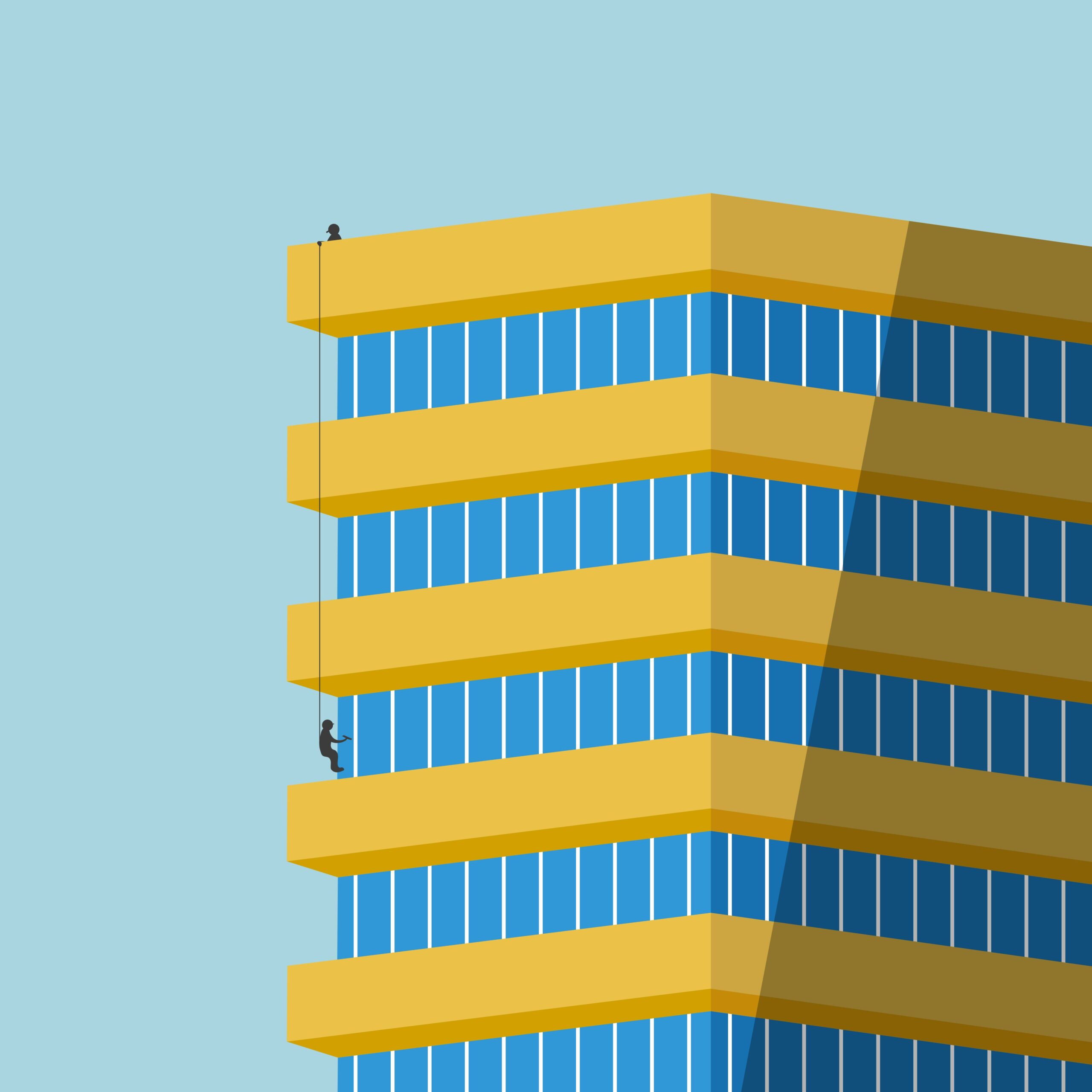Have you ever wanted to use your own website to log in to other sites? That’s what IndieAuth helps you do.
But what if the special WordPress plugin for IndieAuth stops working?
That’s what happened to me. So, I found a simple way to fix it myself—with help from something called the Code Snippets plugin.
Let me show you how I did it.
What Is rel=”me”?
rel=me is a small bit of code that you can add to your site.
It tells other websites which social media accounts and links belong to you.
This helps prove that you are really you when you log in or connect your accounts.
For example:
<link rel="me" href="https://mastodon.social/@yourusername" />
<link rel="me" href="https://github.com/yourusername" />You can add as many links as you want for your different profiles.
Why Did the Plugin Break?
Sometimes, plugins don’t work because:
- Your WordPress site or theme gets a big update.
- Another plugin causes problems.
- The plugin just hasn’t been updated in a long time.
When this happens, important things like rel=”me” might not show up on your site.
How I Fixed It With Code Snippets
Instead of changing tricky WordPress code, I used the Code Snippets plugin.
This plugin lets you safely add new code to your site, kind of like adding stickers to a notebook.
Step 1: Get the Code Snippets Plugin
- Go to “Plugins” in WordPress.
- Click “Add New.”
- Search for “Code Snippets.”
- Install and turn it on.
Step 2: Add Your rel=”me” Link in Header & Footer
- Go to your WordPress dashboard.
- Open the Code Snippets plugin.
- Find the section for “Header & Footer.”
- In the “Header” area, paste your rel=”me” code.
- Change the links to match your real accounts!
- Save your changes.
How to Check If It Works
- Go to your website.
- Right-click and choose “View Page Source.”
- Look for your rel=”me” links in the head section.
- Try using IndieAuth again on another site.
If you see your links, you did it.
Why This Helps
Plugins can break sometimes. But you can still show other sites which accounts belong to you. Adding rel=”me” links by yourself is a simple fix.
This way, you stay in charge of your online identity, even when tools break. Give it a try and see how easy it is.


![Tech 2 [Hugo] Sitemap Index with Last Modified Dates](https://genxnotes.com/wp-content/uploads/2025/08/wahyu-setyanto-5ebLtV0PKpU-unsplash-scaled.jpg)
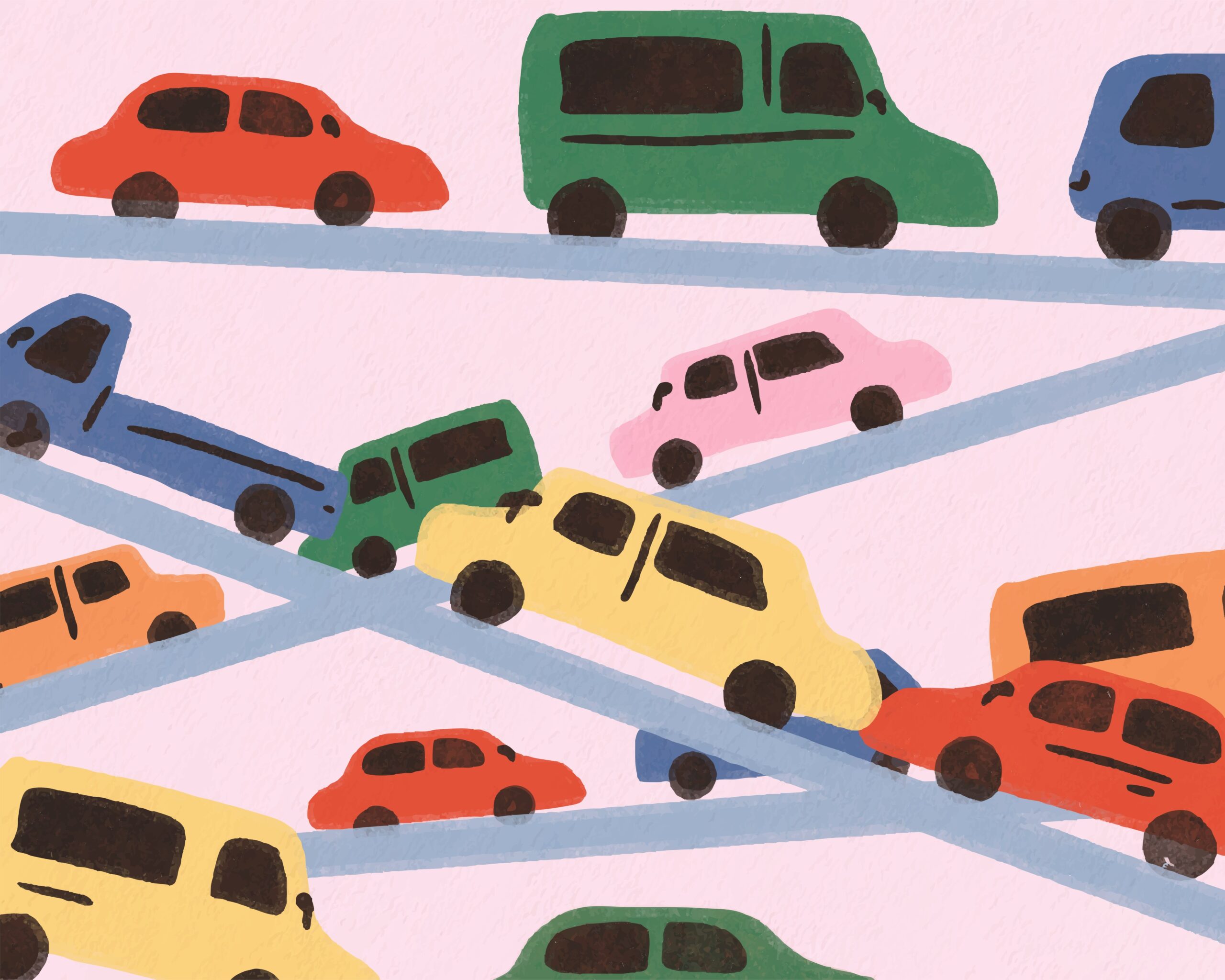
![Tech 5 [Hugo] You must run npx pagefind everytime you build if you want to index your new posts](https://genxnotes.com/wp-content/uploads/2025/08/puzzle-creative-RJtZiTbAy-c-unsplash-scaled.jpg)

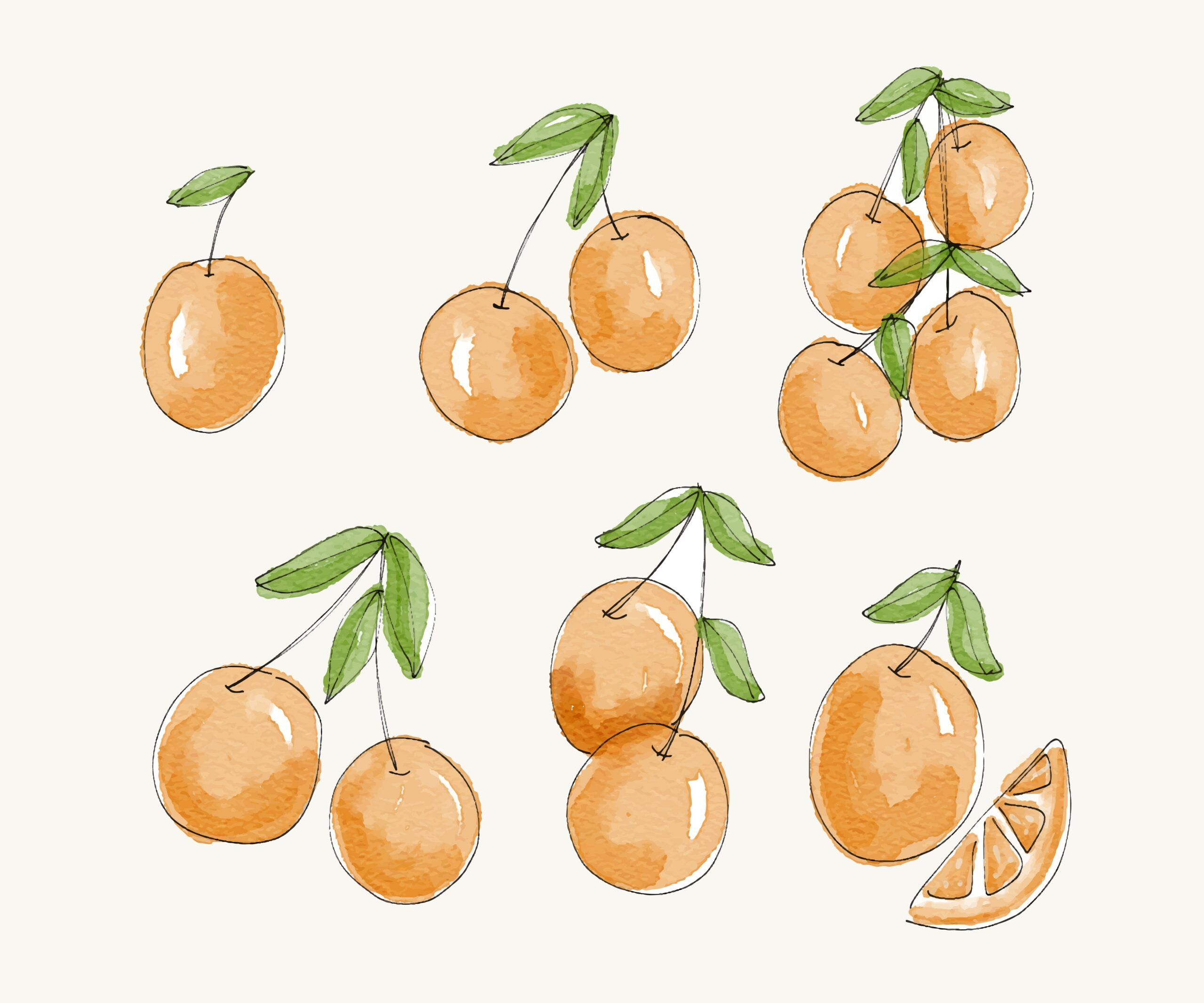
![Tech 8 [WordPress] Are there any themes with good designs that can be used for free?](https://genxnotes.com/wp-content/uploads/2025/02/arfa-khan-ygPQsEe8Nz8-unsplash-scaled.jpg)