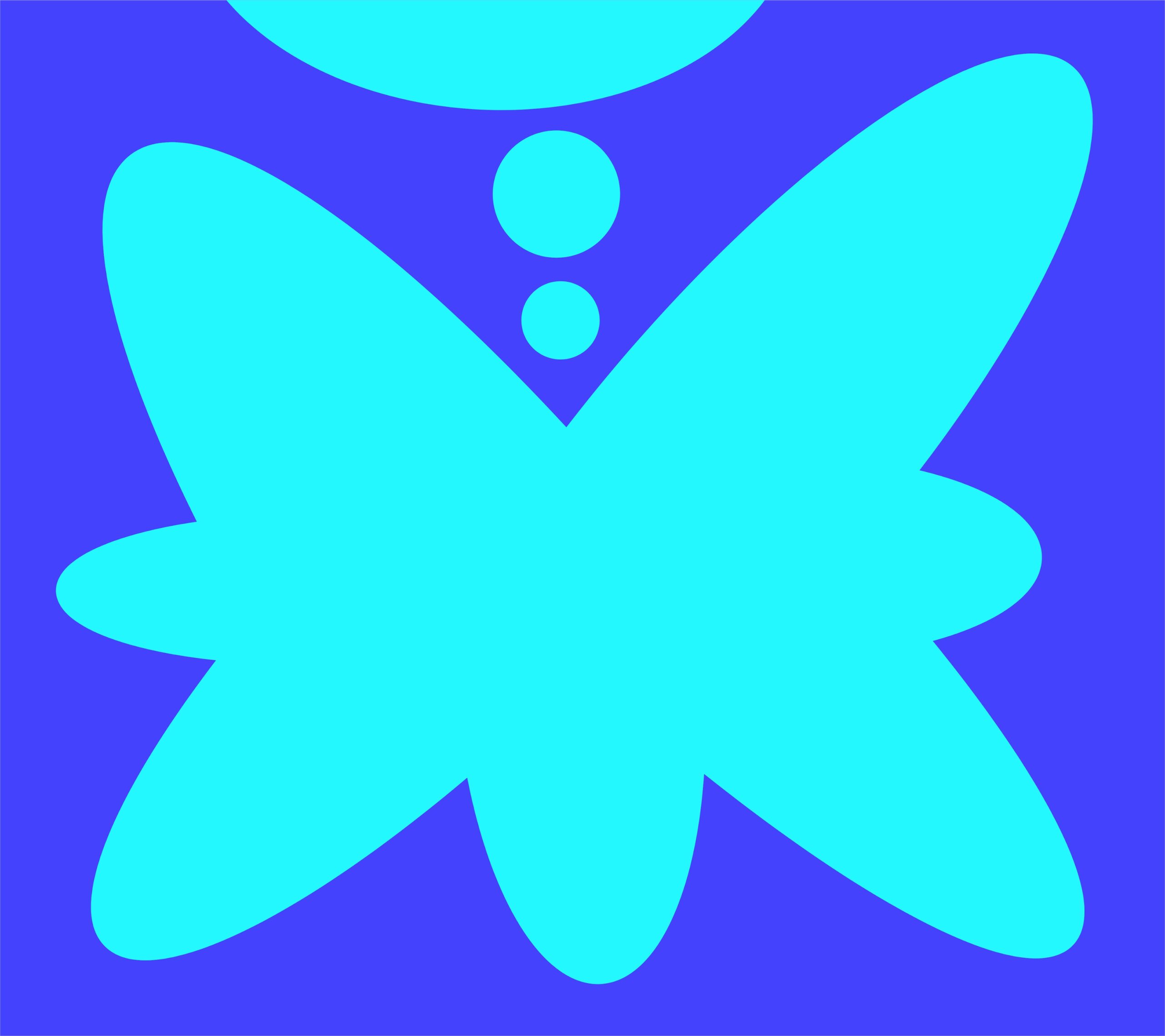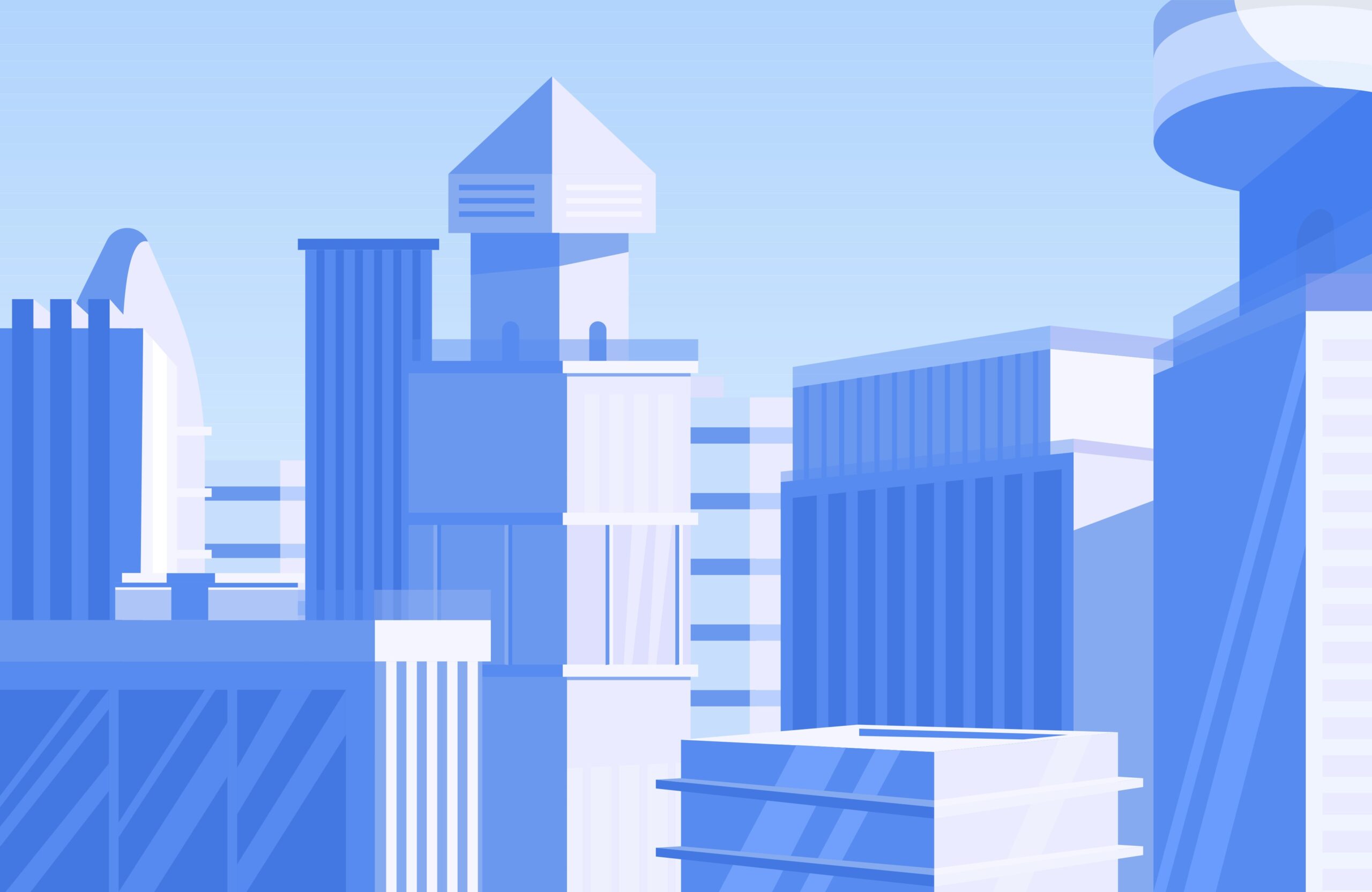Use the following plugin:
Archives: Tech
Exporting My Blog from WordPress to Hugo: How I Made It Work
-
I am using CreativeMinds Tooltip Glossary plugin. I have multiple categories. I don’t want the plugin to highlight the terms for a post in a particular category because the same word means something totally different. Is there a way to do that?

Yes, you can organize terms into taxonomies and filter them accordingly. Below is the page you want to go for that. Note that this feature is only available in the Pro+ and eCommerce editions of the WordPress Glossary plugin.
WordPress Glossary Plugin (CMTG) – Terms – Building Multiple Glossaries
in WordPress -
How do I change the message “You must be logged in to create new topics.” and add a registration link in bbPress?
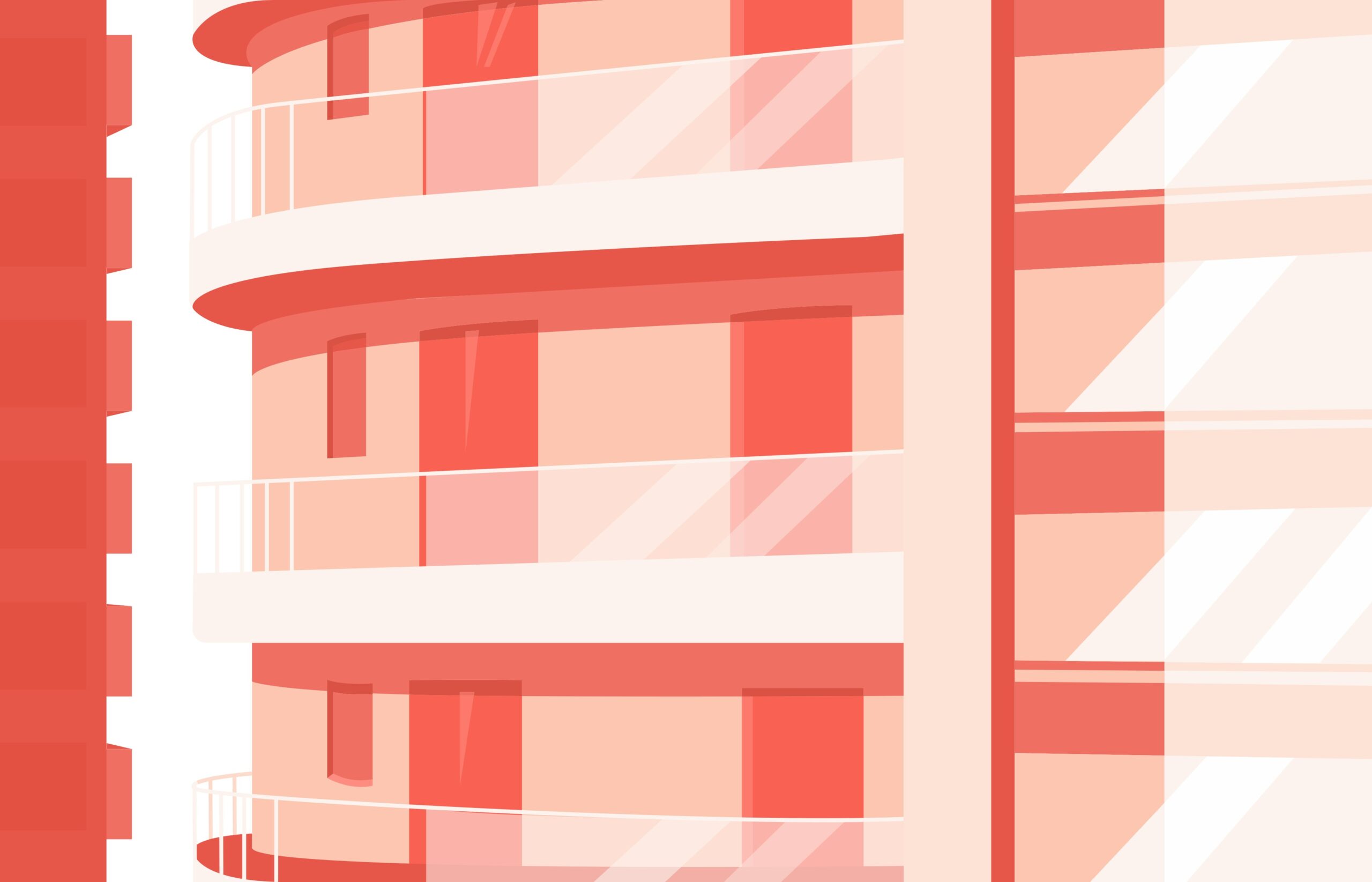
First, edit the message “You must be logged in to create new topics.”
To change the “You must be logged in to create new topics.” message in bbPress, you can do the following:
- Create a child theme (if you don’t already have one).
- Create a “bbpress” folder inside the child theme folder.
- Create a “form-topic.php” file in the “bbpress” folder. (The original file is in the “Default” folder in the wp-content/plugins/bbpress/templates directory, so copy it to the bbPress folder in the child theme.)
- In the child theme’s form-topic.php file, use search to find a line similar to the following: “You must be logged in to create new topics.”
- Edit this line and change it to your desired message.
If you want to add a registration link, do the following:
_e( 'You must be logged in to create new topics.', 'bbpress' );Change this part as follows.
printf( __( 'You must be logged in to create new topics. If you do not have an account, <a href="%s">register here.</a>', 'bbpress' ), esc_url( 'Registration URL here' ) );From a security perspective, this method (using the esc_url() function) is the most recommended. This method ensures that URLs are properly escaped and prevents potential vulnerabilities.
Next, edit the message “You must be logged in to reply to this topic.”
- Create a “form-reply.php” file in the “bbpress” folder in the child theme’s folder. (The original file is in the “Default” folder in the wp-content/plugins/bbpress/templates directory, so copy it to the bbPress folder in the child theme.)
- In the child theme’s form-reply.php file, use search to find a line similar to the following: “You must be logged in to reply to this topic.”
Find the message below.
_e( 'You must be logged in to reply to this topic.', 'bbpress' );Replace this with the following.
printf( __( 'You must be logged in to reply to this topic. If you do not have an account, <a href="%s">register here.</a>', 'bbpress' ), esc_url( 'Registration URL here' ) );Summary
This way, you can safely make customizations without being affected by updates to WordPress’ parent theme or bbPress. Rather than bringing the entire bbPress Default folder to the child theme, it is best to copy only the necessary files and make changes.
in WordPress -
How to use the comment function in WordPress
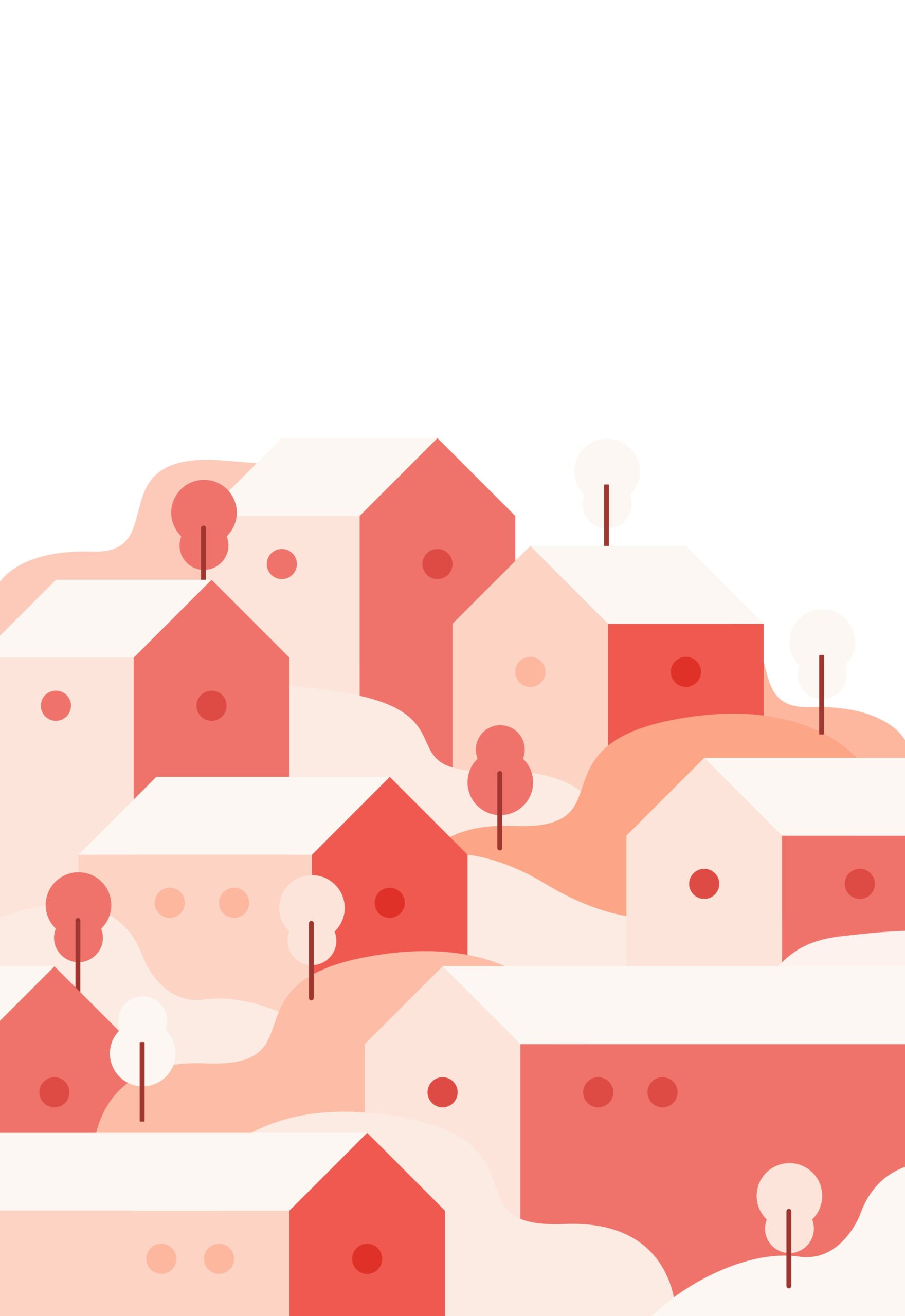
Using the comment function in WordPress is a great way to engage with your audience and foster community interaction on your website. Here’s a step-by-step guide on how to enable, manage, and customize comments in WordPress:
Enabling Comments
- Access Settings:
- Log in to your WordPress dashboard.
- Navigate to Settings > Discussion.
- Enable Comments:
- In the Discussion Settings, you’ll find options to enable or disable comments on new posts. Check the box labeled “Allow people to submit comments on new posts”.
- Save Changes:
- After making your selections, click the Save Changes button at the bottom of the page.
Managing Comments
- Moderating Comments:
- Go to the Comments section in your WordPress dashboard.
- Here, you can see all comments, including those pending approval, approved, spam, and trash.
- To approve or disapprove a comment, hover over it and choose the appropriate action.
- Replying to Comments:
- You can reply directly to comments from the Comments section by clicking on the Reply link beneath each comment.
- Spam Management:
- Use plugins like Akismet Anti-Spam to automatically filter out spam comments.
Customizing Comment Settings
- Discussion Settings:
- In the Discussion Settings page, you can customize various options such as:
- Allowing or disallowing nested comments (threaded comments).
- Setting up email notifications for new comments.
- Requiring users to be registered and logged in to comment.
- Automatically closing comments on older posts.
- Comment Moderation:
- You can specify words or phrases that will send a comment into moderation or directly into spam.
Customizing Comment Appearance
- Using Themes:
- Most WordPress themes come with built-in styles for displaying comments. You can modify these styles by editing your theme’s CSS file if needed.
- Plugins for Enhanced Functionality:
- Consider using plugins like Disqus or Jetpack Comments for more advanced commenting features and customization options.
- Custom Comment Templates:
- If you have coding knowledge, you can create custom comment templates by editing the
comments.phpfile in your theme directory.
Best Practices
- Regularly monitor and respond to comments to keep your audience engaged.
- Set clear guidelines for commenting behavior to maintain a positive community environment.
- Use moderation tools effectively to manage spam and inappropriate content.
By following these steps, you can effectively use and manage the comment function in WordPress, enhancing user interaction on your site.
in WordPress -
Should I create a child theme on WordPress?

Creating a child theme in WordPress is often a wise decision, especially if you plan to customize your site. Here are several reasons why you should consider it:
Benefits of Using a Child Theme
1. Preserve Customizations
- Safe Updates: When you update the parent theme, any changes made directly to it will be lost. A child theme allows you to keep your customizations intact.
- Easy Reversion: If something goes wrong with your customizations, you can easily revert to the parent theme without losing your changes.
2. Organized Code
- Separation of Concerns: Keeping custom code in a child theme helps maintain a clean and organized structure, making it easier to manage and troubleshoot.
- Focused Development: You can focus on specific features or styles without cluttering the parent theme’s files.
3. Learning Opportunity
- Experimentation: A child theme allows you to experiment with code without the risk of breaking your main site. This is particularly beneficial for those looking to learn more about WordPress development.
When to Create a Child Theme
1. Extensive Customizations
- If you plan to make significant changes to the theme’s design or functionality, a child theme is essential.
2. Frequent Updates
- For themes that receive regular updates, using a child theme ensures that your modifications remain unaffected.
3. Custom Functions
- If you want to add custom functions or modify existing ones, a child theme is the best place to do this.
How to Create a Child Theme
Step 1: Create a New Folder
- Navigate to
wp-content/themesand create a new folder for your child theme (e.g.,yourtheme-child).
Step 2: Create a Stylesheet
- Inside the new folder, create a
style.cssfile with the following header:
/* Theme Name: YourTheme Child Template: yourtheme */Step 3: Enqueue Styles
- Create a
functions.phpfile in the child theme folder and enqueue the parent and child styles:
<?php function my_theme_enqueue_styles() { wp_enqueue_style('parent-style', get_template_directory_uri() . '/style.css'); wp_enqueue_style('child-style', get_stylesheet_directory_uri() . '/style.css', array('parent-style')); } add_action('wp_enqueue_scripts', 'my_theme_enqueue_styles');Step 4: Activate the Child Theme
- Go to your WordPress admin dashboard, navigate to Appearance > Themes, and activate your new child theme.
Conclusion
Creating a child theme in WordPress is highly recommended for anyone looking to customize their site while ensuring stability and ease of management. Whether you’re making minor tweaks or extensive changes, a child theme provides flexibility and security against updates. Happy theming!
in WordPress -
How to generate breadcrumbs for custom post types in WordPress

You can use the Breadcrumb NavXT plugin.
in WordPress -
How to show or hide content based on specific conditions in a block-based theme in WordPress

You can use the Conditional Blocks plugin.
in WordPress -
How to display different menus when logging in and logging out in WordPress?
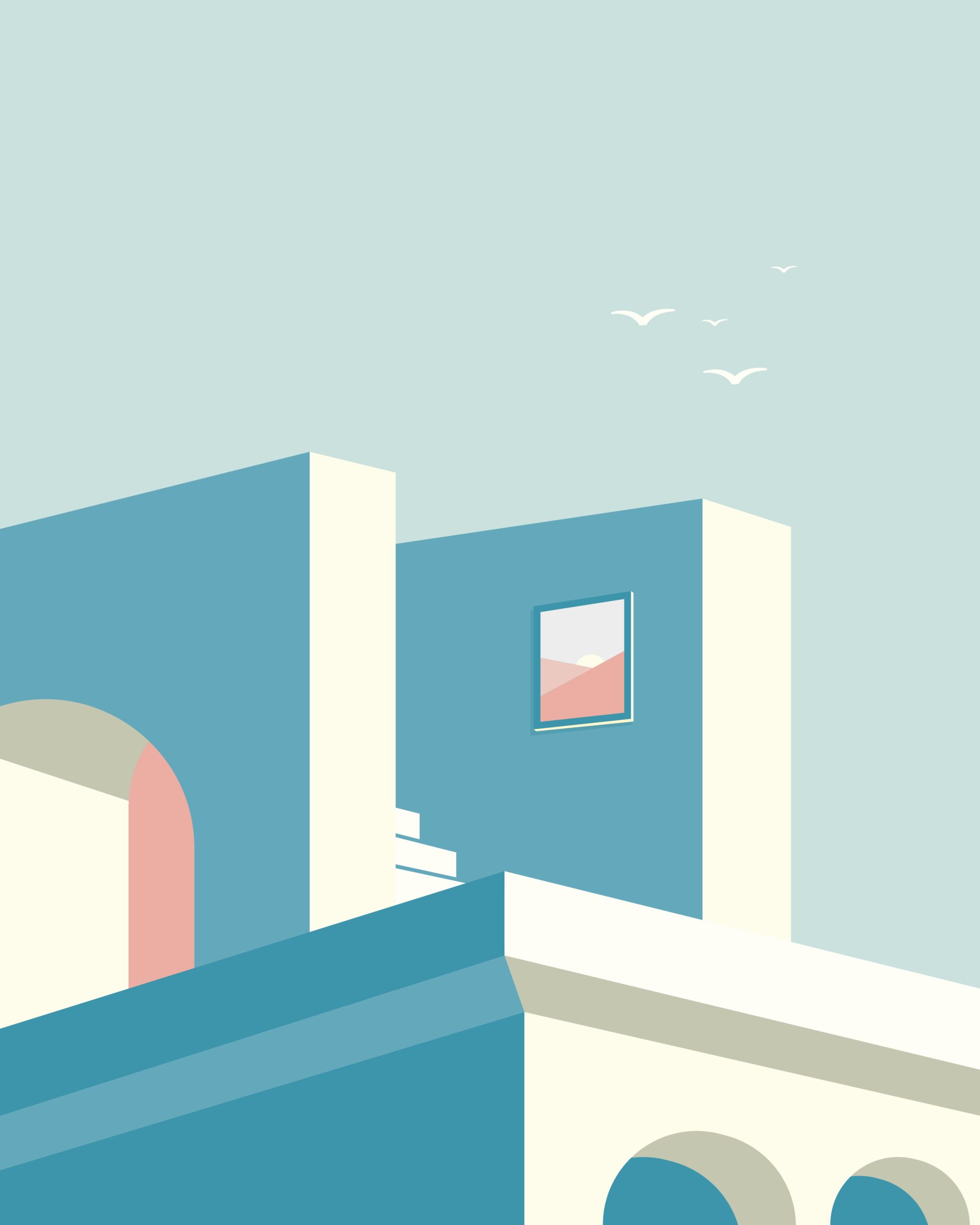
You can use the Nav Menu Roles plugin.
For Full Site Editor, use Conditional Blocks.
in WordPress -
New access analysis method in the cookieless era
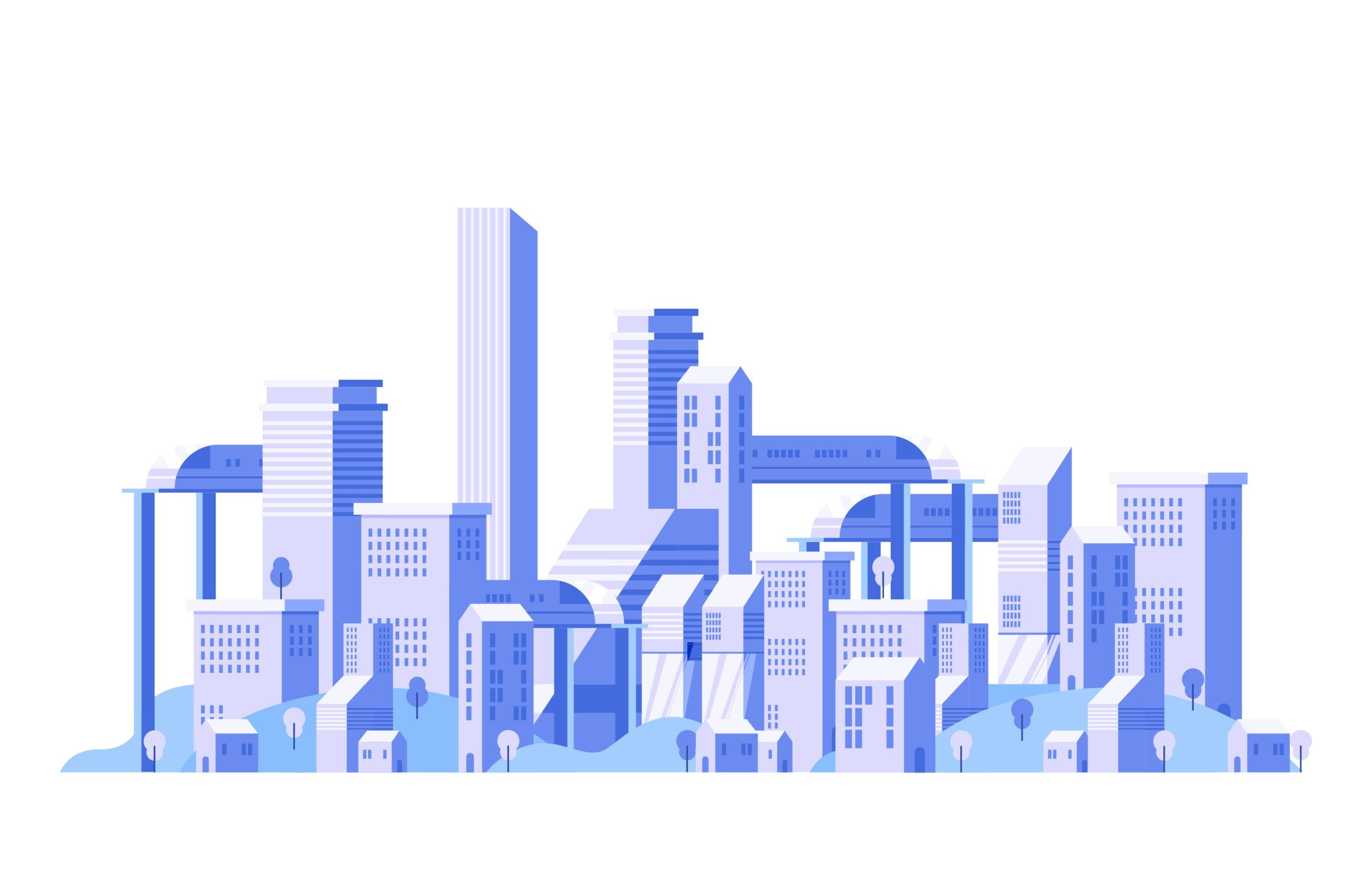
The era of cookies is coming to an end. With growing awareness of privacy concerns, the use of cookies is increasingly being restricted. Cookie banners are bothersome for users and pose challenges for website operators. As we transition to a cookie-less era, new tracking methods using IP addresses and browser information are being explored. However, protecting privacy remains a critical issue.
In this context, Matomo Analytics is gaining attention as a privacy-focused web analytics tool. It uses a system called “visitor config_id,” allowing for anonymous data analysis without collecting personal information. It complies with GDPR and is well-suited for the cookie-less era. This shift presents an opportunity to conduct effective web analytics while respecting user privacy.
in WordPress