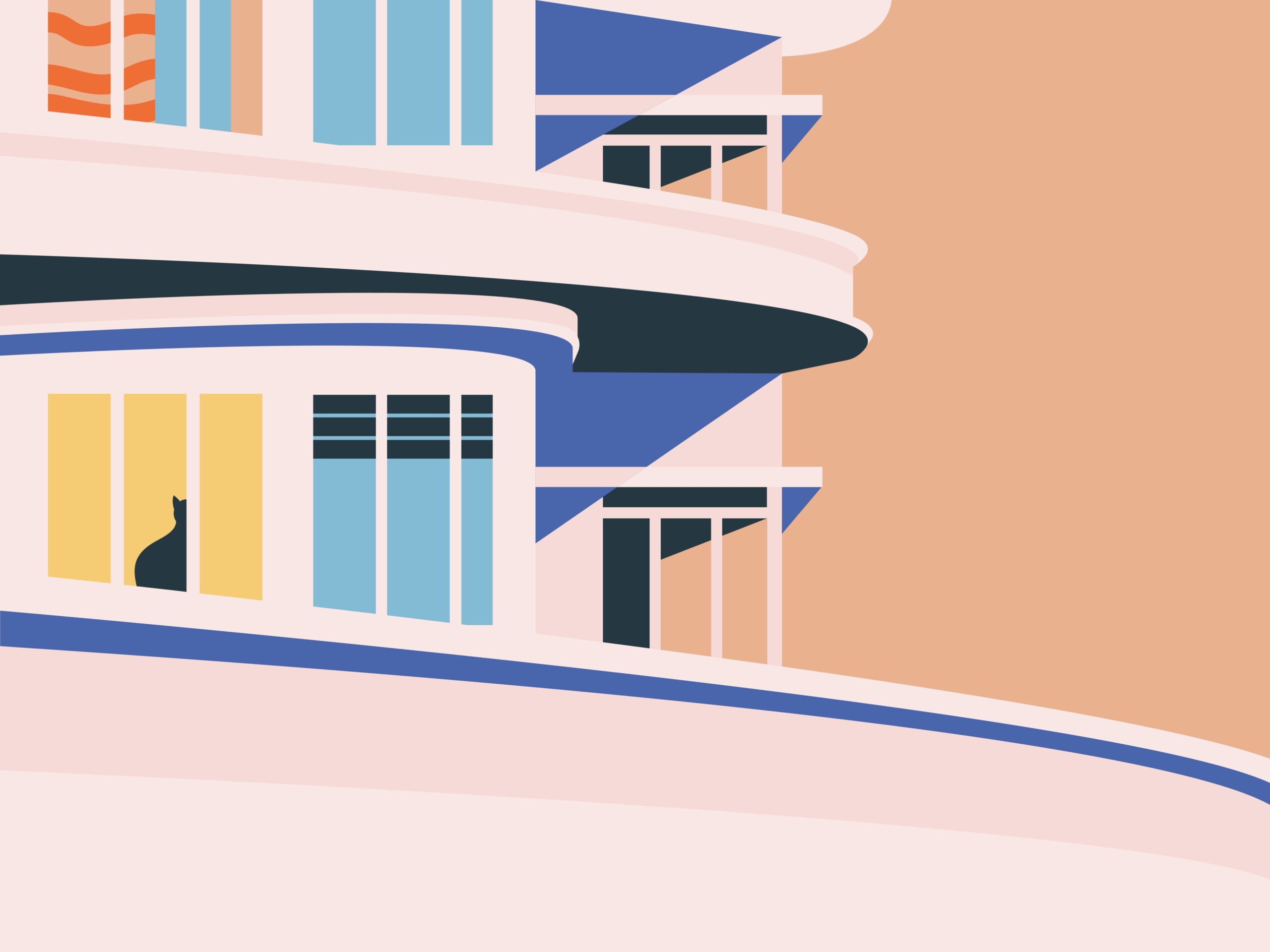Starting April 1, 2024, Google’s reCAPTCHA will transition to a paid model, significantly reducing its free usage tier. This change poses challenges for individual users and small website owners who rely on it for spam protection. In response, I decided to switch from reCAPTCHA to hCaptcha for my WordPress contact forms powered by Contact Form 7. Below, I’ll explain why I chose hCaptcha and provide a step-by-step guide to integrating it.
Why Choose hCaptcha?
- Cost-Effectiveness
- hCaptcha is free to use, even for commercial purposes.
- It also offers paid plans for those who need advanced features, providing flexibility.
- Privacy-Focused
- Unlike Google’s reCAPTCHA, hCaptcha collects minimal user data and complies with privacy regulations like GDPR and CCPA.
- This makes it a great choice for privacy-conscious website owners.
- Easy Integration with WordPress
- The dedicated plugin, “hCaptcha for WordPress,” makes it simple to integrate hCaptcha with Contact Form 7 and other WordPress forms.
How to Integrate hCaptcha with Contact Form 7
Here’s a step-by-step guide to replacing reCAPTCHA with hCaptcha in Contact Form 7:
1. Create an hCaptcha Account
- Visit the official hCaptcha website (https://www.hcaptcha.com) and sign up for an account.
- Once registered, generate your Site Key and Secret Key:
- Site Key: Specific to each website you add.
- Secret Key: Unique to your account.
2. Install the hCaptcha for WordPress Plugin
- Log in to your WordPress dashboard.
- Go to
Plugins > Add Newand search for “hCaptcha for WordPress.” - Install and activate the plugin.
3. Configure the Plugin
- Navigate to
Settings > hCaptchain your WordPress admin panel. - Enter your Site Key and Secret Key in the respective fields.
- Under the “Integrations” tab, enable integration with Contact Form 7 by checking the appropriate boxes:
- Enable “Form Auto-Add” and “Form Embed” to automatically add hCaptcha to your forms.
4. Verify Functionality
- Open any Contact Form 7 form on your site and ensure that the hCaptcha widget appears correctly.
- Test the form submission process to confirm that everything works as expected.
My Experience After Switching
After implementing hCaptcha with Contact Form 7, I was pleasantly surprised by how straightforward the setup process was. Most of the work involved configuring the plugin—there was no need for complex coding or manual adjustments in Contact Form 7 itself. Additionally, hCaptcha offers a clean and user-friendly experience that doesn’t disrupt visitors while effectively blocking spam submissions.
Conclusion
The transition of Google reCAPTCHA to a paid service has left many website owners searching for alternatives. Fortunately, hCaptcha stands out as an excellent replacement due to its cost-effectiveness, privacy focus, and ease of use. If you’re looking for a reliable spam prevention solution for your WordPress site, I highly recommend giving hCaptcha a try. I’ll continue monitoring its performance on my site and optimize as needed!