This is the error I get when I login to https://indieauth.com/
You do not have permission to access this page. Please log in and try again.
Maybe I should quit this IndieAuth plugin?

This is the error I get when I login to https://indieauth.com/
You do not have permission to access this page. Please log in and try again.
Maybe I should quit this IndieAuth plugin?
![Tech 2 [Ghost.org] What is the Reason Behind Not Using Categories, But Tags?](https://genxnotes.com/wp-content/uploads/2025/07/erone-stuff-w3FZiLH4cbo-unsplash-scaled.jpg)
Ghost intentionally chose not to implement a separate “categories” system and instead uses only tags for content organization. The main reasons behind this decision are:
As a result, Ghost’s content organization is designed to be less rigid, more streamlined, and easier for both writers and readers to use.

People were telling me that Ghost.org is way faster than WordPress.
So I had to try it myself.
I optimized my WordPress page, and also created a ghost.org page, and put both of them on Pagespeed Insights.
And guess what?
(more…)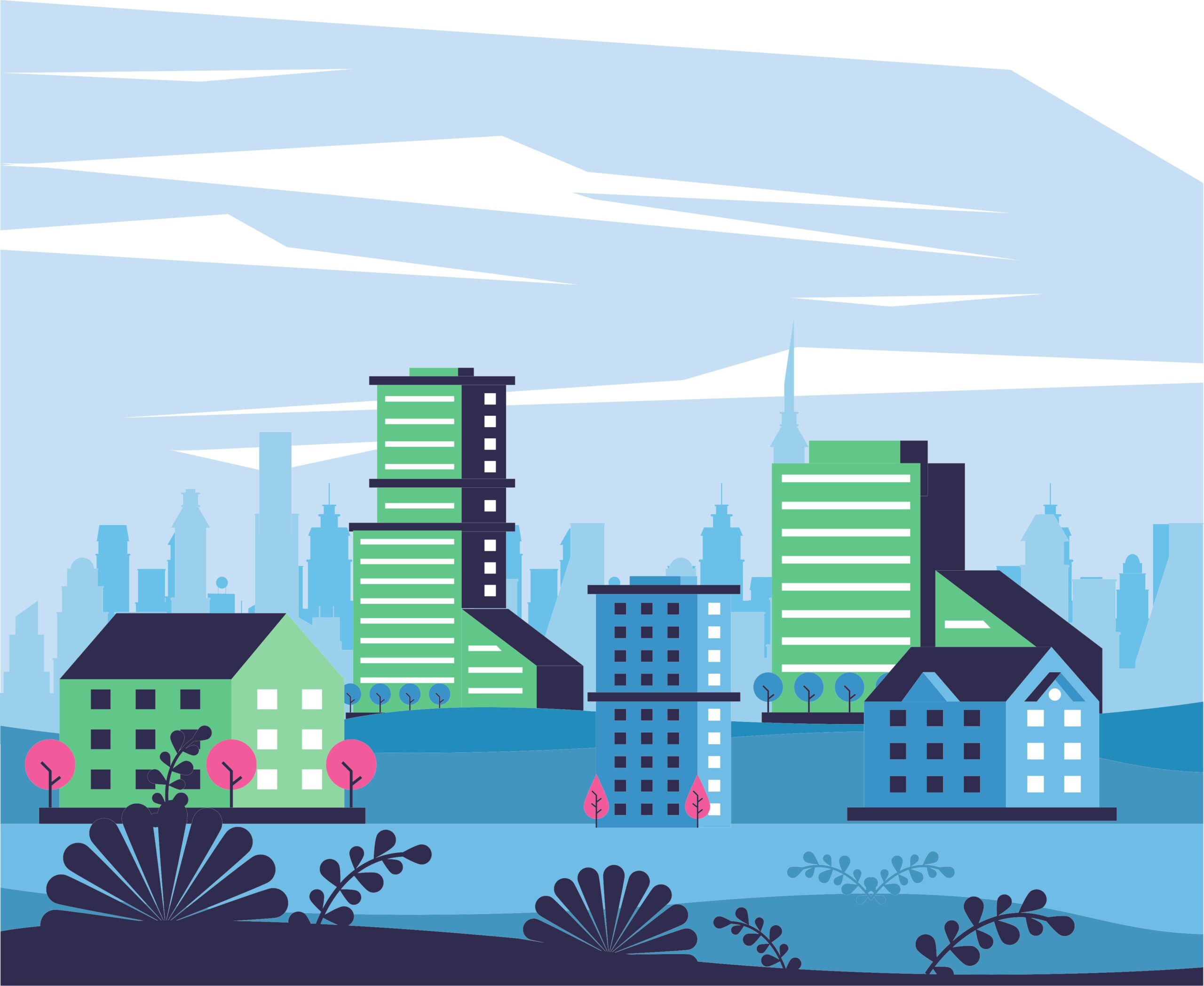
Leveraging AI as a blogger can significantly enhance your productivity, creativity, and reach. Here are several ways you can utilize AI to improve your blogging efforts:
(more…)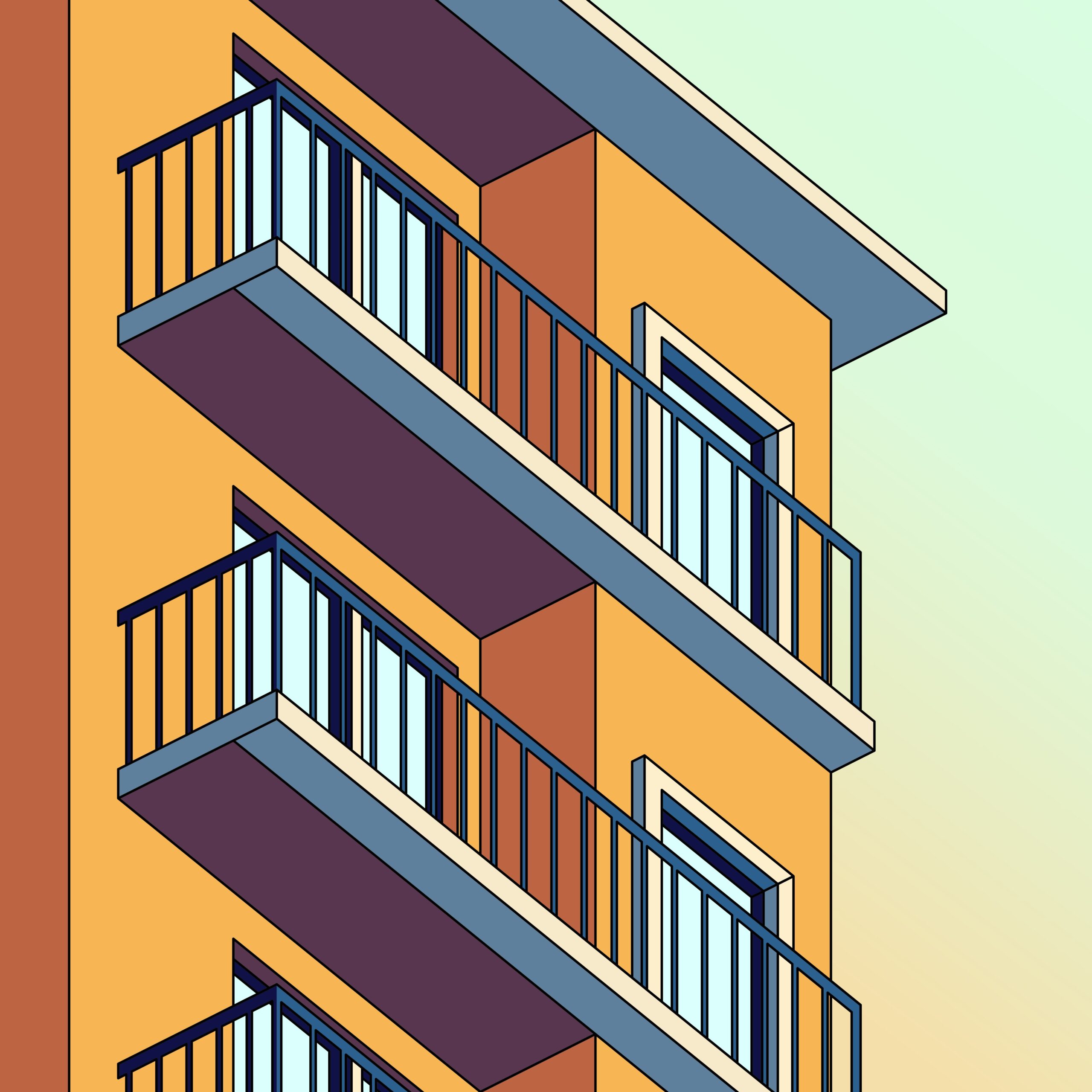

Recent versions of ChatGPT, especially the o3 and o4-mini models, often insert invisible Unicode characters—such as zero-width spaces (U+200B), narrow no-break spaces (U+202F), and others—into their replies. These characters are not visible in standard text editors or word processors, but they can be detected and removed using several methods.
(more…)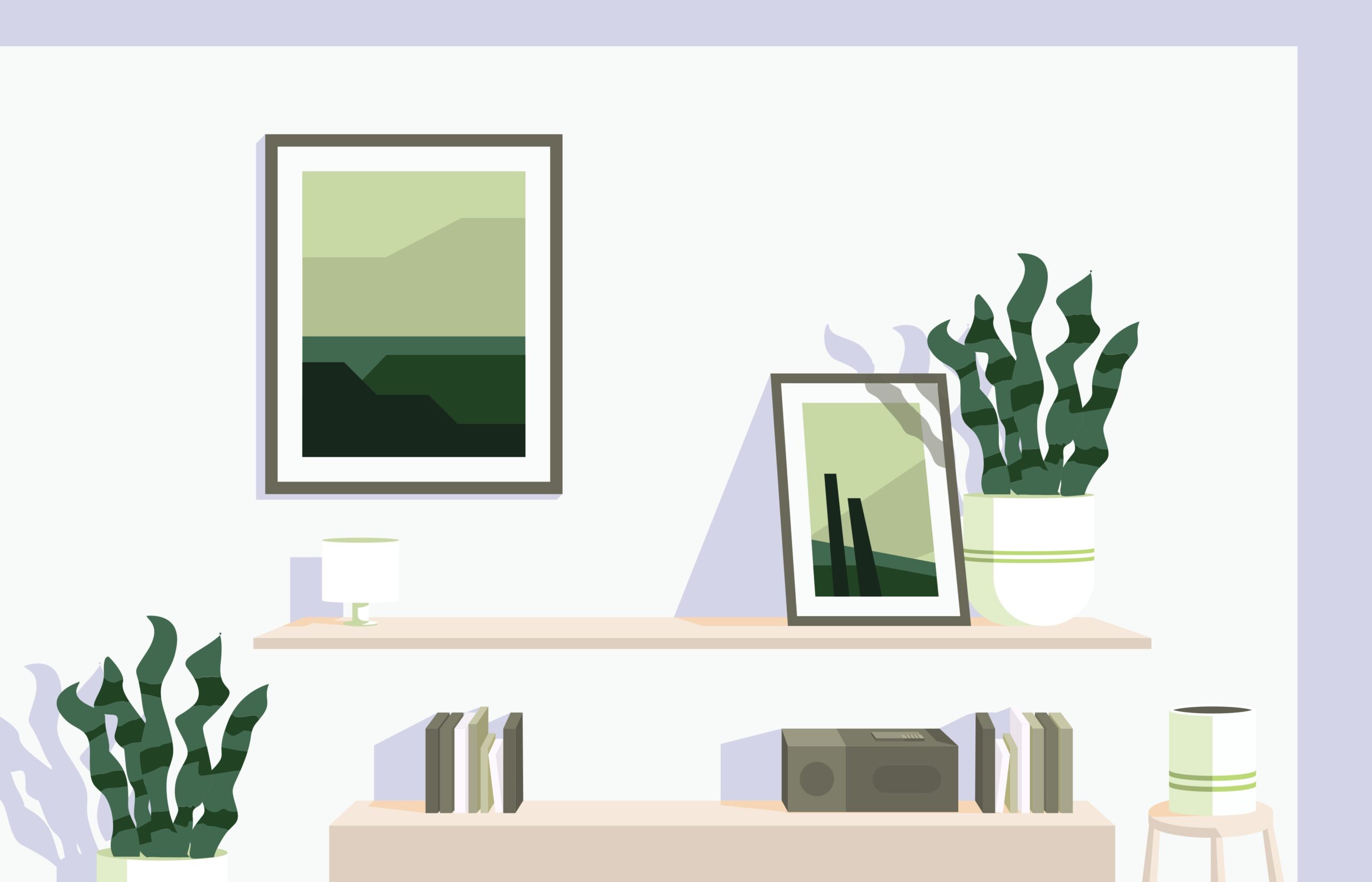
Signal, the popular encrypted messaging app, has introduced usernames, a groundbreaking feature that enhances privacy by allowing users to connect without sharing their phone numbers. This update is a game-changer for those who value anonymity and control over their personal information. Here’s everything you need to know.
Usernames are unique identifiers that let you communicate on Signal without revealing your phone number. Instead of sharing your contact details, you can now share a username (e.g., “@YourUsername”), offering a more private way to connect.
Yes, Signal still requires a phone number to sign up and verify your account. However, once registered, usernames allow you to keep your phone number private during interactions. This strikes a balance between initial account setup and ongoing privacy.
Signal’s introduction of usernames is a major leap forward in protecting user privacy, allowing you to communicate securely without exposing personal details like your phone number. While registration still requires a phone number, usernames provide an additional layer of anonymity and control once you’re set up.

If these sound familiar, you’re not alone. Many users of Apple devices face these issues every day.
Most people stick with well-known browsers like Safari or Chrome. But are you truly happy with:
These are common complaints among Apple users.
I, too, used Safari and Chrome for years. But one day, I tried a certain browser—and was honestly shocked by the difference.
This experience was so impressive, I had to share it with others.
Curious about the identity of this “stress-free browser,” how to install it on iOS or MacOS, and the best tips and tricks for getting the most out of it?
In the next section, I’ll reveal everything in detail.
(more…)
iCloud’s Advanced Data Protection (ADP) is one of Apple’s most robust security features. By enabling this feature, data stored in iCloud is end-to-end encrypted, ensuring that it can only be decrypted on the user’s trusted devices. This article explains why you should enable ADP and how to set it up.
On iPhone or iPad:
On Mac:
iCloud’s Advanced Data Protection is an essential feature for safeguarding personal information and critical data. If you regularly use iCloud, enabling ADP maximizes your security and privacy, ensuring peace of mind in today’s digital landscape.

The easiest and safest way is definitely using a piece of another shell to twist open the nut. Give it a try.
