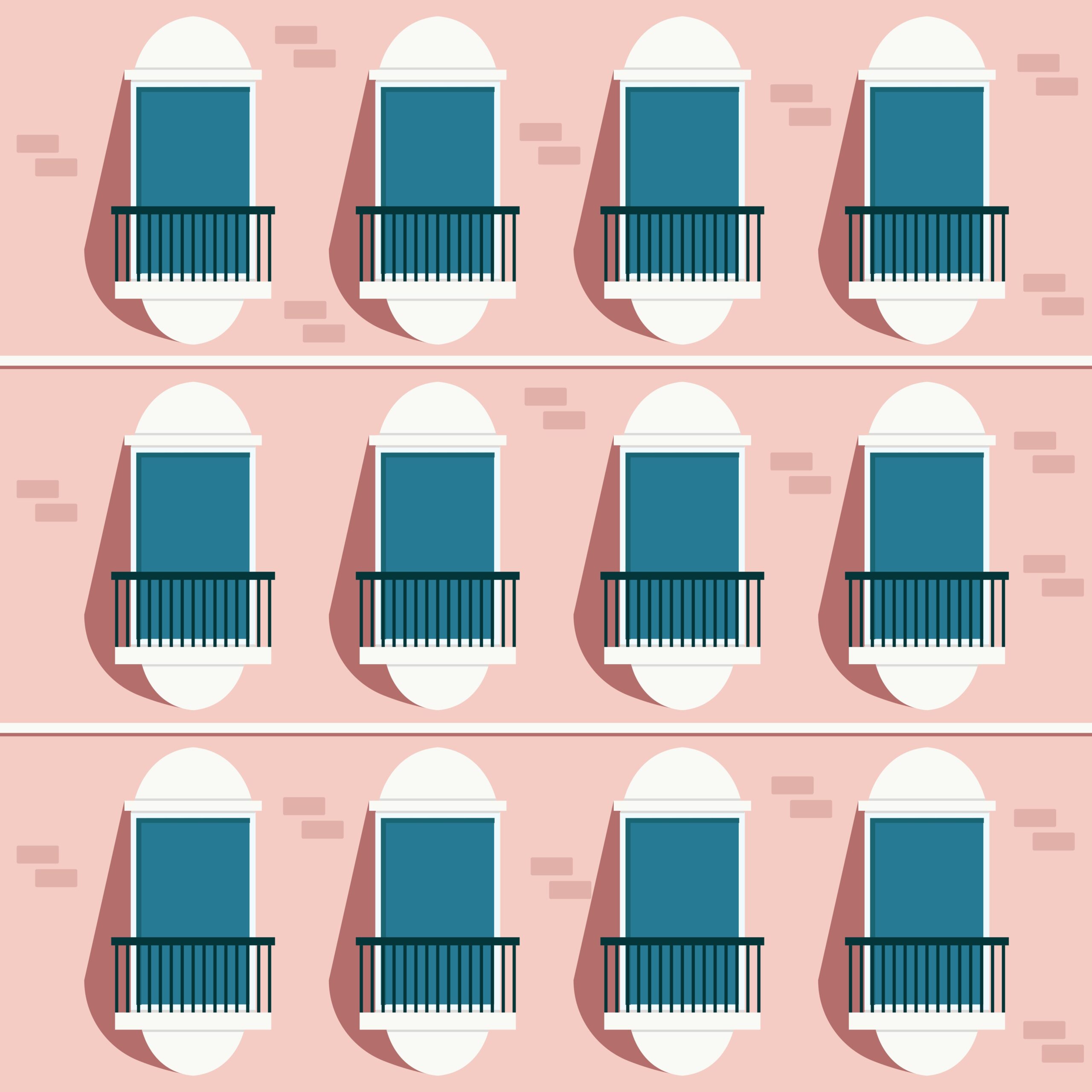You can use the Converter For Media plugin.
Archives: Tech
Should I create accounts by topics on SNS?
-
How to increase post title length limit in bbPress
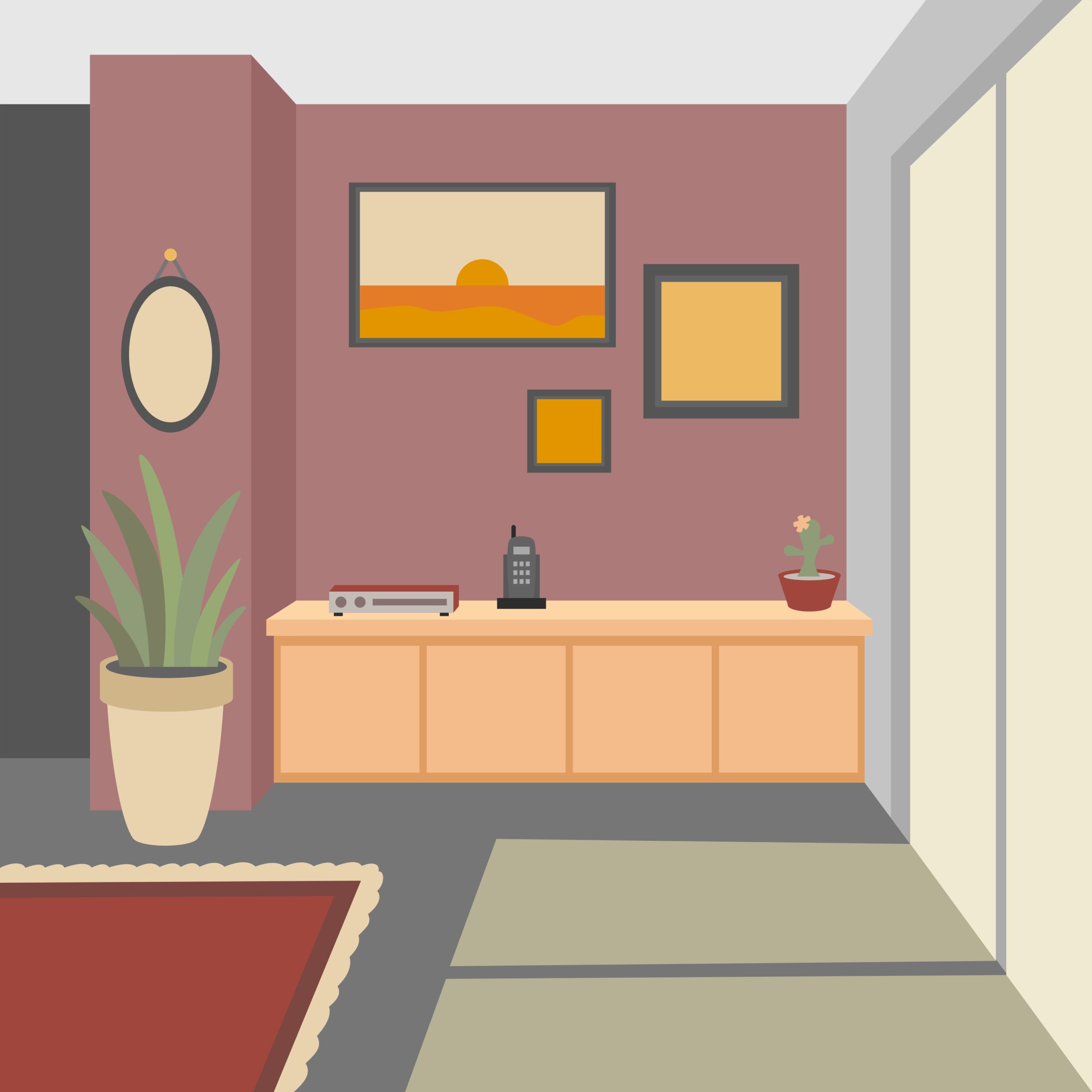
By default, if the title is longer than 80 characters, an error will occur and you won’t be able to post, so I looked into ways to increase the length limit. Just put the following code in functions.php.
// Increase bbPress topic title length limit add_filter ('bbp_get_title_max_length','change_title') ; Function change_title ($default) { $default=120 ; Return $default ; }in WordPress -
How to arrange articles by update date with Cocoon theme
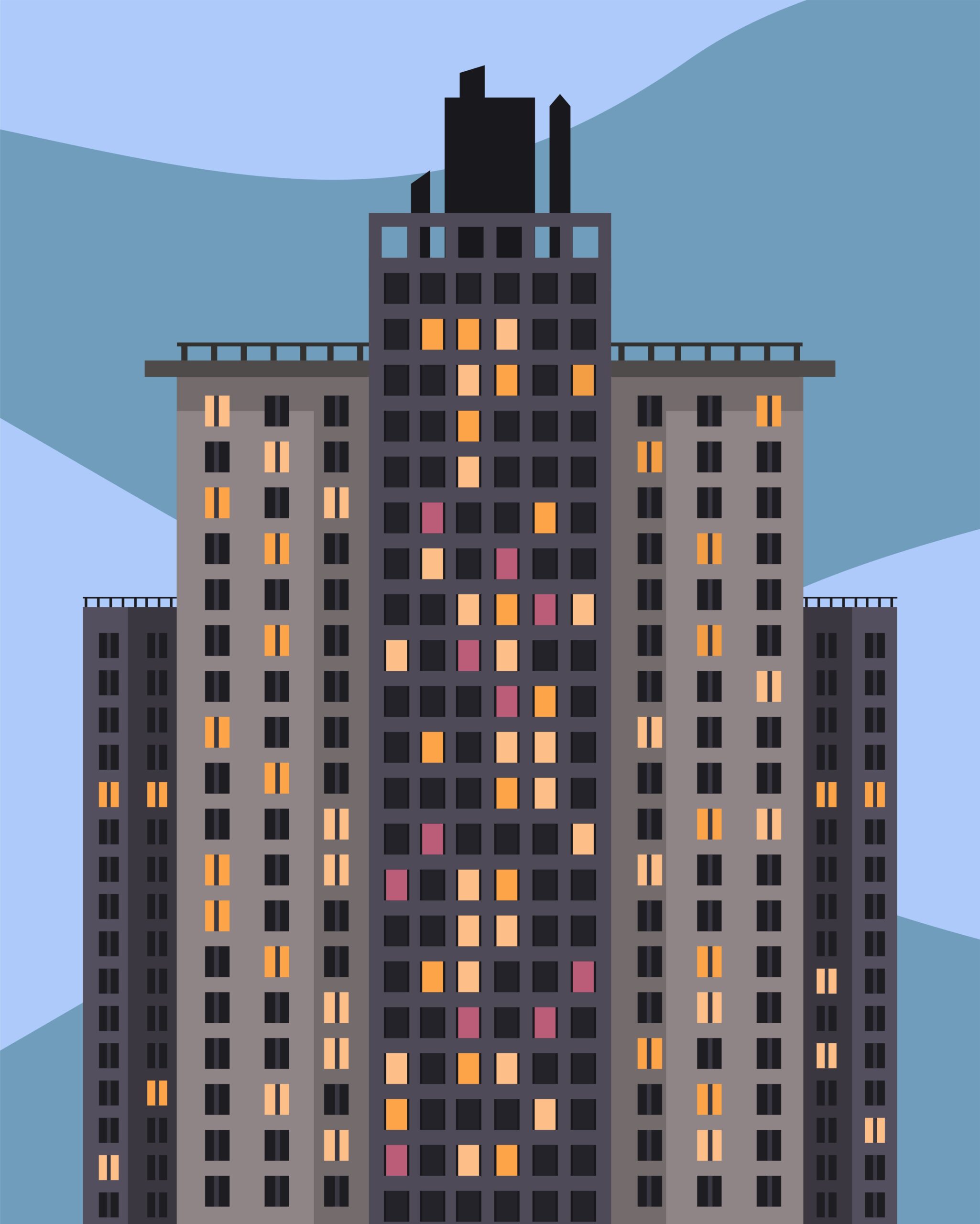
If you change the index order from the posted date to the updated date, the updated articles will be displayed at the top.
This is a feature I really wanted. Being able to bring updated articles to the top means that even if past articles are getting buried, updating them will bring them back to life. Even articles that no longer see the light of day can be revived. It’s kind of nice. I sincerely believe that this is a feature that will make your blogging life even more enjoyable, so I decided to introduce it to you.
-
Am I missing out if I am not using the block based theme on WordPress?

Whether you’re missing out by not using a block-based theme in WordPress depends on your specific needs and preferences. Here are the key advantages and potential drawbacks of block themes compared to classic themes:
Advantages of Block-Based Themes
- Full-Site Editing (FSE): Block themes allow you to visually edit every aspect of your site, including headers, footers, and templates, using a drag-and-drop interface. This eliminates the need for coding knowledge and provides greater design flexibility.
- Ease of Use: These themes are more intuitive for non-technical users. You can create dynamic layouts and customize your site in real-time without relying on developers.
- Pre-Designed Patterns: Many block themes come with reusable block patterns that simplify the design process and save time.
- Improved Performance: Block themes often have streamlined code, which can lead to faster page load times and better SEO performance.
- Future-Proofing: Block themes align with modern WordPress developments, ensuring compatibility with the latest features and updates. Some older classic themes may no longer be actively maintained, posing security risks.
Potential Drawbacks
- Limited Technical Customization: While block themes excel in visual flexibility, they may not offer the same depth of customization for developers who need advanced coding capabilities.
- Learning Curve for Classic Users: If you’re accustomed to classic themes or the WordPress Customizer, transitioning to a block theme might require some adjustment.
- Compatibility Issues: Some plugins or customizations designed for classic themes may not work seamlessly with block themes.
When to Consider Switching
- If you prioritize ease of use, visual customization, or want to take advantage of the latest WordPress features, switching to a block theme could enhance your experience.
- However, if your current classic theme meets your needs and you’re comfortable with its limitations (e.g., relying on coding or plugins for advanced customizations), there’s no urgent need to switch.
Ultimately, whether you’re “missing out” depends on how much you value the benefits of block themes versus the effort required to adapt to them.
in WordPress -
How to disable data export for users in BuddyPress
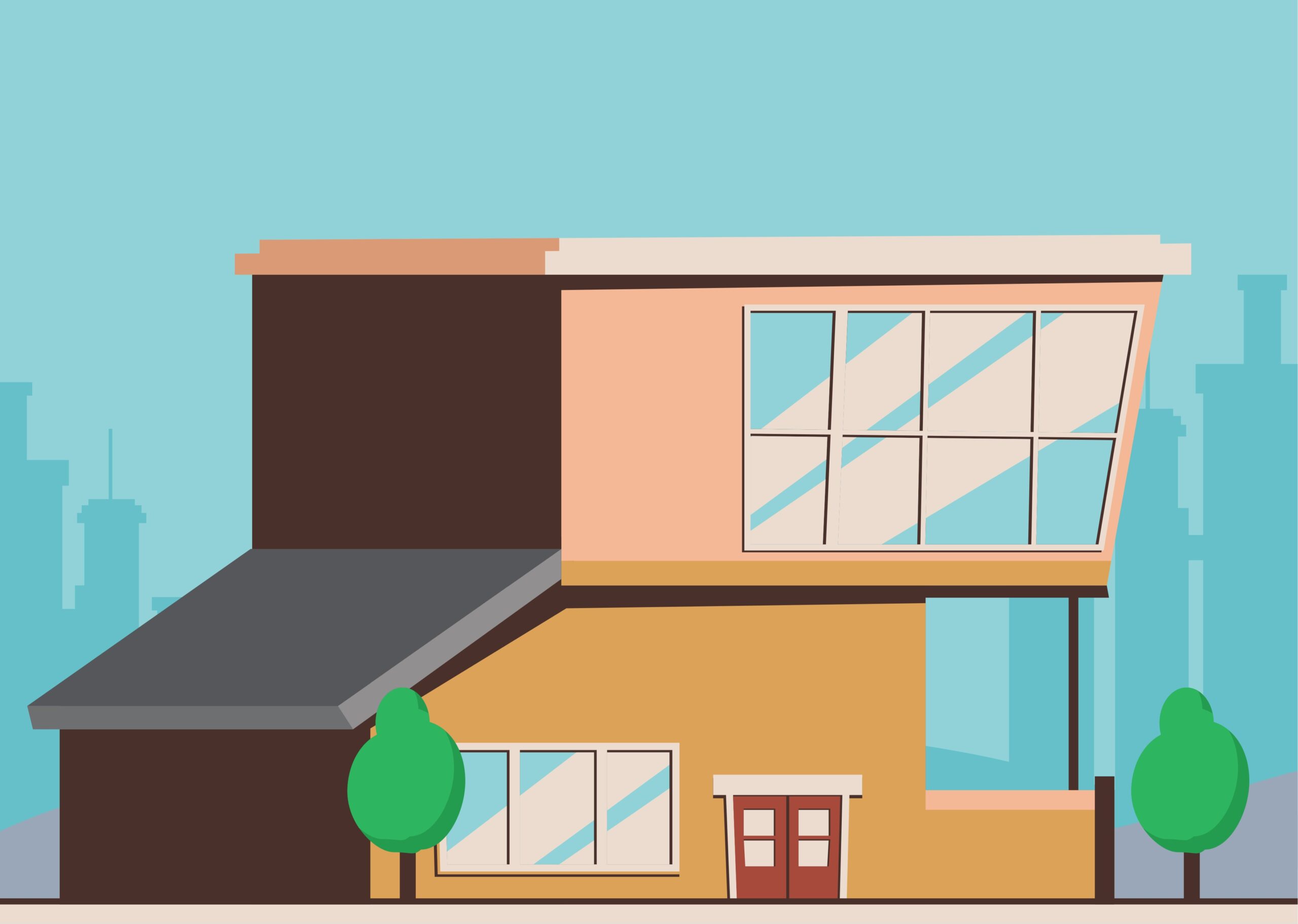
You can disable data export requests by putting the following code in functions.php.
add_filter( 'bp_settings_show_user_data_page', '__return_false' );in WordPress -
How to enable Gutenberg Editor in WooCommerce

If you put the code below in functions.php and save it, you will be able to use Gutenberg Editor with WooCommerce.
// Enable Gutenberg on Woocommerce function activate_gutenberg_product( $can_edit, $post_type ) { if ( $post_type == 'product' ) { $can_edit = true; } return $can_edit; } add_filter( 'use_block_editor_for_post_type', 'activate_gutenberg_product', 10, 2 ); // Turn on Gutenberg and enable taxonomy fields for woocommerce function enable_taxonomy_rest( $args ) { $args['show_in_rest'] = true; return $args; } add_filter( 'woocommerce_taxonomy_args_product_cat', 'enable_taxonomy_rest' ); add_filter( 'woocommerce_taxonomy_args_product_tag', 'enable_taxonomy_rest' );in WordPress -
[WordPress] Why I separate posts and custom post types
![Tech 8 [WordPress] Why I separate posts and custom post types](https://genxnotes.com/wp-content/uploads/2025/02/summertime-flag-WK9scfKS9WQ-unsplash-scaled.jpg)
The reason I started separating posts and custom post types stems from an experience I had with the WooCommerce Membership plugin in the past.
When I tried to write member-only articles using the WooCommerce Membership plugin, I discovered a significant bug. The issue was that even locked posts could be viewed via the WordPress app. I learned that this happened because the WordPress app retrieves “posts” using an API. As a result, if you write something as a regular post, it might be accessible through the WordPress app or Feedly, potentially exposing content meant to be kept secret.
With this in mind, I developed my current approach: articles that I want to announce updates for are categorized as “posts,” while those that I don’t want to announce updates for are categorized as “custom post types.” Although I’m not currently writing member-only articles, I might do so in the future. Moreover, there are times when I don’t want to announce updates for certain articles. In such cases, I use “custom post types” to publish those articles.
in WordPress -
How to bulk delete unused tags in WordPress

You can use the Mass delete unused tags plugin.
in WordPress -
How to regenerate featured images for existing articles in WordPress

First, delete the featured images using Quick Featured Images.
Next, regenerate the featured images using the XO Featured Image Tools.
in WordPress