The following error occurred when I turned on the “Force WP User Sync” setting.
Error! This site has the force WP user login feature enabled in the settings. We could not find a WP user record for the given username: abcdef
This error is triggered when a member account doesn’t have a corresponding WP user account. So the plugin fails to log the user into the WP User system.
Contact the site admin and request them to check your username in the WP Users menu to see what happened with the WP user entry of your account.
The site admin can disable the Force WP User Synchronization feature in the settings to disable this feature and this error will go away.
You can use the back button of your browser to go back to the site.
On the other hand, when this setting was removed, when logging in using the Simple WordPress Membership shortcode,
[swpm_login_form]
a problem occurred where the login was not recognized and paid articles could not be viewed.
Solution
- Disabled Wordfence Login Security plugin
- Disabled the “image authentication” setting of the Siteguard plugin
Now, even if “Force WP User Synchronization” is checked, no errors occur and paid articles can be viewed normally. This shows that Simple WordPress Membership members are stored on a separate system from WP users. Therefore, I understand that the setting to sync with WP users in Advanced Settings is important, and that it is necessary to check “Force WP User Sync.”
Summary
If you encounter an issue where you are being treated as if you are logged out even though you’re logged in, first check the “Force WP User Sync” settings. Next, it’s a good idea to verify whether there is a conflict between plugins. In my case, the Wordfence Login Security plugin and the Siteguard plugin were involved.
While plugins are useful, they can sometimes cause unexpected problems by interfering with each other. It is important to create the optimal operating environment while checking detailed settings and compatibility.

![Tech 1 [Contact Form 7] How to set Recaptcha.js so that it does not load on anything other than the contact page.](https://genxnotes.com/wp-content/uploads/2025/02/ubaid-e-alyafizi-h9JU3JtFXZk-unsplash-scaled.jpg)
![Tech 2 [Cocoon] Increase site loading speed by lazy loading Adsense](https://genxnotes.com/wp-content/uploads/2025/02/ubaid-e-alyafizi-DeX_ctKgMy8-unsplash-scaled.jpg)
![Tech 3 [WordPress] Speed up your website](https://genxnotes.com/wp-content/uploads/2025/02/ubaid-e-alyafizi-9z5F0hu6iks-unsplash-scaled.jpg)

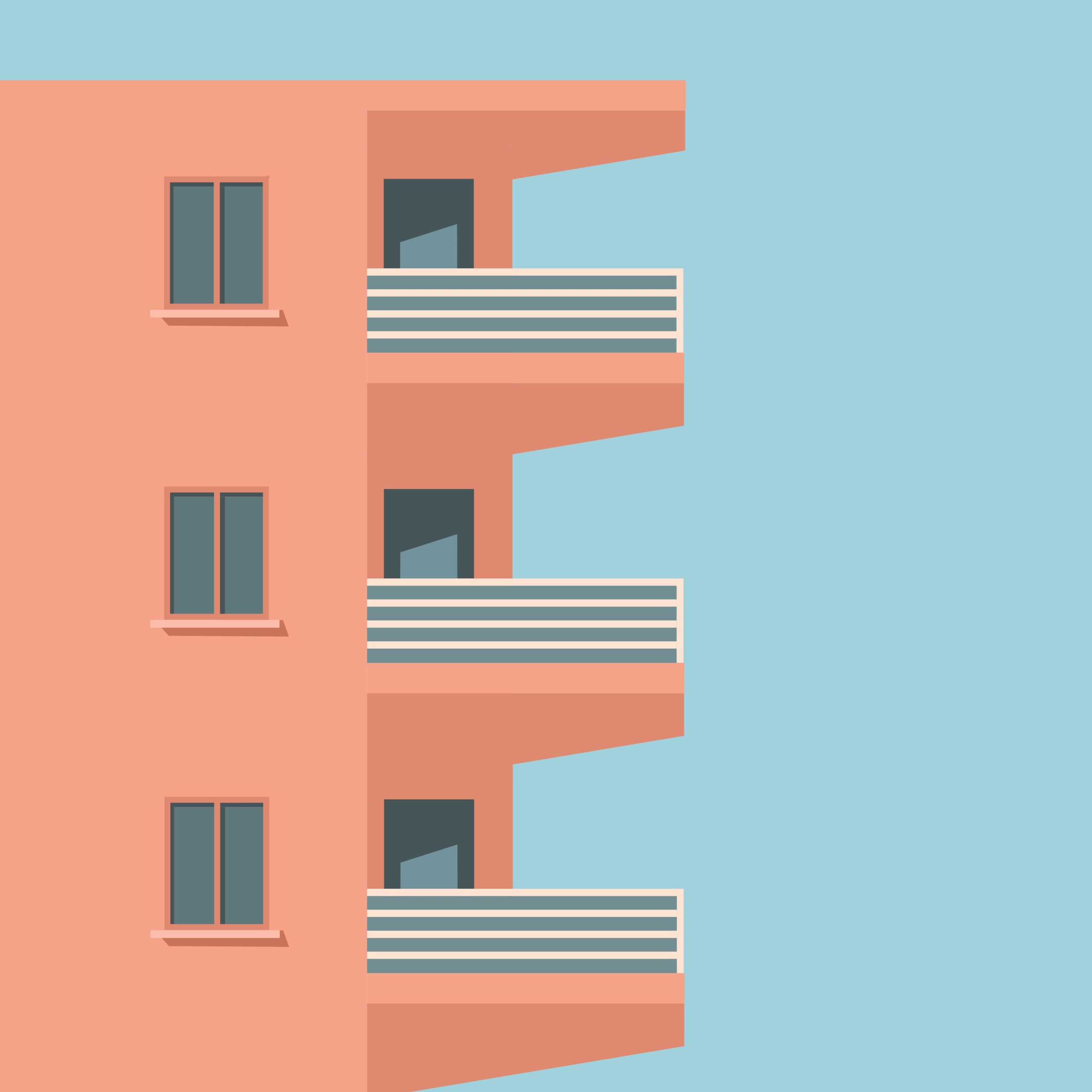

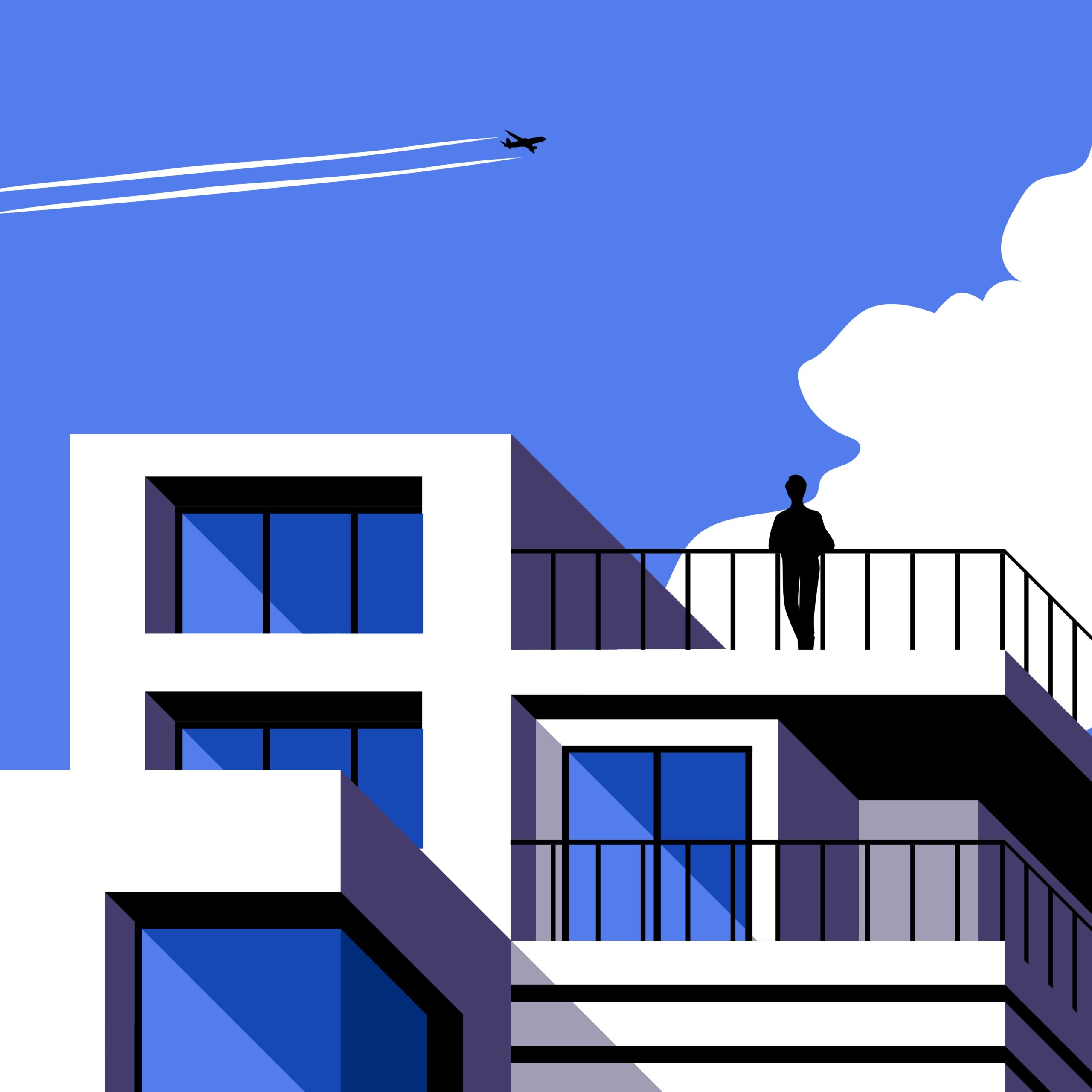
![Tech 8 How to increase the font size of bbPress [Memorandum]](https://genxnotes.com/wp-content/uploads/2025/02/tehangat-studio-sx2ojsD7M7Y-unsplash-scaled.jpg)
![Tech 9 [Cocoon] How to hide the author name of an article](https://genxnotes.com/wp-content/uploads/2025/02/ubaid-e-alyafizi-MjDjPLDMMzk-unsplash-scaled.jpg)
![Tech 10 [Cocoon] How to unlink your profile name](https://genxnotes.com/wp-content/uploads/2025/02/ubaid-e-alyafizi-lN_YctiOxpU-unsplash-scaled.jpg)