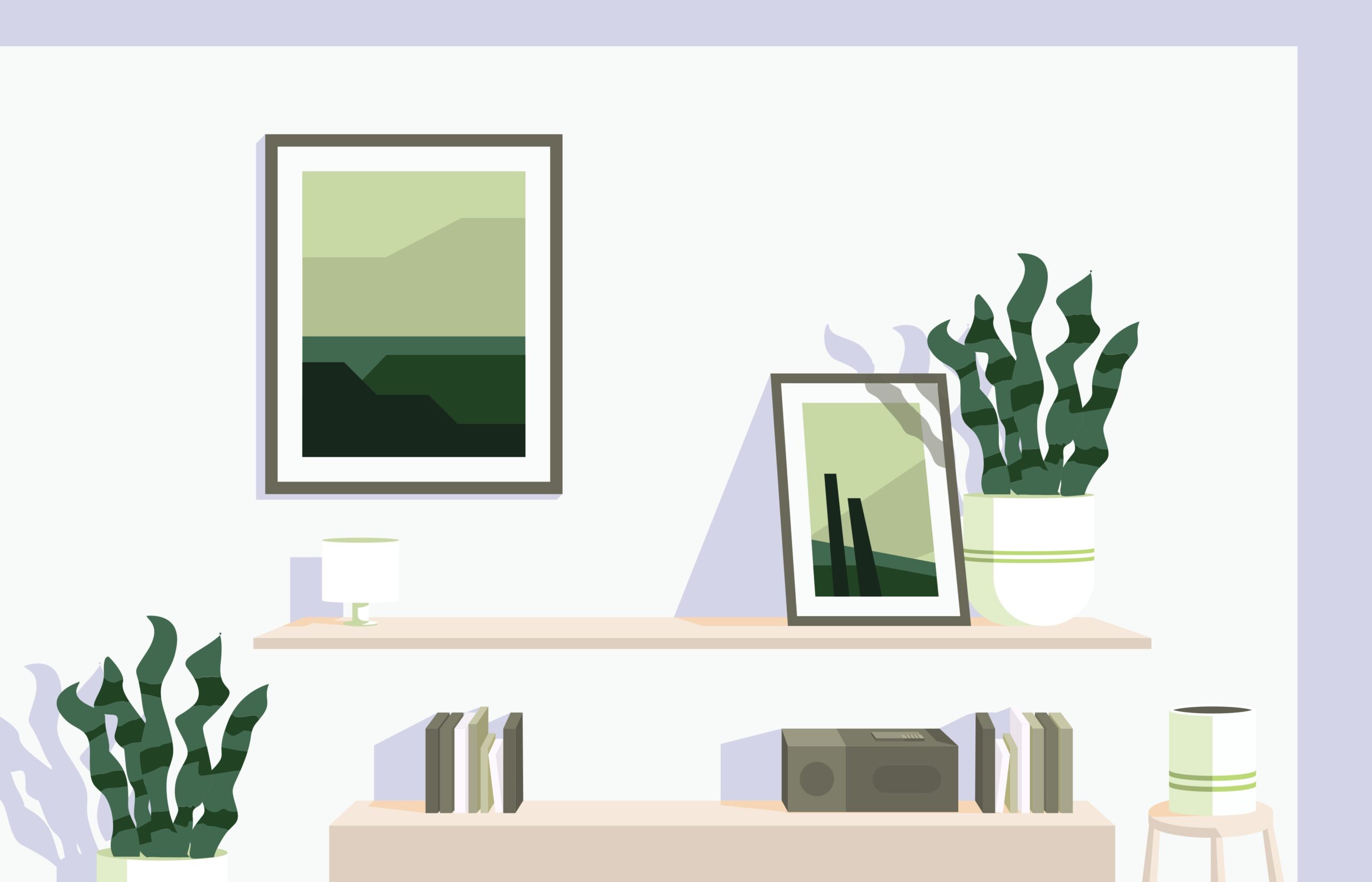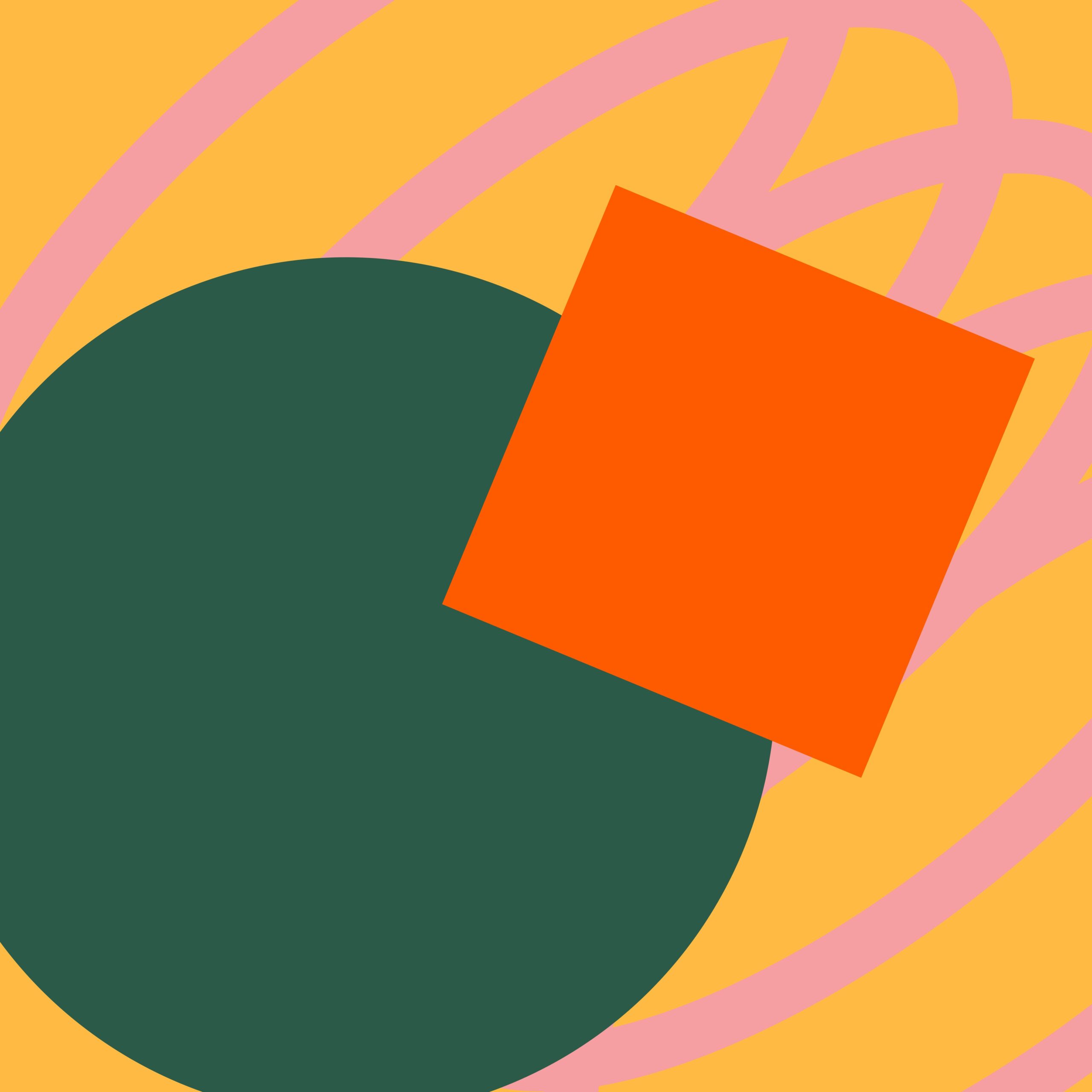When you attempt to enable AirDrop in the Finder sidebar, but the checkmark disappears immediately, it means Finder is unable to save your preference. This is typically a minor glitch. You can try the following solution:
Step-by-Step Solution
1. Force Quit Finder
- Click the Apple Menu in the top-left corner of your screen.
- Select Force Quit from the dropdown menu.
- In the Force Quit Applications window, select Finder.
- Click the Relaunch button.
2. Re-attempt Adding AirDrop
- Open Finder.
- Go to Finder > Settings (or Preferences).
- Under the Sidebar tab, try checking the AirDrop option again.
Additional Tips
- If relaunching Finder does not resolve the issue, try restarting your Mac. Sometimes system processes need a full reset to clear glitches.
- Ensure your macOS is updated to the latest version, as updates often provide bug fixes and stability improvements.
- If the problem persists, consider resetting Finder’s preferences by deleting the
com.apple.finder.plistfile in your user Library. Be cautious—this resets Finder settings to default:- Open Finder, then from the menu select Go > Go to Folder.
- Type
~/Library/Preferences/and press Return. - Find
com.apple.finder.plist, move it to Trash. - Restart Finder or your Mac.
Why This Happens
This behavior often occurs due to minor Finder glitches or corrupted preference files, which prevent new sidebar preferences from sticking when you make changes.
By force-quitting Finder, you reset its processes and give it a chance to properly save your sidebar settings the next time you try. If further action is needed, resetting preferences can clear underlying issues.