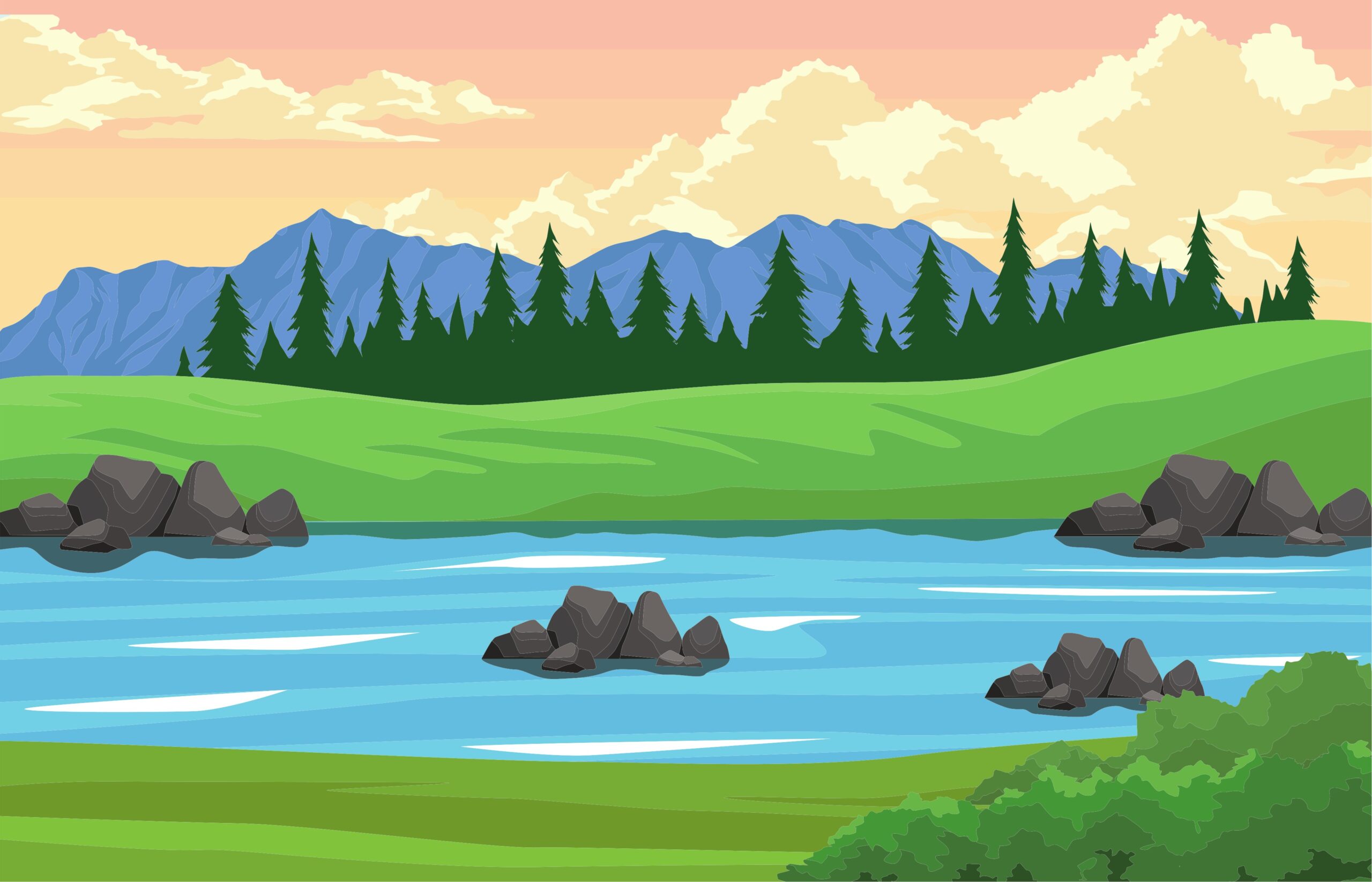Apple’s ecosystem includes a feature called Universal Clipboard, which allows you to copy something on one device—say, a Mac—and paste it instantly on another, like an iPhone. This feature is part of Handoff, which enables seamless continuity between Apple devices signed in with the same Apple ID.
While convenient, Universal Clipboard isn’t always desirable. Some users may prefer to keep their device clipboards separate for privacy or workflow reasons. Here’s how to disable it.
Disable Handoff
Universal Clipboard cannot be turned off on its own. The only way to fully stop it is by disabling Handoff altogether.
On Mac:
- Open System Settings (or System Preferences on older macOS versions)
- Go to General > AirDrop & Handoff
- Toggle off Allow Handoff between this Mac and your iCloud devices
On iPhone:
- Open the Settings app
- Go to General > AirPlay & Handoff
- Turn off Handoff
Once Handoff is disabled, clipboard syncing between your devices will stop. Other features like AirDrop will continue to work as long as Wi-Fi and Bluetooth are enabled.
Temporarily Disabling Clipboard Sync
Universal Clipboard requires four things to be active:
- Devices signed in to the same Apple ID
- Wi-Fi enabled
- Bluetooth enabled
- Handoff enabled
If you want a quick, temporary fix, simply turn off either Wi-Fi or Bluetooth on one of the devices. Clipboard sync will stop immediately, though this will also affect features like AirDrop or Personal Hotspot.
Other Methods
Signing out of iCloud will also disable clipboard sharing, but it will break other features like iCloud Photos, Notes, Safari sync, and more. Not recommended unless you want a complete disconnect.
In summary:
The most effective way to stop clipboard sharing between your Mac and iPhone is by disabling Handoff. It’s a quick toggle that lets you keep control over which features of Apple’s ecosystem you want to use—without giving up everything.