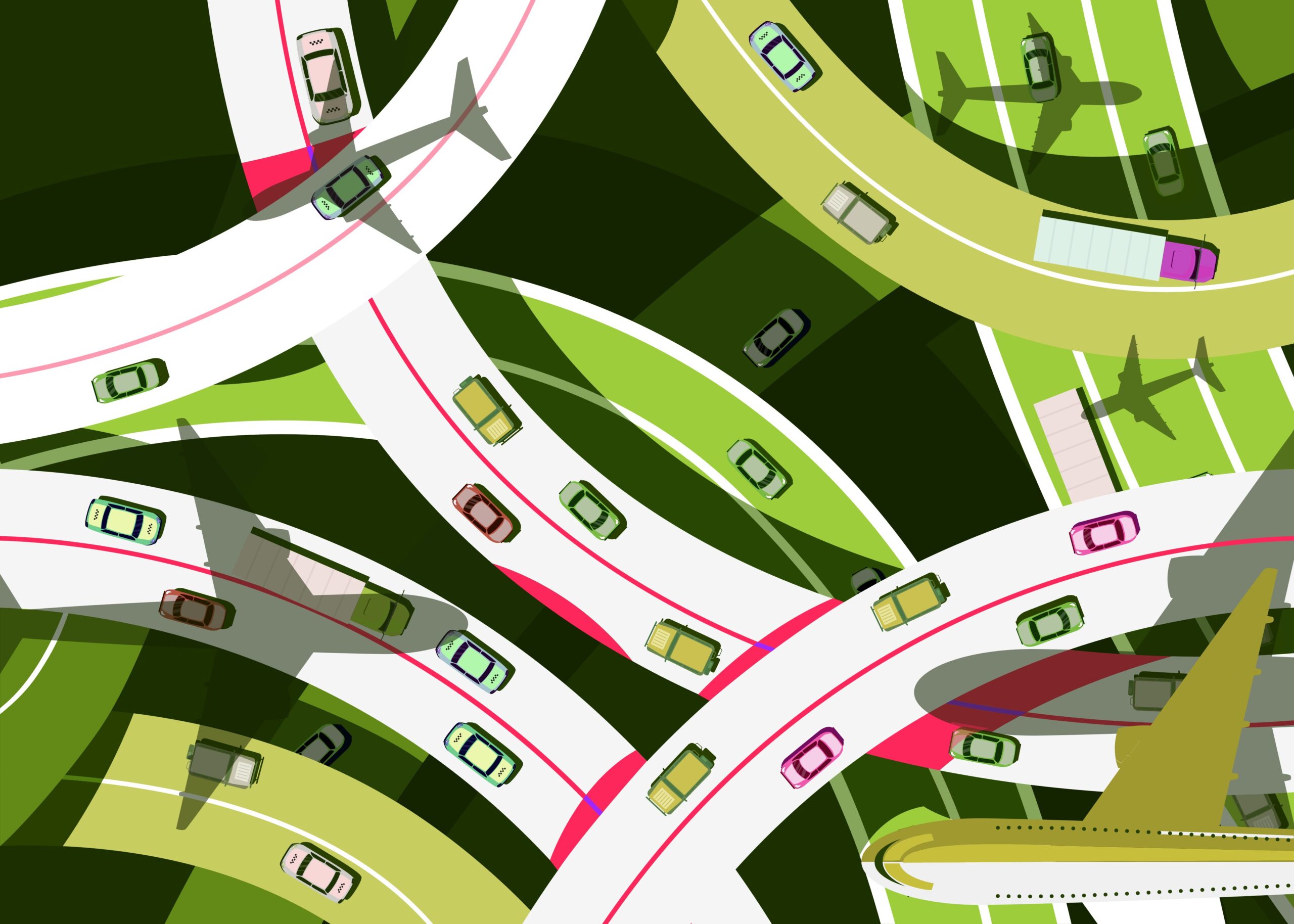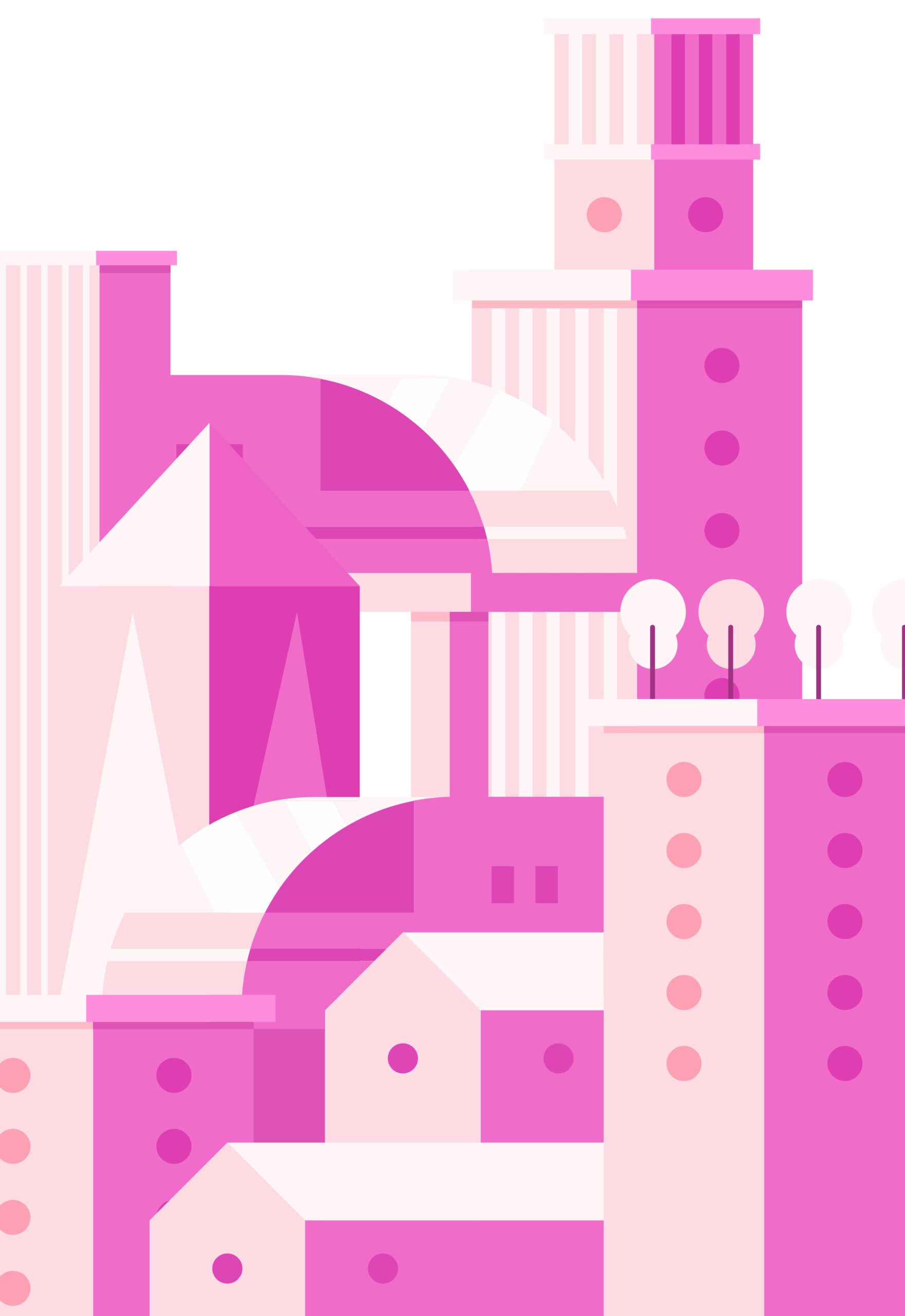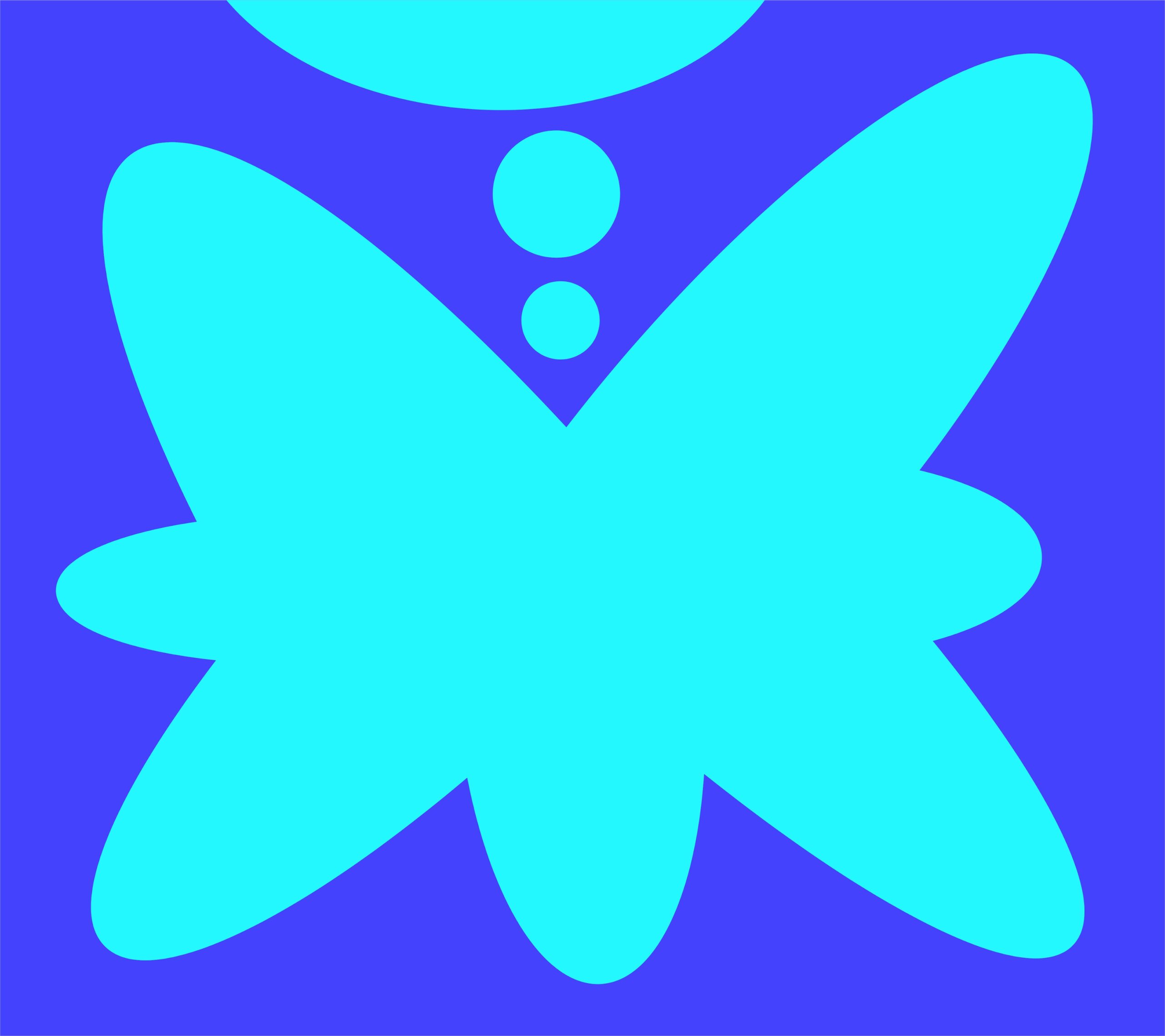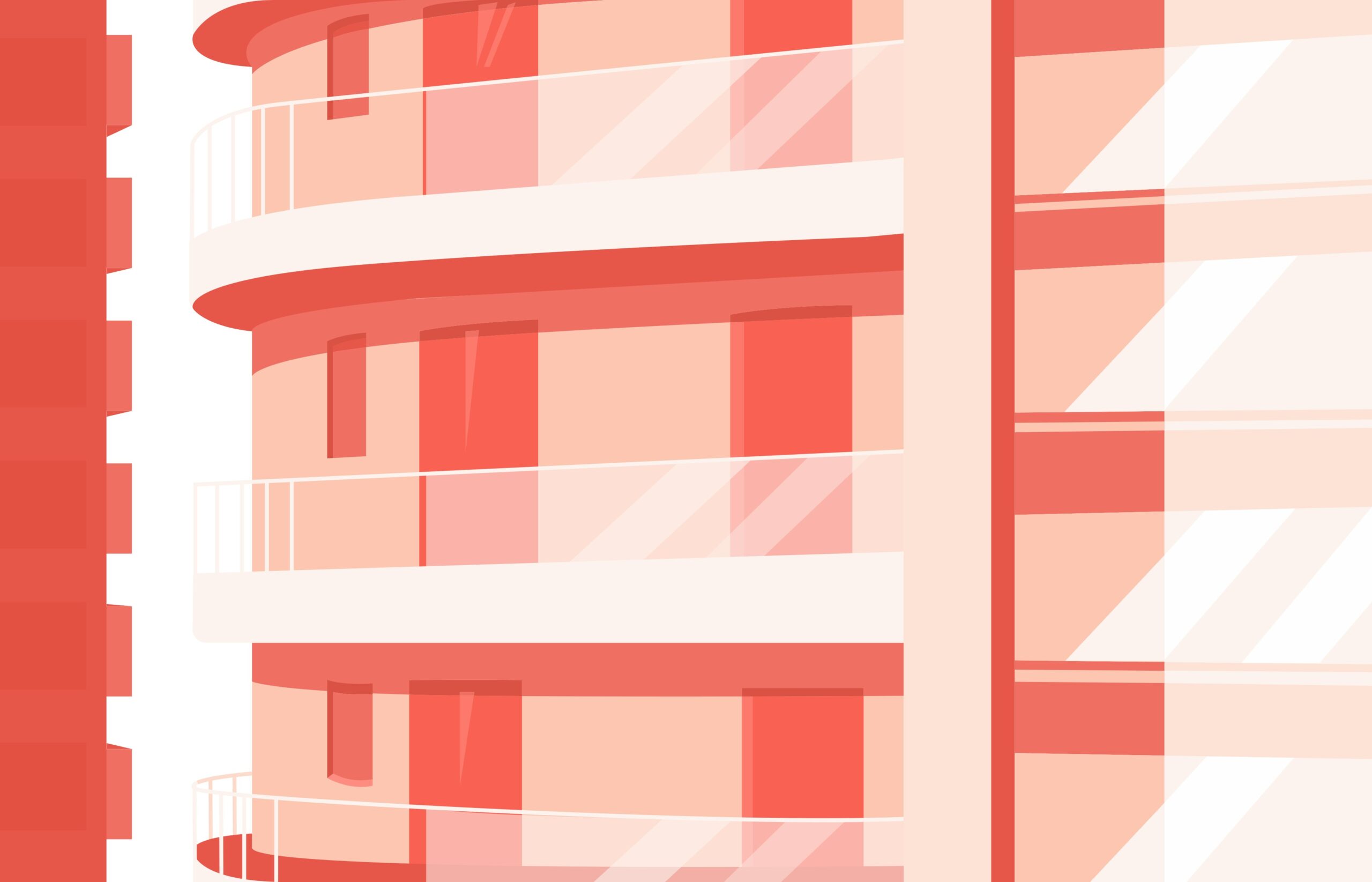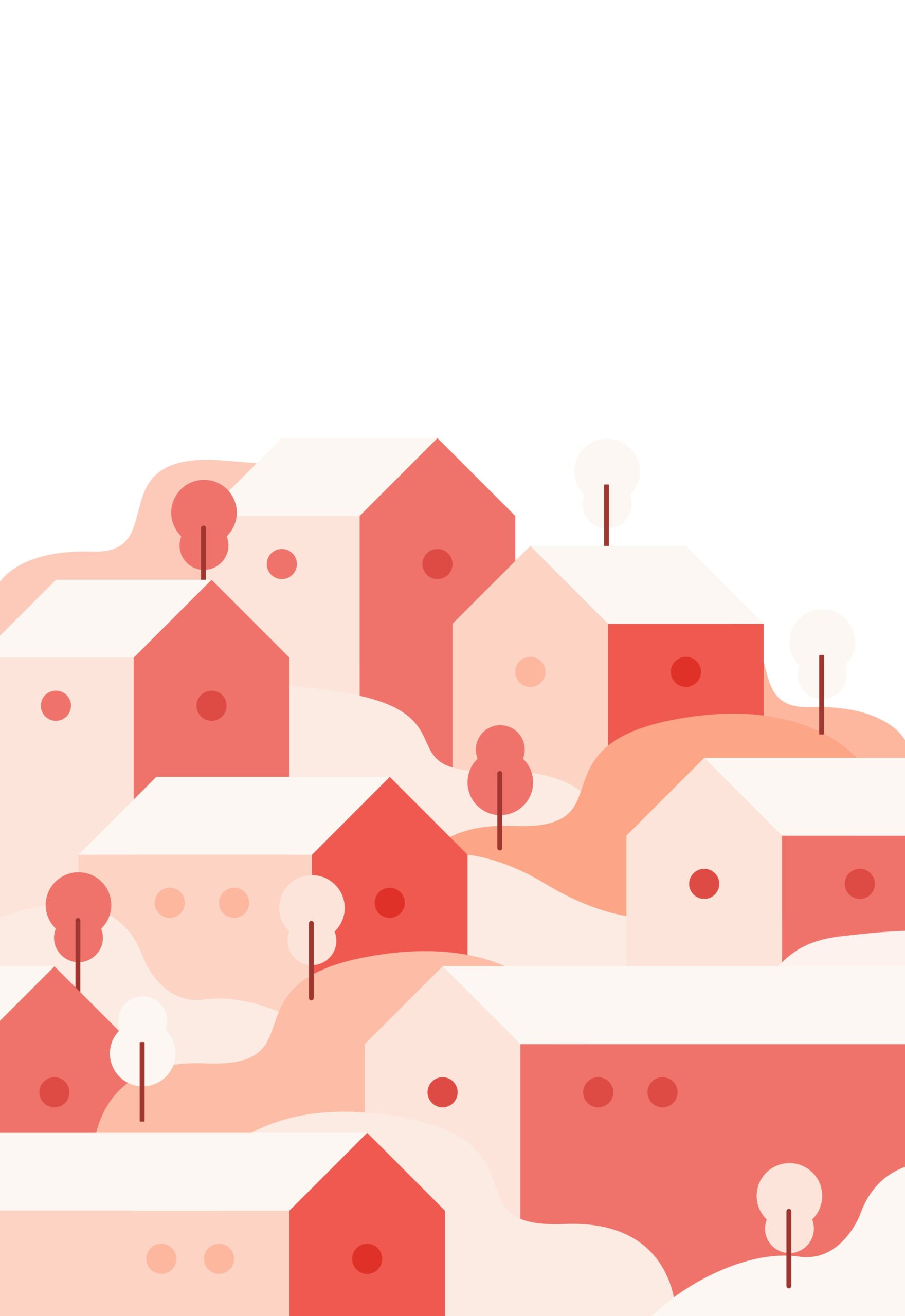First, edit the message “You must be logged in to create new topics.”
To change the “You must be logged in to create new topics.” message in bbPress, you can do the following:
- Create a child theme (if you don’t already have one).
- Create a “bbpress” folder inside the child theme folder.
- Create a “form-topic.php” file in the “bbpress” folder. (The original file is in the “Default” folder in the wp-content/plugins/bbpress/templates directory, so copy it to the bbPress folder in the child theme.)
- In the child theme’s form-topic.php file, use search to find a line similar to the following: “You must be logged in to create new topics.”
- Edit this line and change it to your desired message.
If you want to add a registration link, do the following:
_e( 'You must be logged in to create new topics.', 'bbpress' );
Change this part as follows.
printf( __( 'You must be logged in to create new topics. If you do not have an account, <a href="%s">register here.</a>', 'bbpress' ), esc_url( 'Registration URL here' ) );
From a security perspective, this method (using the esc_url() function) is the most recommended. This method ensures that URLs are properly escaped and prevents potential vulnerabilities.
Next, edit the message “You must be logged in to reply to this topic.”
- Create a “form-reply.php” file in the “bbpress” folder in the child theme’s folder. (The original file is in the “Default” folder in the wp-content/plugins/bbpress/templates directory, so copy it to the bbPress folder in the child theme.)
- In the child theme’s form-reply.php file, use search to find a line similar to the following: “You must be logged in to reply to this topic.”
Find the message below.
_e( 'You must be logged in to reply to this topic.', 'bbpress' );
Replace this with the following.
printf( __( 'You must be logged in to reply to this topic. If you do not have an account, <a href="%s">register here.</a>', 'bbpress' ), esc_url( 'Registration URL here' ) );
Summary
This way, you can safely make customizations without being affected by updates to WordPress’ parent theme or bbPress. Rather than bringing the entire bbPress Default folder to the child theme, it is best to copy only the necessary files and make changes.
![[WordPress] How to display blogs in tile format in Cocoon theme 2 Cocoon Tile 1024x338 1 1](https://genxnotes.com/wp-content/uploads/2024/09/Cocoon-Tile-1024x338-1-1.webp)
![[WordPress] How to display blogs in tile format in Cocoon theme 1 [WordPress] How to display blogs in tile format in Cocoon theme](https://genxnotes.com/wp-content/uploads/2025/02/ubaid-e-alyafizi-NnRwR4Bp8kU-unsplash-scaled.jpg)