Using headphones and proper monitor settings during rap recording is essential for improving performance and ensuring high-quality audio. Here’s a detailed guide:
Table of Contents
Importance of Monitor Settings
When using an audio interface, the monitoring feature allows you to hear your voice in real-time through headphones. This setup provides the following benefits:
- Real-time feedback: Helps adjust volume and pitch during recording.
- Natural performance: Prevents overexertion of the voice, maintaining a relaxed and authentic delivery.
Steps for Setting Up Monitor Settings
- Connect Equipment:
- Plug your microphone and headphones into the audio interface.
- Enable Direct Monitoring:
- If your interface has a “Direct Monitor” switch, turn it on to hear your voice without delay.
- Software Monitoring:
- In your DAW (e.g., Logic Pro, Cakewalk), enable “input monitoring” to hear your voice during recording.
- Adjust Volume:
- Use the interface or software to set headphone volume. Avoid adjusting the microphone gain for this purpose, as it can affect recording balance.
- Minimize Latency:
- Use ASIO drivers or low-latency modes to reduce sound delays.
Tips for Using Headphones
- One-Ear Monitoring: Keep one ear uncovered to hear both your natural voice and the monitored audio, which can feel more natural for some performers.
- Be cautious of sound leakage into the microphone; use closed-back headphones to minimize this issue.
- Both-Ear Monitoring: For better isolation and focus, use both ears with direct monitoring enabled.
Simplified Setup with Mobile Devices
If using an iPhone or similar device without an audio interface:
- Use app like “Voloco”, which often include monitoring features.
- Connect wired earphones with a built-in microphone for basic monitoring capabilities.
By following these steps and tips, you can enhance your rap recording experience and achieve better sound quality.
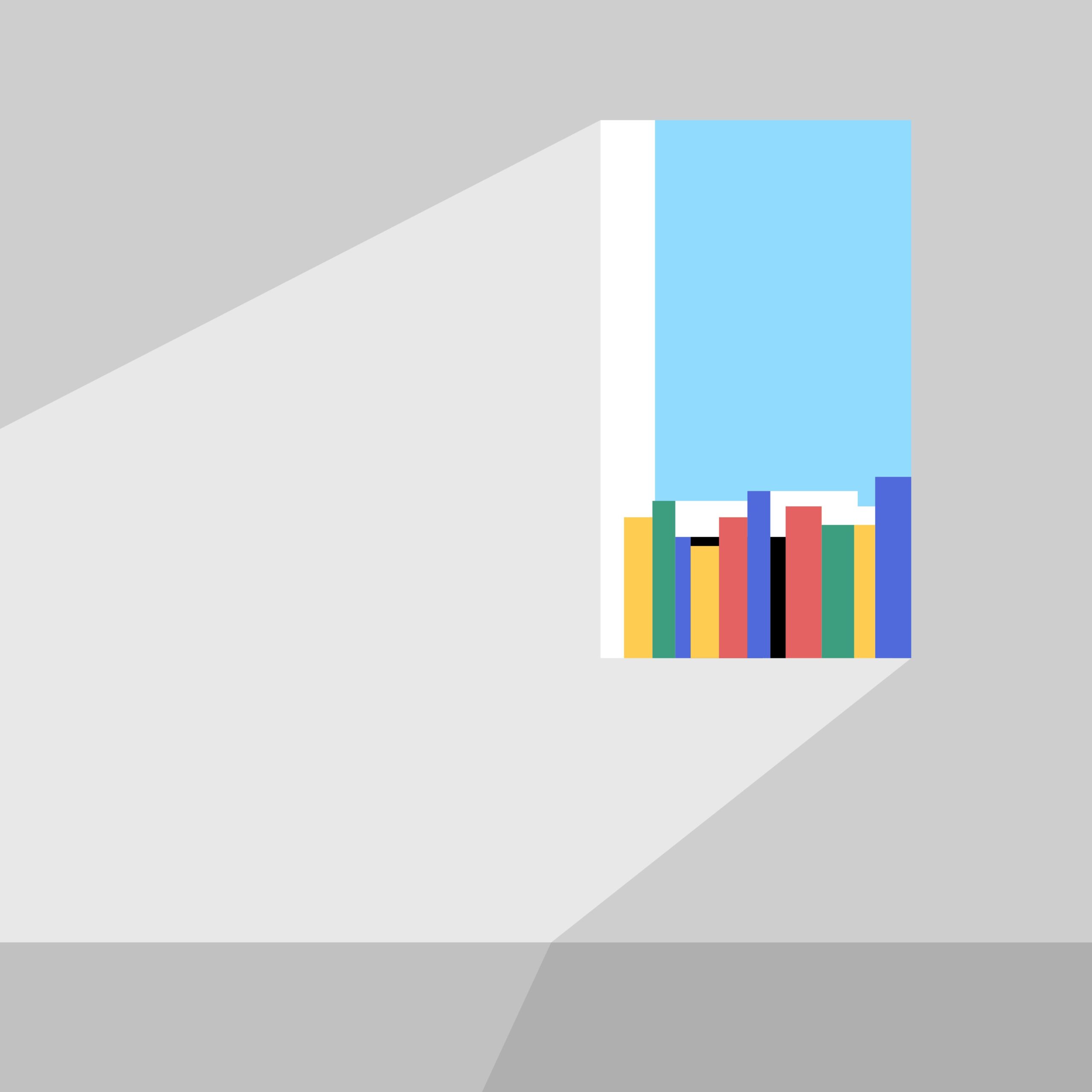
Comment