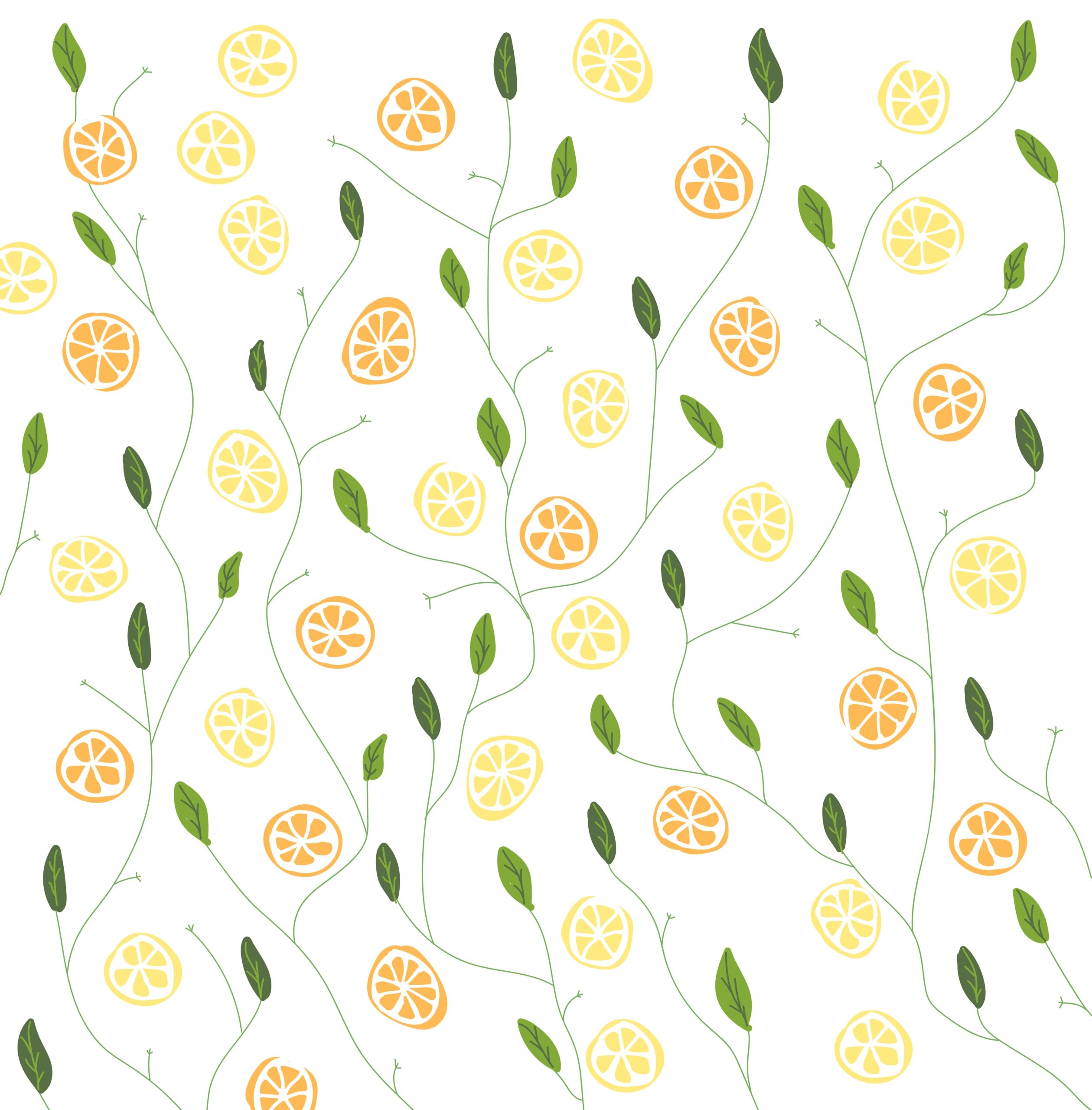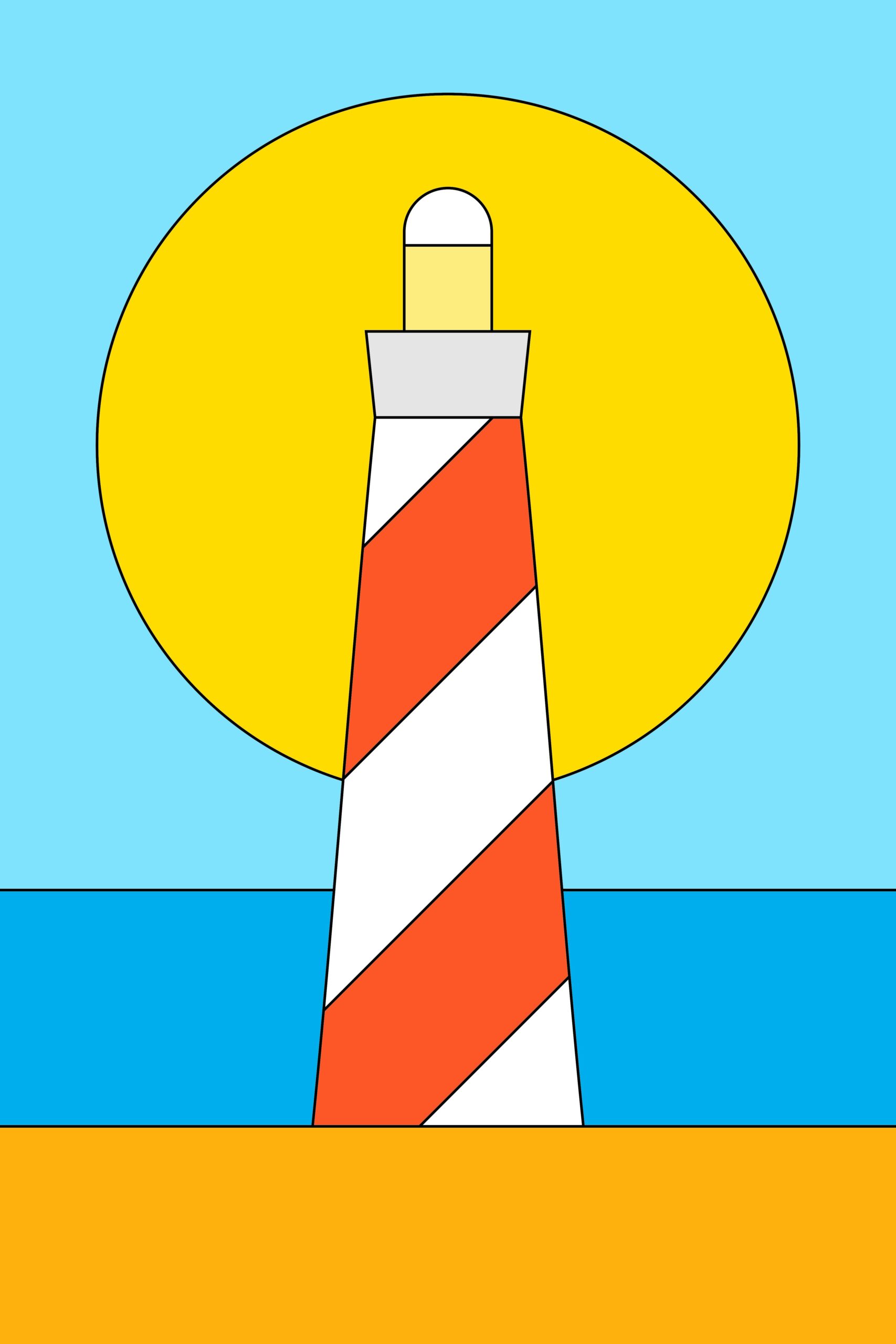I used to host my music on Bandcamp, but there was always a nagging concern. If the platform went down, or if my account got suddenly suspended, all of my music could disappear overnight. That security was always tied to dependency, and dependency comes with risk.
Self‑hosting with WordPress never felt like a real solution either. Endless plugins, theme tweaking, keeping security patches in place, ongoing maintenance… it quickly became more about babysitting a CMS than actually sharing music. The balance was always wrong.
Then I discovered Faircamp. It’s a static site generator for music releases: a clean Bandcamp‑like interface, but fully hosted on my own server. The setup is lightweight, and if you’re comfortable with repositories and static site tools, it’s basically plug‑and‑play.
Before switching, my workflow was painful. I kept backups on my local machine, then uploaded everything manually to the server each time. Preparing separate low‑bitrate or preview files was another chore, so every release involved repetitive busywork.
With Faircamp, this entire layer just disappeared. Drop in the original audio and it automatically generates multiple formats for distribution and streaming previews. What used to be a collection of fragmented manual tasks is now fully scripted and automated. Publishing feels like a single motion instead of a dozen.
This entirely changes the equation:
- I keep full ownership and control of my audio files
- Listeners get a smooth Bandcamp‑style interface
- Updates are just static file generation — fast and stable
- Automatic conversion handles distribution and preview formats
In short: having my own Bandcamp, but on my own server.
From here forward, Faircamp will be my new music home, while Bandcamp and other streaming outlets play the role of “entry points.” The core stays with me, under my control.
For the first time, my music feels safe, independent, and truly rooted in a space I own.
My Faircamp Page: https://genxbeats.com