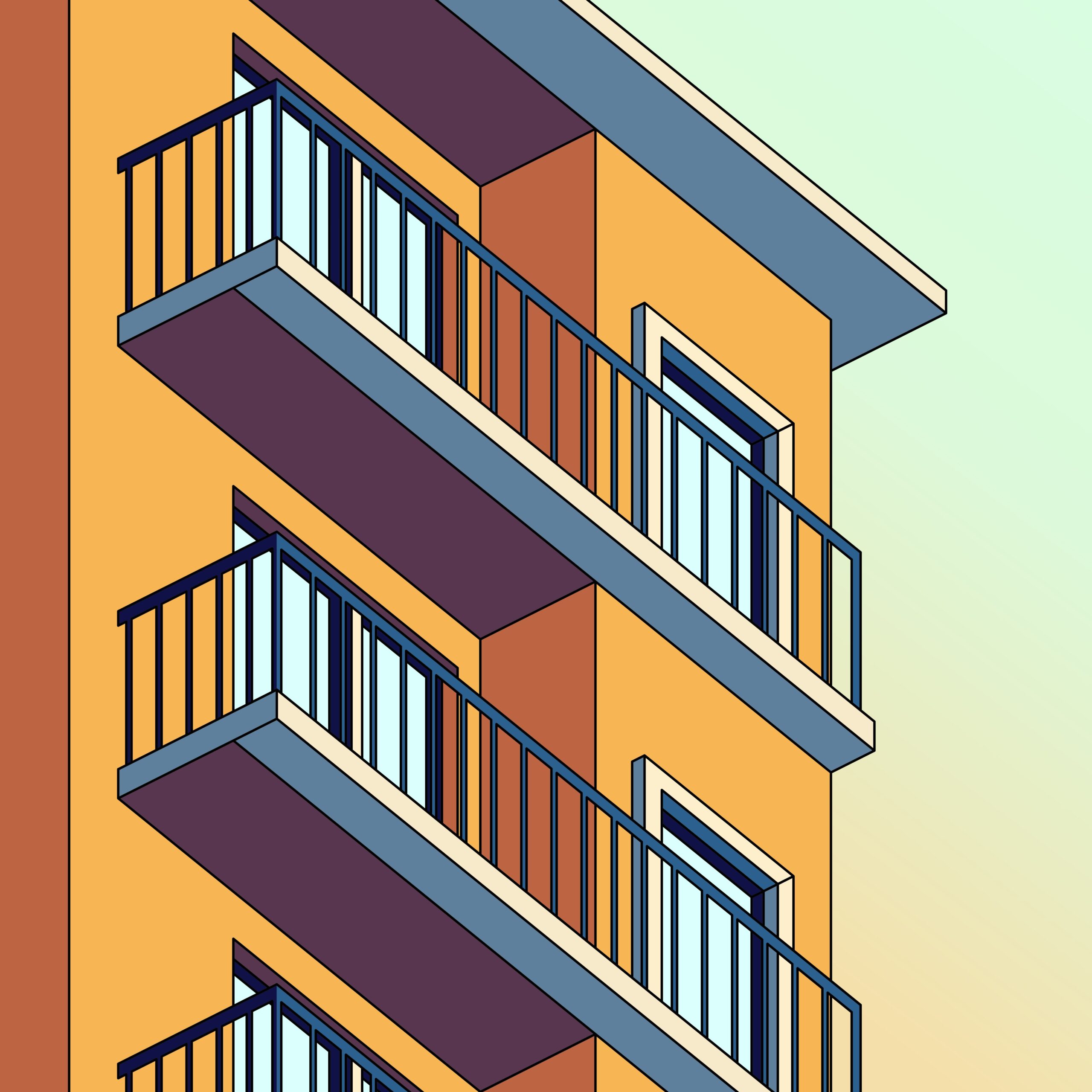 Distributed SNS
Distributed SNS How to set your own domain as a username in Bluesky
Log in to the Bluesky app and open the settings screen.Click "Change handle".Select "I have my own domain"Enter the cust...
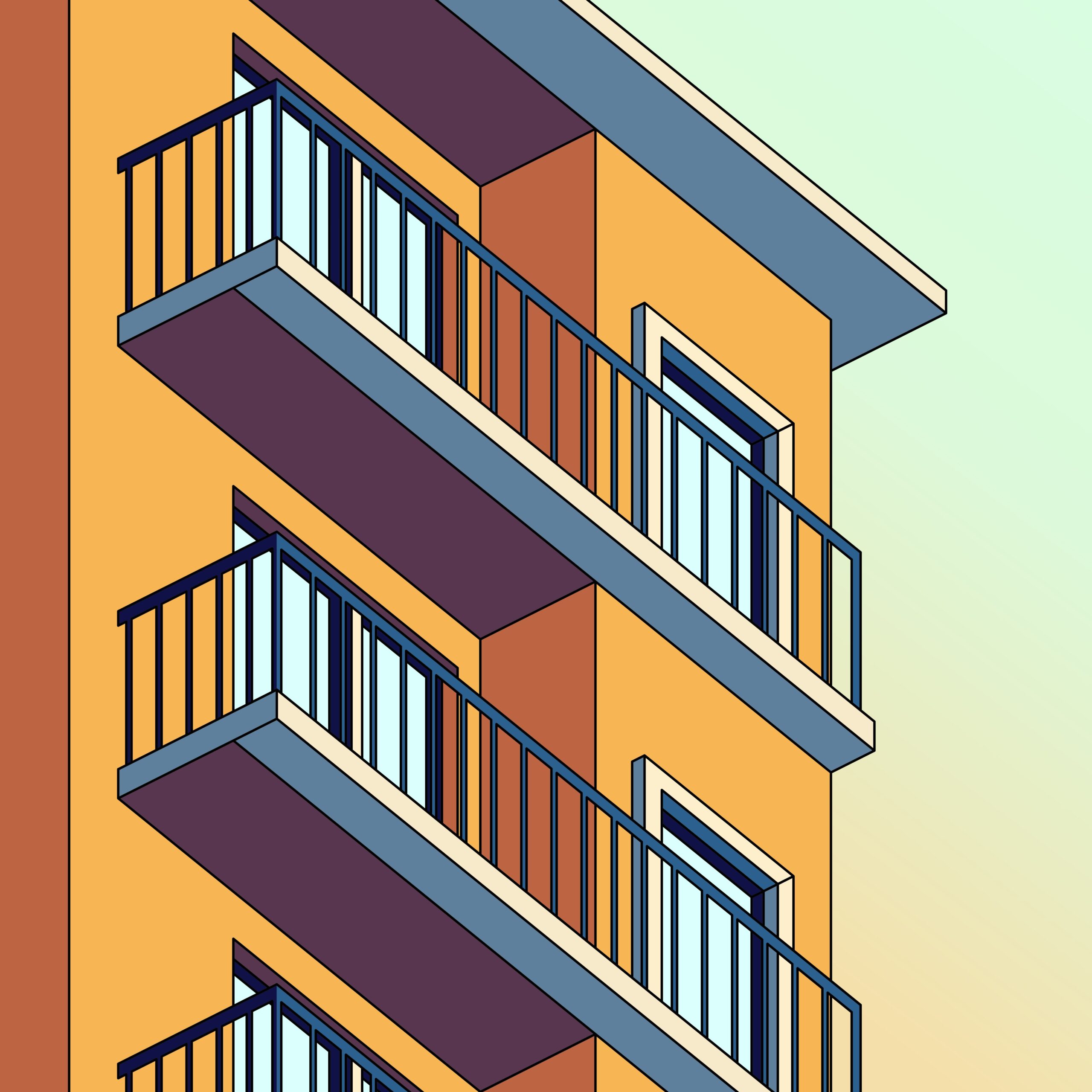 Distributed SNS
Distributed SNS  Distributed SNS
Distributed SNS  Distributed SNS
Distributed SNS  Distributed SNS
Distributed SNS  Distributed SNS
Distributed SNS