 Running WordPress
Running WordPress Code to exclude certain categories from search results in WordPress
When selling paid articles on WordPress, if the search term is included in the paid article, by default the paid article...
 Running WordPress
Running WordPress 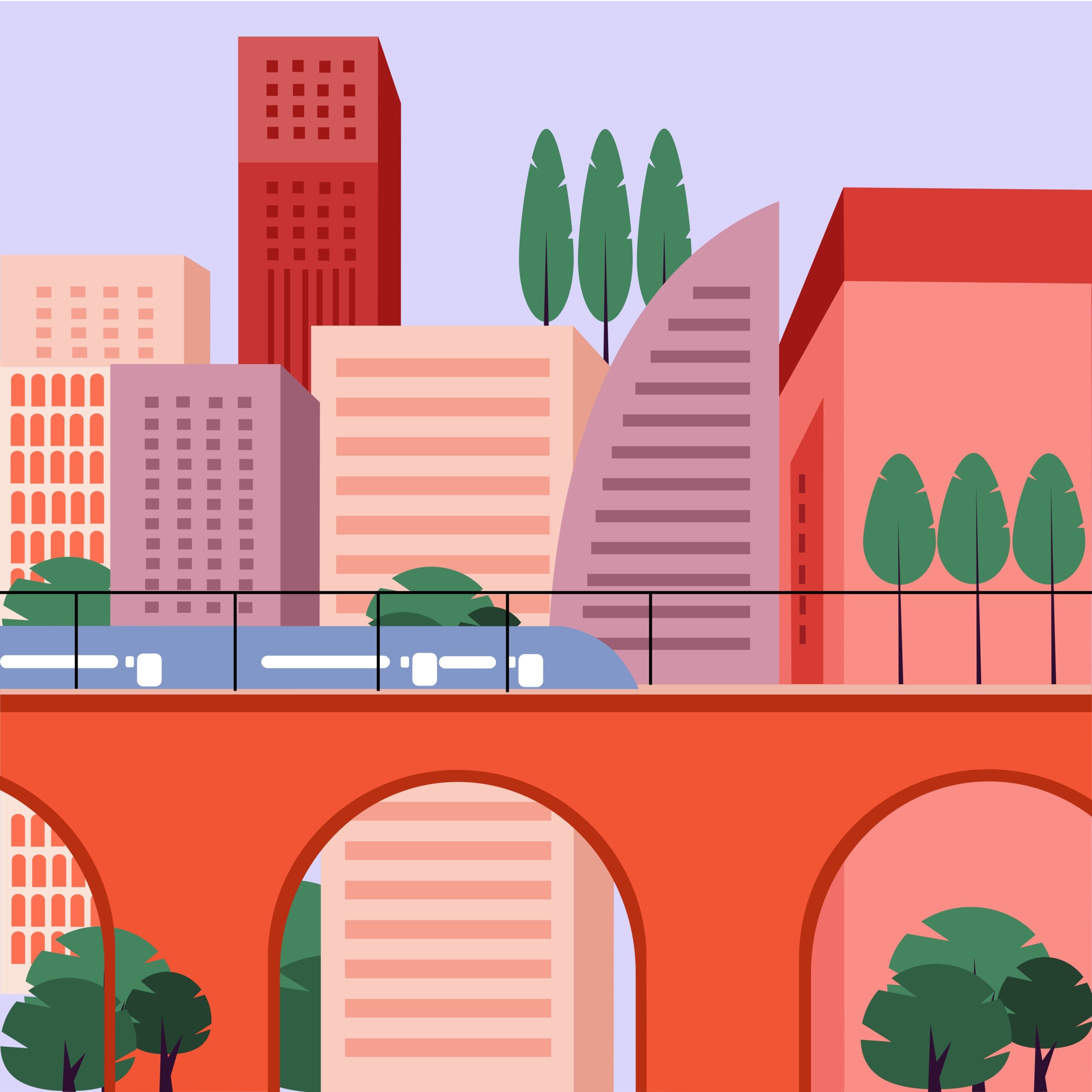 Running WordPress
Running WordPress  Running WordPress
Running WordPress 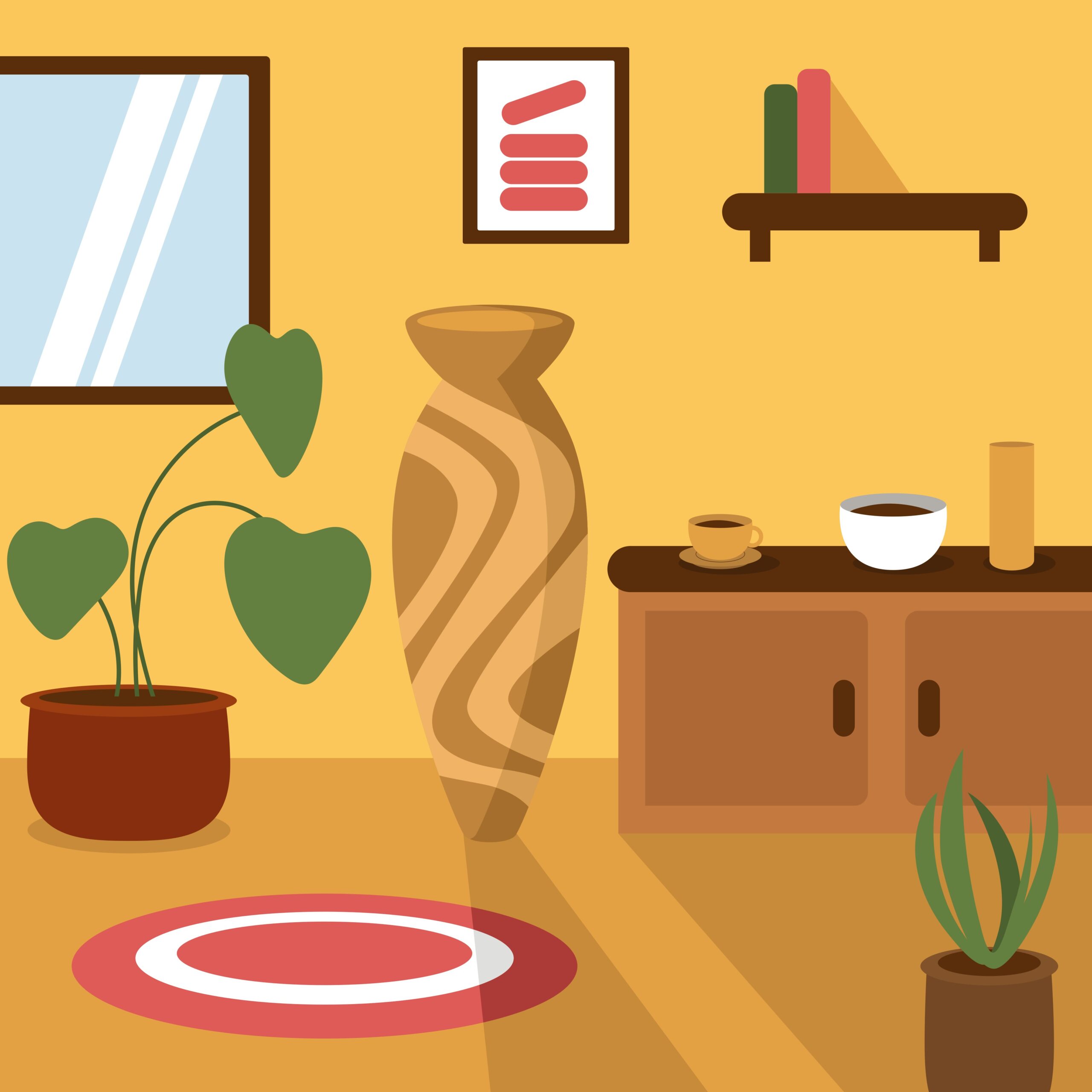 Running WordPress
Running WordPress  Running WordPress
Running WordPress  Running WordPress
Running WordPress  Running WordPress
Running WordPress 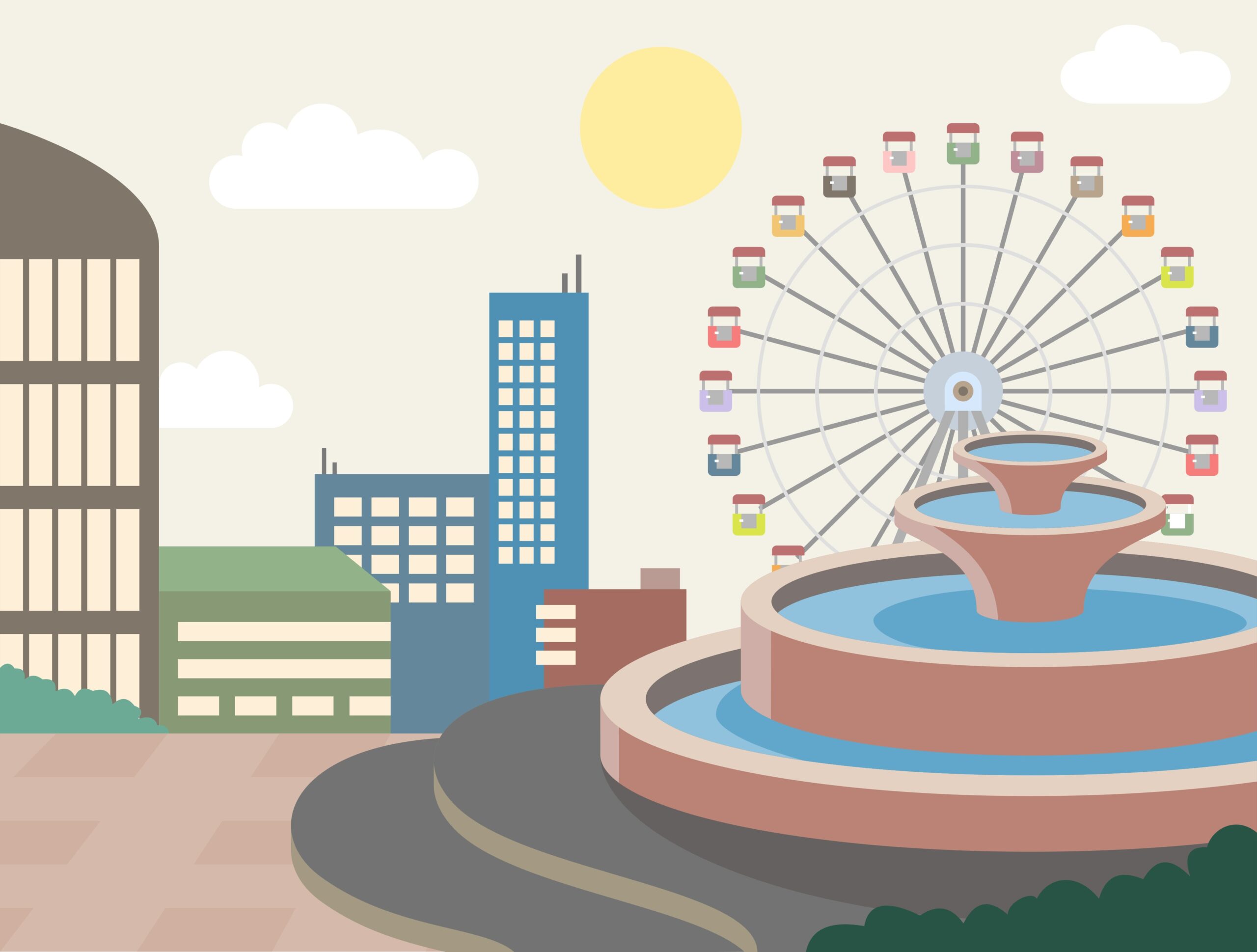 Running WordPress
Running WordPress 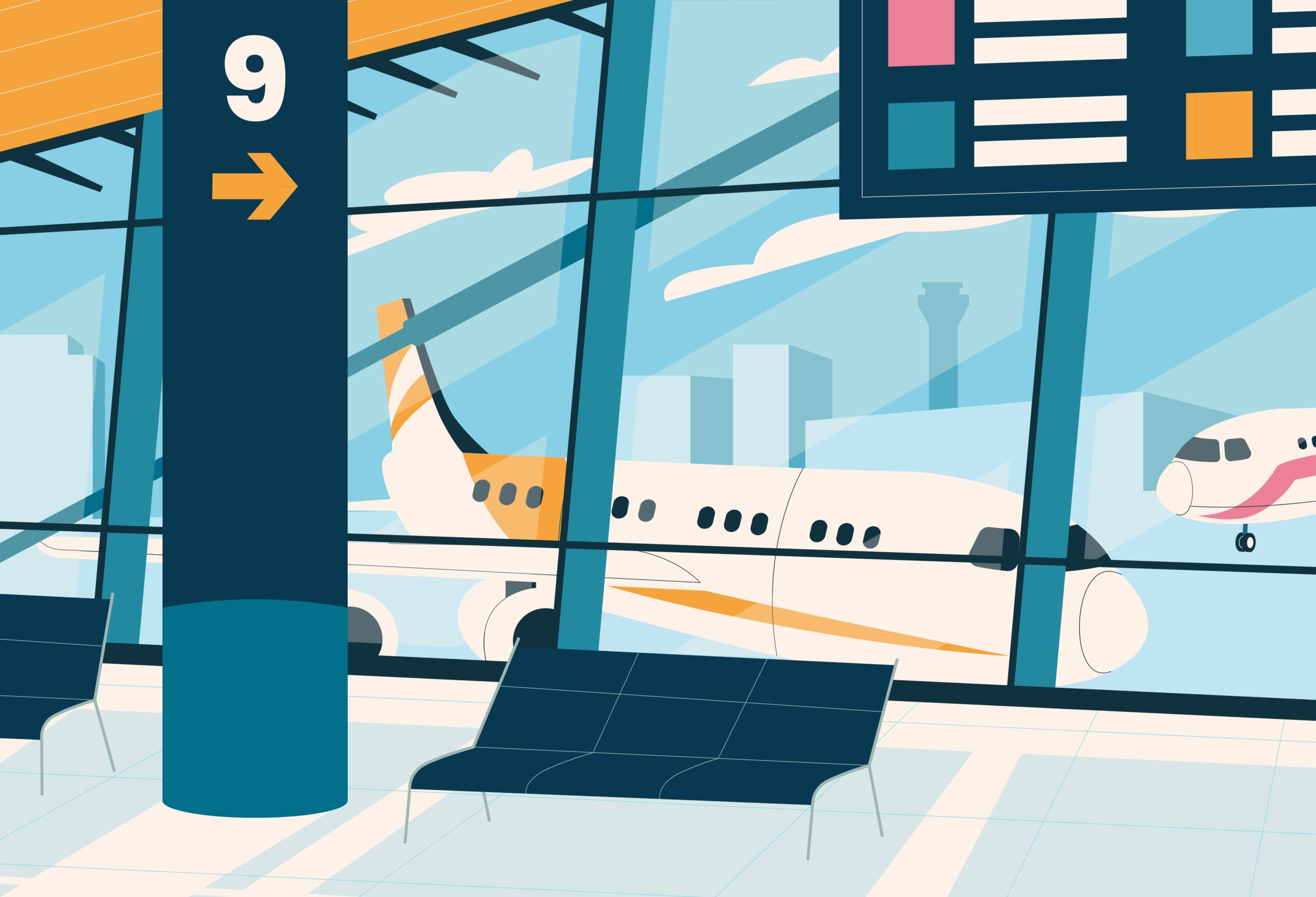 Running WordPress
Running WordPress 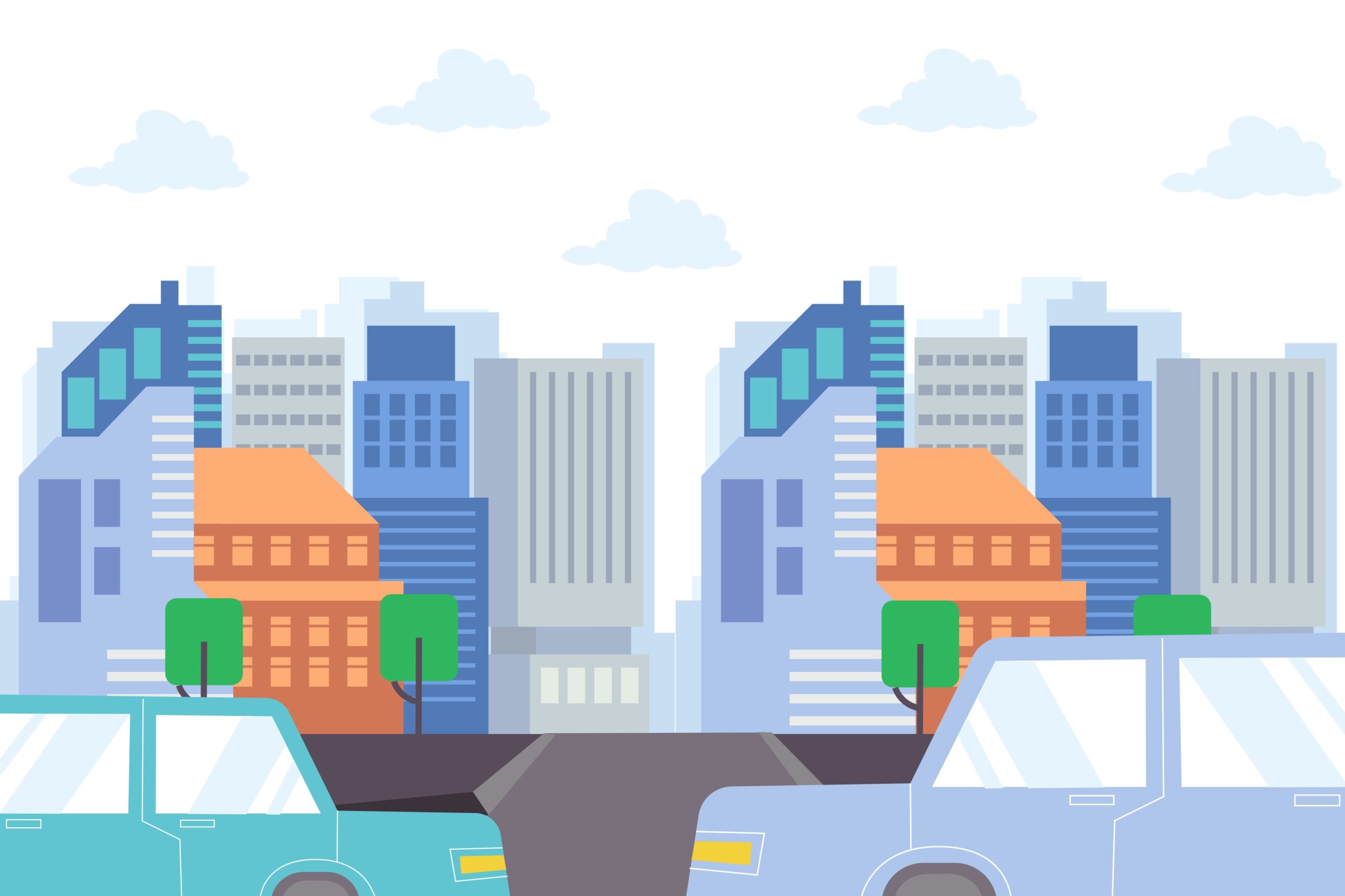 Running WordPress
Running WordPress