Your cart is currently empty!
Fixing Category Count Issues in WordPress After Moving Post Types Using the Post Type Switcher Plugin
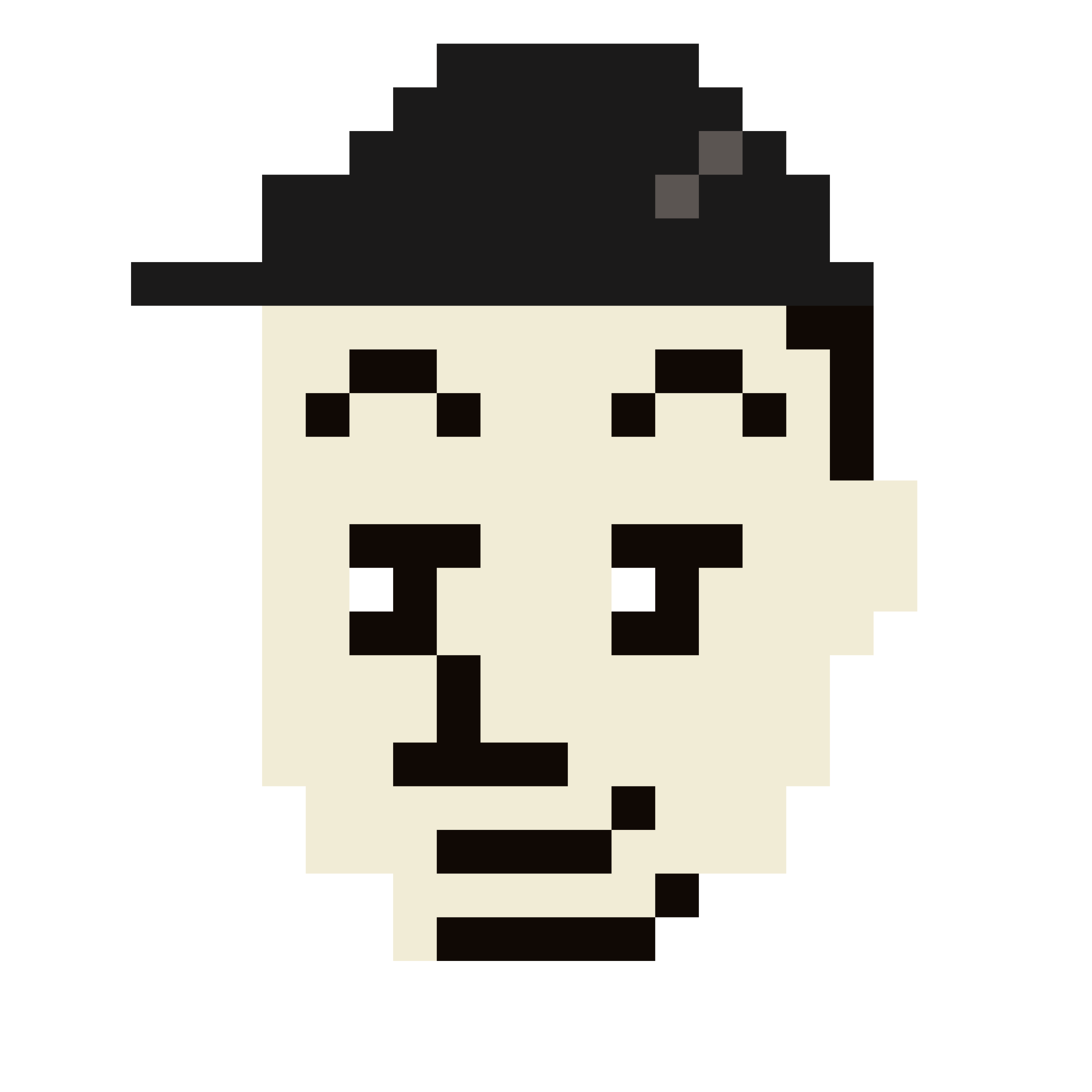
If you’re running a WordPress site, you’ve likely experienced the need to switch post types at some point. Whether you’re restructuring your content strategy, consolidating posts, or simply reorganizing your site, the Post Type Switcher plugin can be a lifesaver. It allows you to move content seamlessly between post types with just a few clicks. However, there’s a common issue that might crop up during this process: category count misalignment.
When you switch a post from one post type to another, WordPress doesn’t always update category counts correctly, leaving you with either inflated or incorrect numbers on your category pages. This discrepancy can make managing content or even tracking performance harder than it should be. The good news is that there’s a simple solution: delete the broken category and let WordPress automatically recalculate the counts.
Here’s a step-by-step guide to solving this issue.
Table of Contents
What Happens When You Move Post Types?
Before we dive into the fix, let’s quickly review what happens when you switch post types.
WordPress organizes content into posts, pages, and custom post types. Each of these can be categorized and tagged differently. When you use the Post Type Switcher plugin to move content from one type to another, such as moving a blog post into a custom post type like “Portfolio,” the post’s associated categories might not always update correctly.
This can result in:
- Categories showing posts that no longer belong to them.
- Categories displaying incorrect post counts.
- Broken links or blank category pages.
Identifying the Category Count Issue
The problem becomes apparent when you notice that the post count for some categories is either too high or too low after switching post types. For example, if you had 10 posts in the “Tutorials” category and moved five of them to a new post type, the count for “Tutorials” might still show 10 posts, even though only five are left.
Quick Fix: Delete the Broken Category
The easiest way to correct these broken category counts is to delete the affected category. Here’s how:
- Identify the Broken Category: Check which category is showing an incorrect post count.
- Navigate to Categories in WordPress: Go to your WordPress dashboard, and under Posts, select Categories.
- Delete the Category: Locate the problematic category and simply click Delete. Don’t worry, this won’t delete the posts associated with that category—it just removes the category label.
- Reassign or Create a New Category (Optional): After deleting, you can either reassign the posts to a new category or recreate the old category. WordPress will automatically recount and show the correct number of posts for each category.
Why Does This Work?
Deleting a category forces WordPress to reindex your posts. When you delete a category, the posts remain intact but are temporarily uncategorized. As you reassign categories (or let them fall under the default category), WordPress recalculates the post count, fixing the issue.
If you recreate the old category or create a new one, the post count will now be correct, and your content will remain organized.
Wrapping Up
When switching post types in WordPress, it’s not uncommon to run into category count issues. Thankfully, the fix is simple: delete the broken category, and WordPress will do the heavy lifting by recalculating the post count for you. While this method is quick and effective, advanced users can also explore database solutions like SQL queries if they prefer not to delete categories.
No matter which approach you choose, your categories will be back to normal in no time, and your WordPress site will continue running smoothly.
Have you encountered this issue before? Let me know in the comments how you resolved it or if you have any other tips to share!
Comments
Featured products
-
[WAV] Hiphop and Rap Music – Genx Beats
$7.00 or more -
[WAV] Hiphop and Rap Music Vol. 2 – Genx Beats
$7.00 or more -
[WAV] Hiphop and Rap Music Vol. 3 – Genx Beats
$7.00 or more
![[WAV] Hiphop and Rap Music - Genx Beats](https://genxnotes.com/wp-content/uploads/2024/06/hiphopandrapmusic-scaled-300x300.jpg)
![[WAV] Hiphop and Rap Music Vol. 2 - Genx Beats](https://genxnotes.com/wp-content/uploads/2024/06/hiphopandrapmusicvol2-scaled-300x300.jpg)
![[WAV] Hiphop and Rap Music Vol. 3 - Genx Beats](https://genxnotes.com/wp-content/uploads/2024/07/hiphopandrapmusicvol3-scaled-300x300.jpg)
Leave a Reply