Your cart is currently empty!
How to use the comment function in WordPress
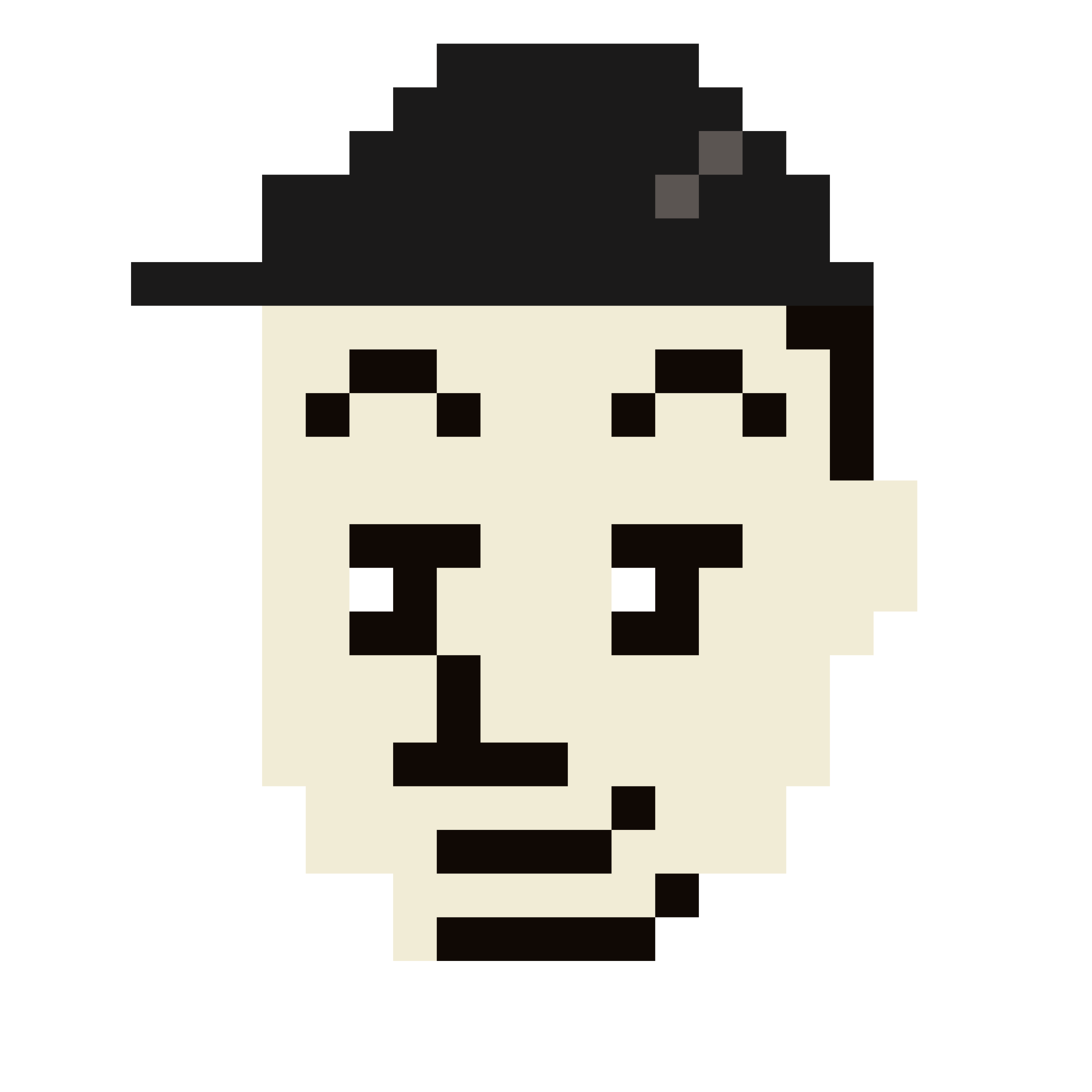
Using the comment function in WordPress is a great way to engage with your audience and foster community interaction on your website. Here’s a step-by-step guide on how to enable, manage, and customize comments in WordPress:
Table of Contents
Enabling Comments
- Access Settings:
- Log in to your WordPress dashboard.
- Navigate to Settings > Discussion.
- Enable Comments:
- In the Discussion Settings, you’ll find options to enable or disable comments on new posts. Check the box labeled “Allow people to submit comments on new posts”.
- Save Changes:
- After making your selections, click the Save Changes button at the bottom of the page.
Managing Comments
- Moderating Comments:
- Go to the Comments section in your WordPress dashboard.
- Here, you can see all comments, including those pending approval, approved, spam, and trash.
- To approve or disapprove a comment, hover over it and choose the appropriate action.
- Replying to Comments:
- You can reply directly to comments from the Comments section by clicking on the Reply link beneath each comment.
- Spam Management:
- Use plugins like Akismet Anti-Spam to automatically filter out spam comments.
Customizing Comment Settings
- Discussion Settings:
- In the Discussion Settings page, you can customize various options such as:
- Allowing or disallowing nested comments (threaded comments).
- Setting up email notifications for new comments.
- Requiring users to be registered and logged in to comment.
- Automatically closing comments on older posts.
- Comment Moderation:
- You can specify words or phrases that will send a comment into moderation or directly into spam.
Customizing Comment Appearance
- Using Themes:
- Most WordPress themes come with built-in styles for displaying comments. You can modify these styles by editing your theme’s CSS file if needed.
- Plugins for Enhanced Functionality:
- Consider using plugins like Disqus or Jetpack Comments for more advanced commenting features and customization options.
- Custom Comment Templates:
- If you have coding knowledge, you can create custom comment templates by editing the
comments.phpfile in your theme directory.
Best Practices
- Regularly monitor and respond to comments to keep your audience engaged.
- Set clear guidelines for commenting behavior to maintain a positive community environment.
- Use moderation tools effectively to manage spam and inappropriate content.
By following these steps, you can effectively use and manage the comment function in WordPress, enhancing user interaction on your site.
Leave a Reply