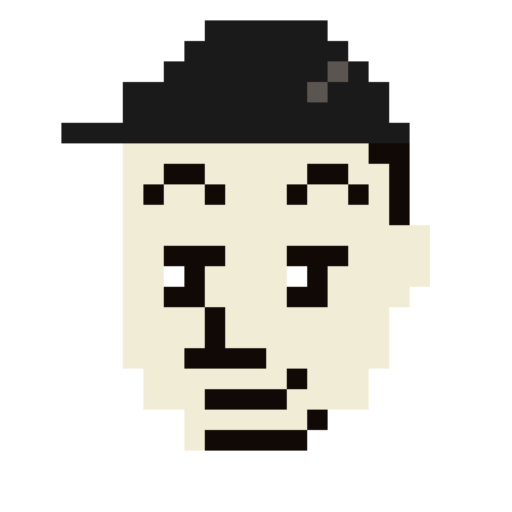To add a voice tag to your beats, you can follow these methods:
Methods to Create and Add Voice Tags
1. Record a Custom Voice Tag
Option A: Ask someone with a good speaking voice to record your tag. This could be a friend, family member, or even an artist who uses your beats.
Option B: Record it yourself. Use a microphone to capture high-quality audio.
Processing: Use audio editing software like FL Studio or Ableton to process the recording creatively. Apply effects such as reverb, delay, or AutoTune to make it sound unique.
2. Use Text-to-Speech Services
Websites like Natura MP3 or applications that offer text-to-speech functionality can be used to generate a voice tag. Simply type in your desired text, and the service will convert it into audio.
3. Purchase a Voice Tag
Platforms like Fiverr or Voicetaggods offer custom voice tag services. You can hire someone to create a professional-sounding tag for you.
4. Sample from Media
Use memorable lines from movies or memes as your voice tag. This method involves editing audio clips to fit your needs.
5. Apply Effects
Use audio effects like sirens or risers to create a unique sound for your tag. This method is often used in conjunction with other methods.
Adding Voice Tags to Your Beats
Manual Addition:
Open your audio editing software (e.g., FL Studio, Ableton).
Import your beat and voice tag into separate tracks.
Place the voice tag at the beginning or end of your beat, depending on your preference.
Adjust levels and effects as needed.
Using BeatStars:
Navigate to the Tracks section in your BeatStars Studio.
Click on “Track Preferences” and then the “Voice tags” section.
Upload your custom voice tag or create one using text-to-speech options provided by BeatStars.
Preview and confirm your voice tag settings.
By following these steps, you can effectively add a voice tag to your beats and protect your work while making it recognizable.