 Plugins
Plugins Plugin to optimize internal links
You can use "Internal Links Manager".
 Plugins
Plugins 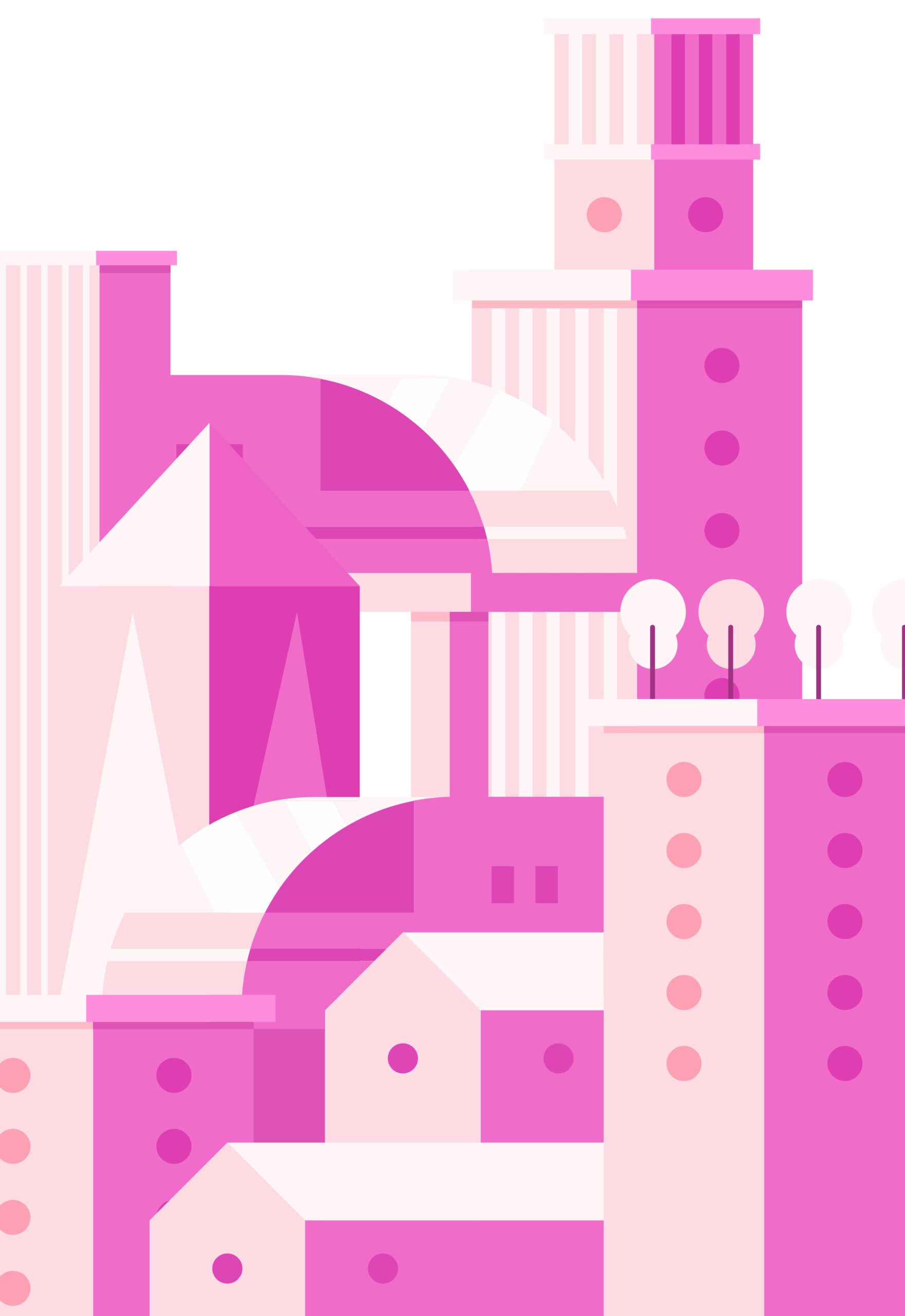 Simple Membership
Simple Membership 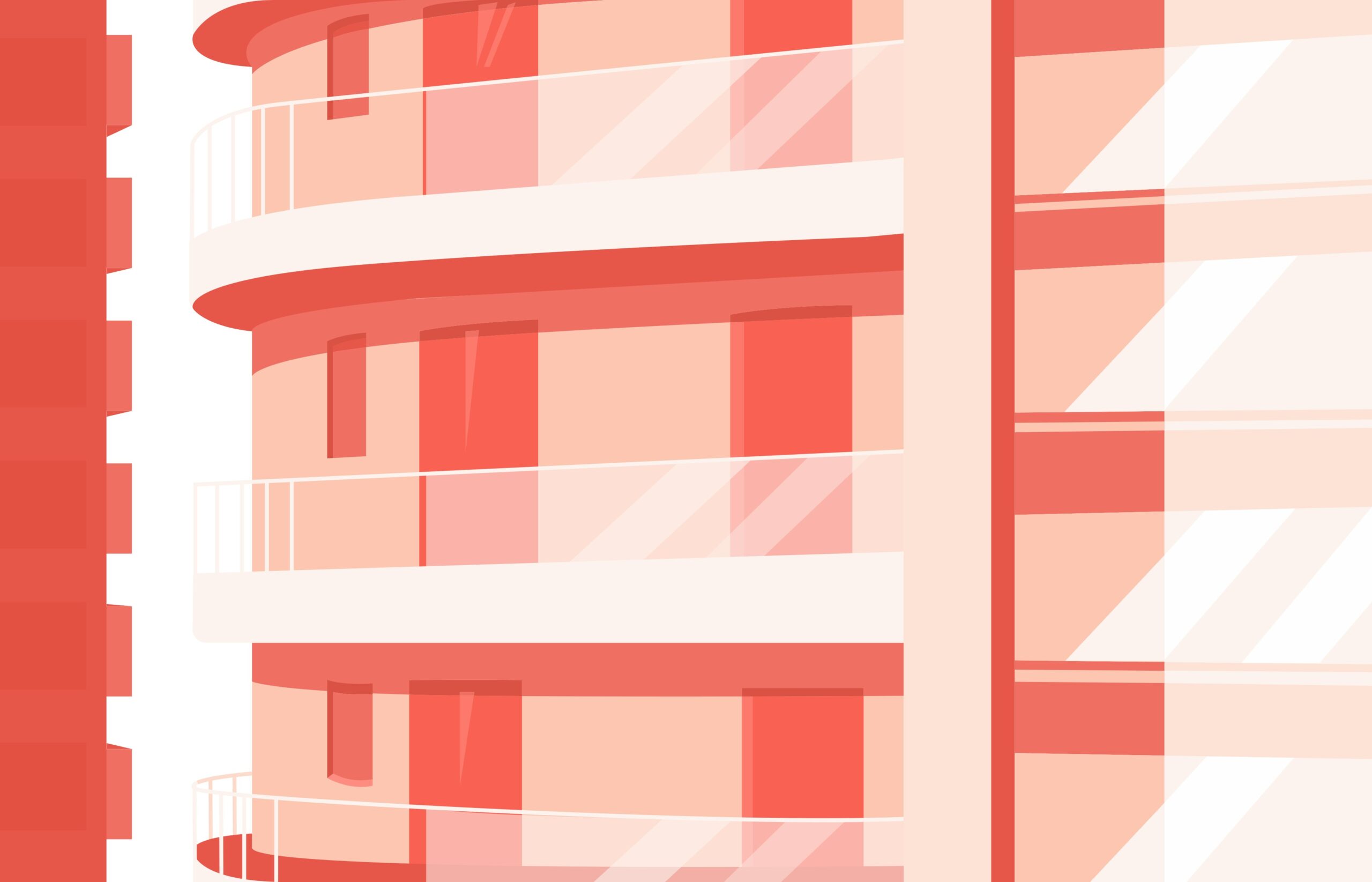 bbPress
bbPress 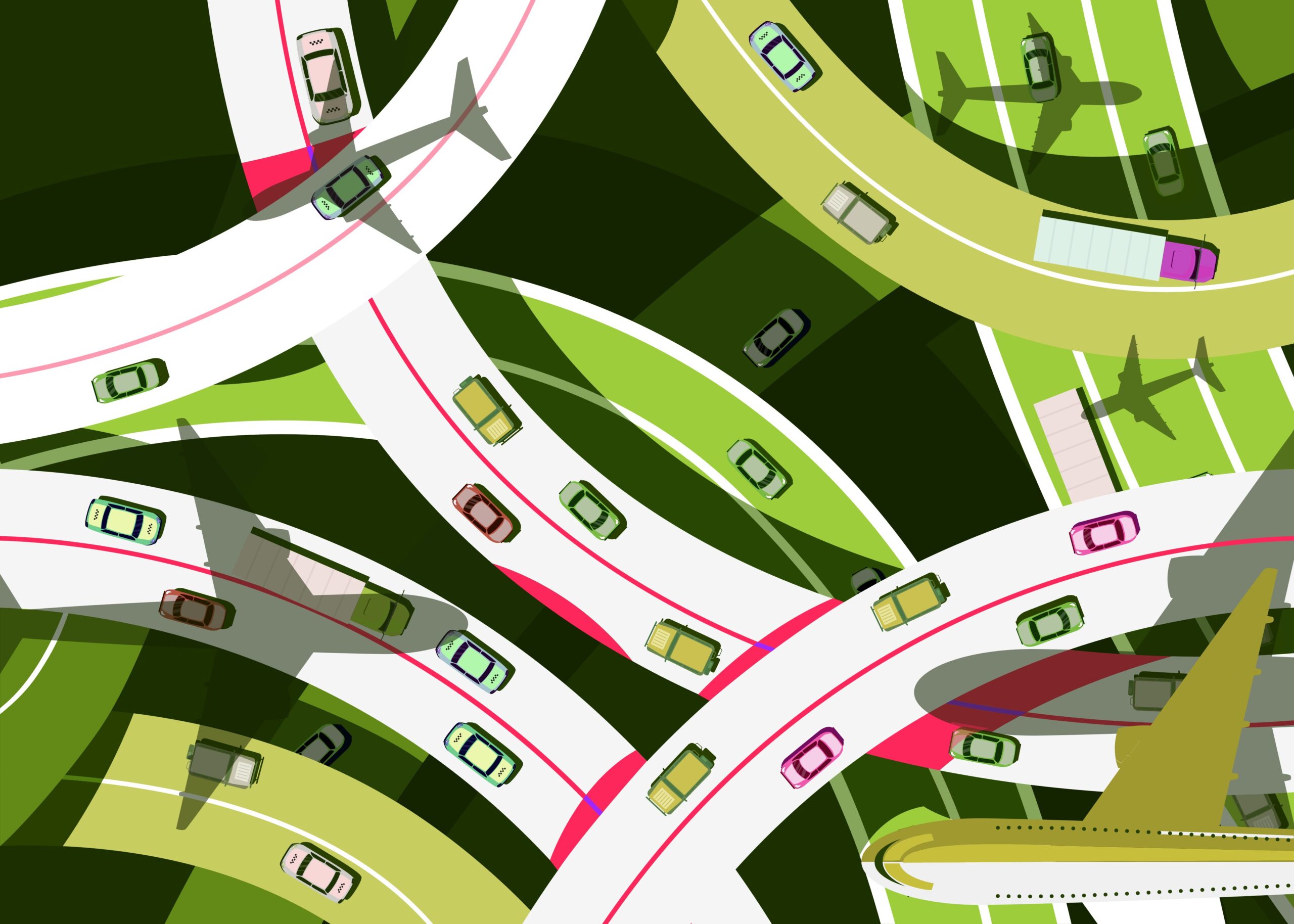 Simple Membership
Simple Membership 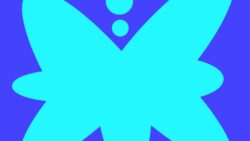 Plugins
Plugins  Plugins
Plugins ![[Cocoon] How to unlink your profile name 7 ubaid e alyafizi lN YctiOxpU unsplash scaled](https://genxnotes.com/wp-content/uploads/2025/02/ubaid-e-alyafizi-lN_YctiOxpU-unsplash-scaled.jpg) Cocoon
Cocoon ![[Cocoon] How to hide the author name of an article 8 ubaid e alyafizi MjDjPLDMMzk unsplash scaled](https://genxnotes.com/wp-content/uploads/2025/02/ubaid-e-alyafizi-MjDjPLDMMzk-unsplash-scaled.jpg) Cocoon
Cocoon ![[WordPress] How to display blogs in tile format in Cocoon theme 9 ubaid e alyafizi NnRwR4Bp8kU unsplash scaled](https://genxnotes.com/wp-content/uploads/2025/02/ubaid-e-alyafizi-NnRwR4Bp8kU-unsplash-scaled.jpg) Cocoon
Cocoon  Simple Membership
Simple Membership